The filter makes it easier and faster to find any relevant forms.
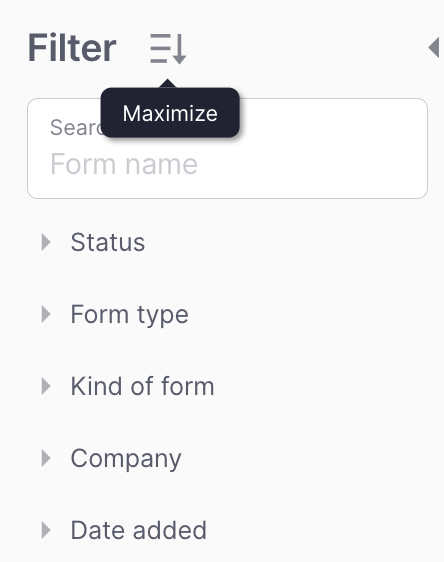
- Search – sort out forms by their name;
- Status – sort out forms by their statuses, including Active, Archived, Draft (See Form statuses);
- Form type – sort out by the form types: Survey, Quiz (See Form types);
- Kind of form – sort out by the kinds of forms, including Internal, External and Anonymous (See Kinds of forms);
- Company – sort out by the companies the forms were added to;
- Date added – sort out by the date the candidate was added to the system or a specified date range.
Sorting in the forms list
Apart from the filters, you can also use sorting to find the information you need quickly.
In the forms table, in the upper right corner, you can see the “Sort by” label with two fields where you need to select the parameters you need:
- By what value (status, title, answers, date added, last update etc.)
- In what order (ascending or descending) – for example, if you choose to sort by name, the sort order will determine whether you sort from A to Z or from Z to A.
After you do this, the table will refresh and display the tasks according to the sorting options you selected.
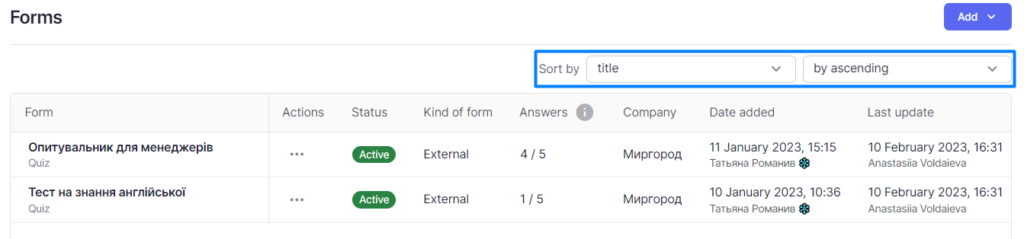
You can combine the use of filters and sorting in lists to have a more precise search. For example, select a specific company in the filters and sort the list by answers from the forms with the biggest number of answers to the ones with the smallest number of answers.
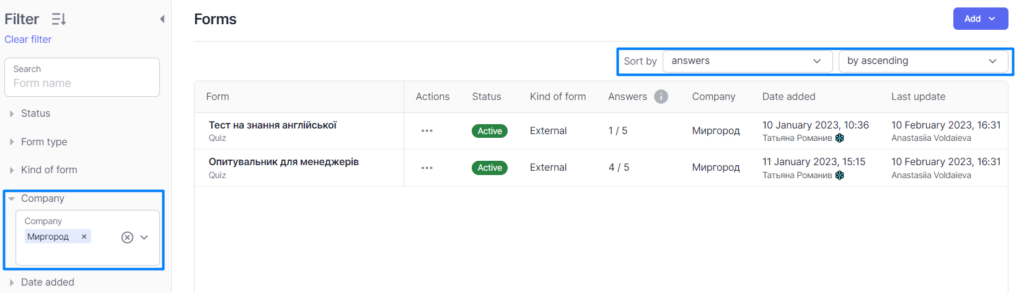
The sorting and filters will remain in place even if you refresh the page or want to go back from another page you’ve opened.