You can attach previously created forms to candidates and track the status of completion directly from the candidate’s profile.
Note: Only Internal and External forms can be attached to the candidates.
There are three different ways you can use forms with candidates:
- To add a form as an action in the vacancy walkthrough stage
Learn more about how to create and edit templates for hiring steps here
If you want to make the form a part of the candidates’ walkthrough, you need to add a “Form” action to the stages template you are using and select a specific form (for example, an English quiz in the First Interview stage)
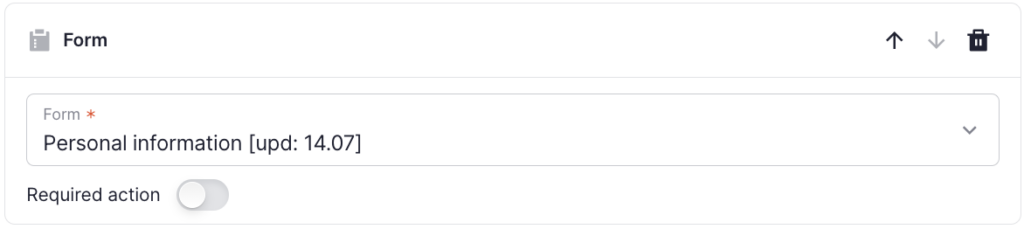
Note that the form must be either Internal or External for it to be attached to the stage.
Next, once you’ve made sure you have the right form attached to your template, open the Create or Edit a vacancy page and proceed to the last step – Hiring Stages.
Attach the updated template, select the responsible users for this form, and save the changes.
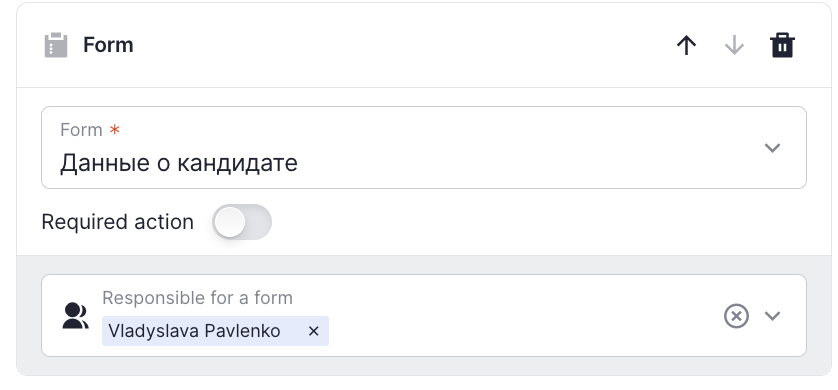
Now, if you assign a candidate to that vacancy and get to the stage where there is a form, the system will generate a link to complete the form which you can copy and send to the candidate.
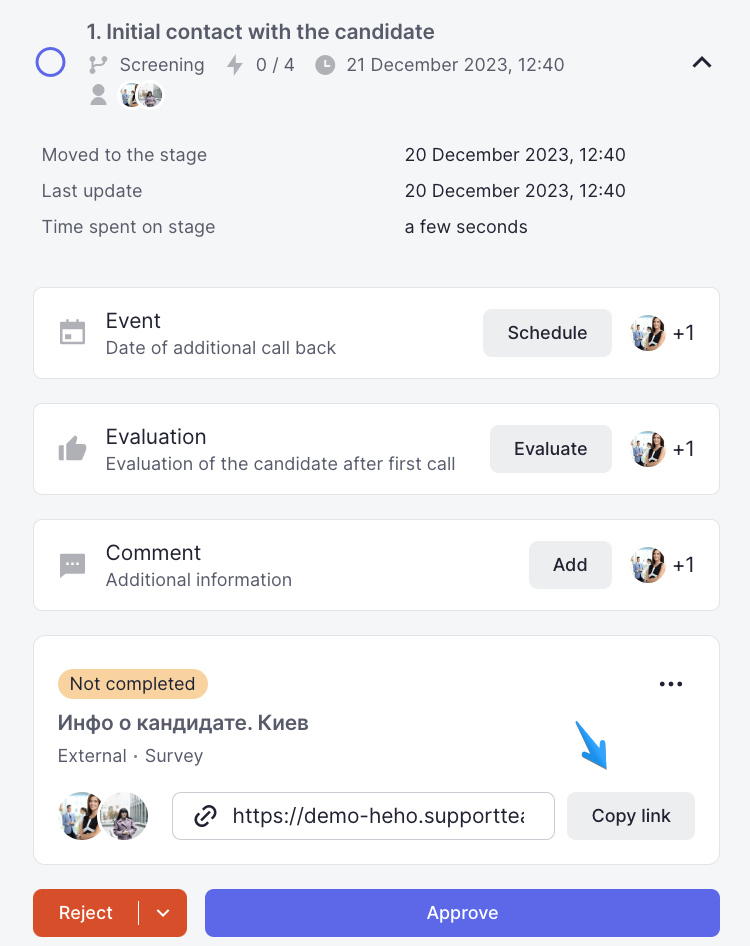
More information about completing the form here
- To add a form to a candidate profile
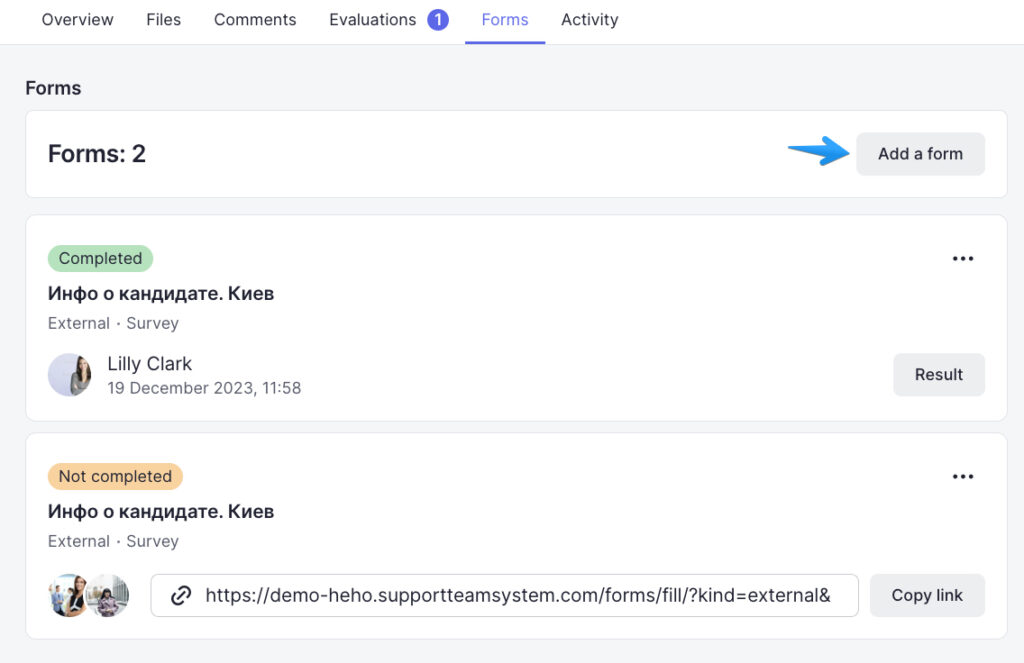
You can also attach a form to a candidate outside his vacancy walkthrough. To do this, go to the Forms tab in the candidate’s profile and click “Add a form“.
This will open a sidebar in which you will need to select the form and the users responsible for completing it.
In the case of the Security Check survey and English knowledge test, you need to select yourself as a responsible user if you are the one who assigned the candidate to the vacancy.
In addition, if the form is internal, you can use the Combined Result checkbox.
If you select this checkbox, the form will have to be completed by one of the responsible users you selected. If you leave the checkbox empty, all responsible users will be able to complete the form. In this case, several copies of the form will be generated for each responsible user in the candidate’s profile.