We are pleased to share with you the May update of HedgeHog system features. So, this time we have prepared the following new features for you:
▶️ It’s easier to open objects profiles in separate tabs
Thanks to the “Open in a new tab” icon that we added next to the candidate’s name in the list, you can open several candidate profiles, vacancies, or requisitions at the same time with just one click.
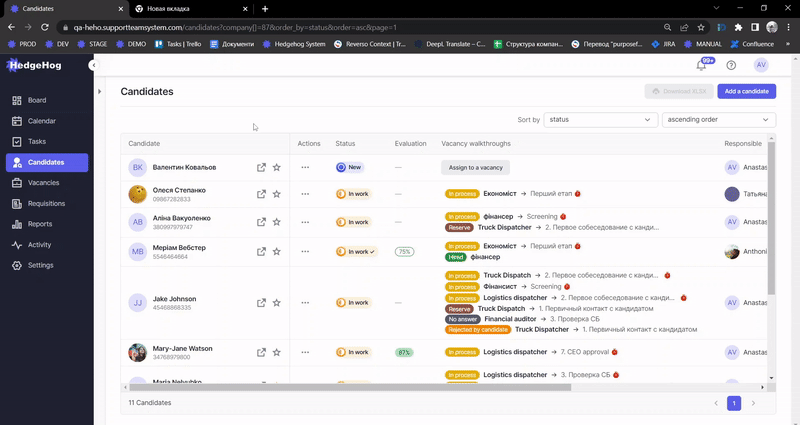
▶️ Maintain effective communication with your candidates
Have you moved your candidates to the Reserve or rejected them due to insufficient language skills, but plan to contact them again in a while? No problem – now you can add a “Call back” task to the candidate’s profile.
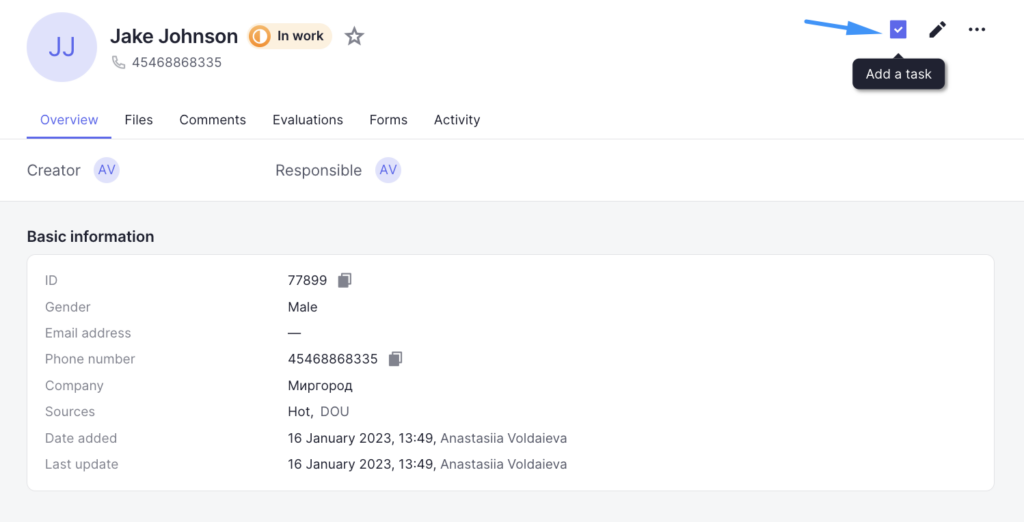
Just select the time when you want to call back and you will be able to see this task in your Board, Calendar, and Tasks!
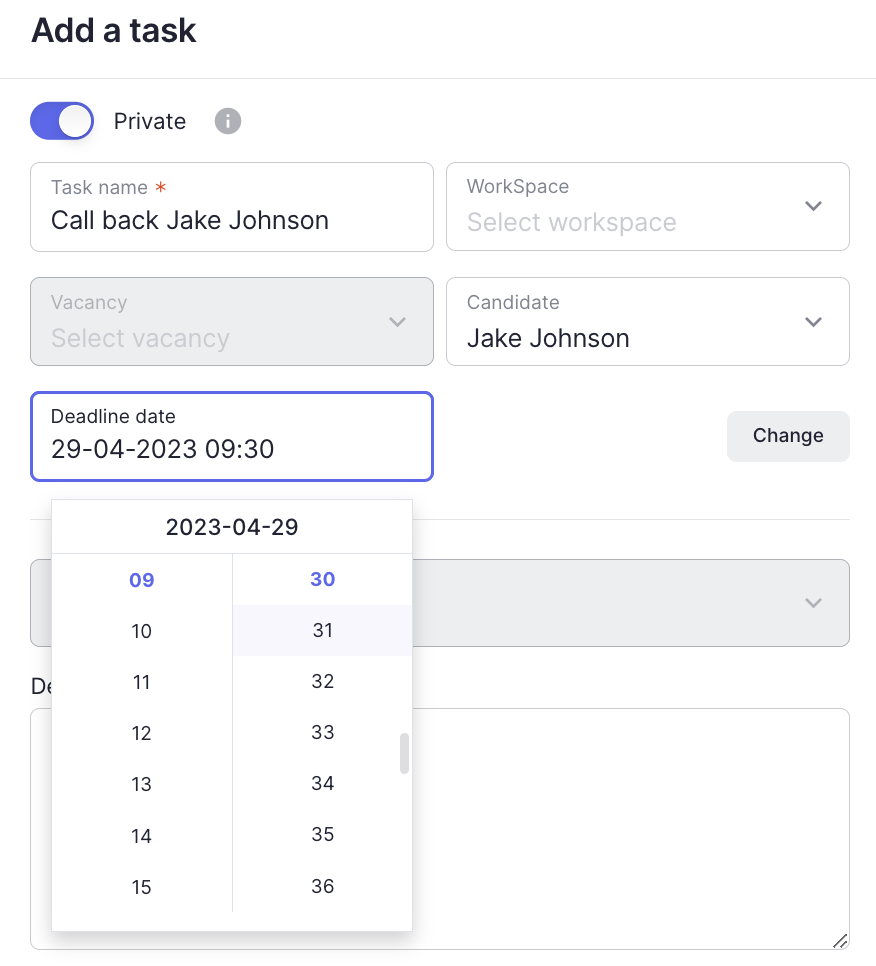
▶️ New reasons for rejecting candidates
To help you select the reason for rejection more accurately, we have added several new ones based on your suggestions:
- Vacancy is not relevant
- More suitable for another vacancy
- Acquaintances / relatives have unwanted work experience
- Not a cultural fit
- Has illnesses affecting the performance of work duties
▶️ Improved display of the “Form” action when adding a vacancy
We’ve changed the display of the Form action when editing the hiring stages of a vacancy.
Now you can select the form and the user responsible for it directly in the stage.
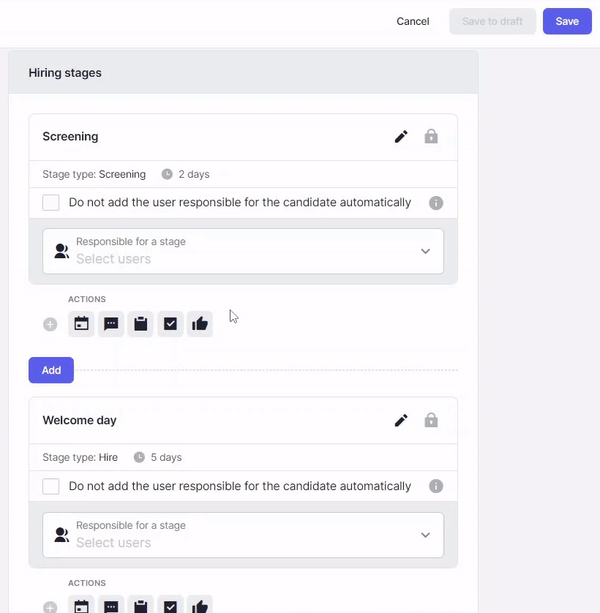
▶️ New tool for viewing recruiting analytics
We have finally started implementing the new Reports block. In it, you will be able to view a variety of visual reports that will give you a better understanding of the statistics on your candidates, vacancies, requisitions, and more.
In this release, we have opened access to the preview block so that you can familiarize yourself with the names and descriptions of the candidate reports. The reports themselves will be added in future releases.
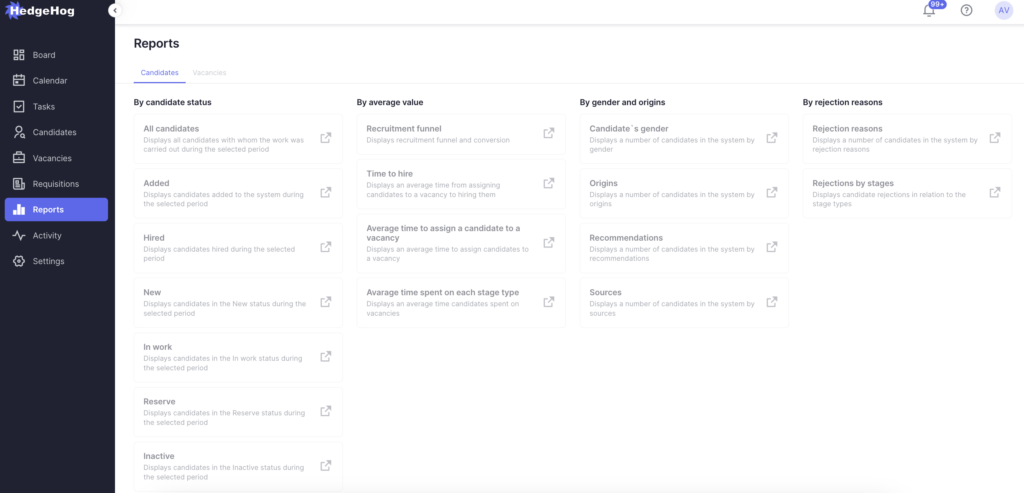
You will also have the opportunity to learn more about each report in the manual.
▶️ Access to Roles and Tags activities
Previously, only administrators had this option, but if you have access to view role and tag activities, you can do so as well.
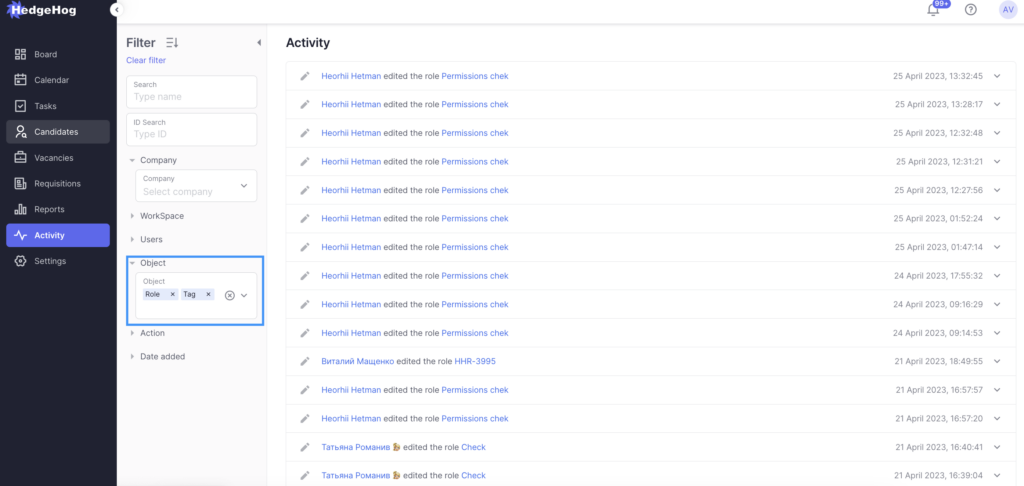
▶️ New option to restore canceled events
If you rejected a stage and canceled an event, but then decided to restore the stage, you can restore the canceled event.
To do this, just click on the event card, then on “Edit” and change the time of the event. After saving the changes, the event will automatically resume.
▶️ Editing responsible managers in a vacancy will not affect selected requisitions
If you decide to make changes to the “Responsible Manager” field while editing a vacancy, the attached requisitions will not be automatically removed from the selection field.
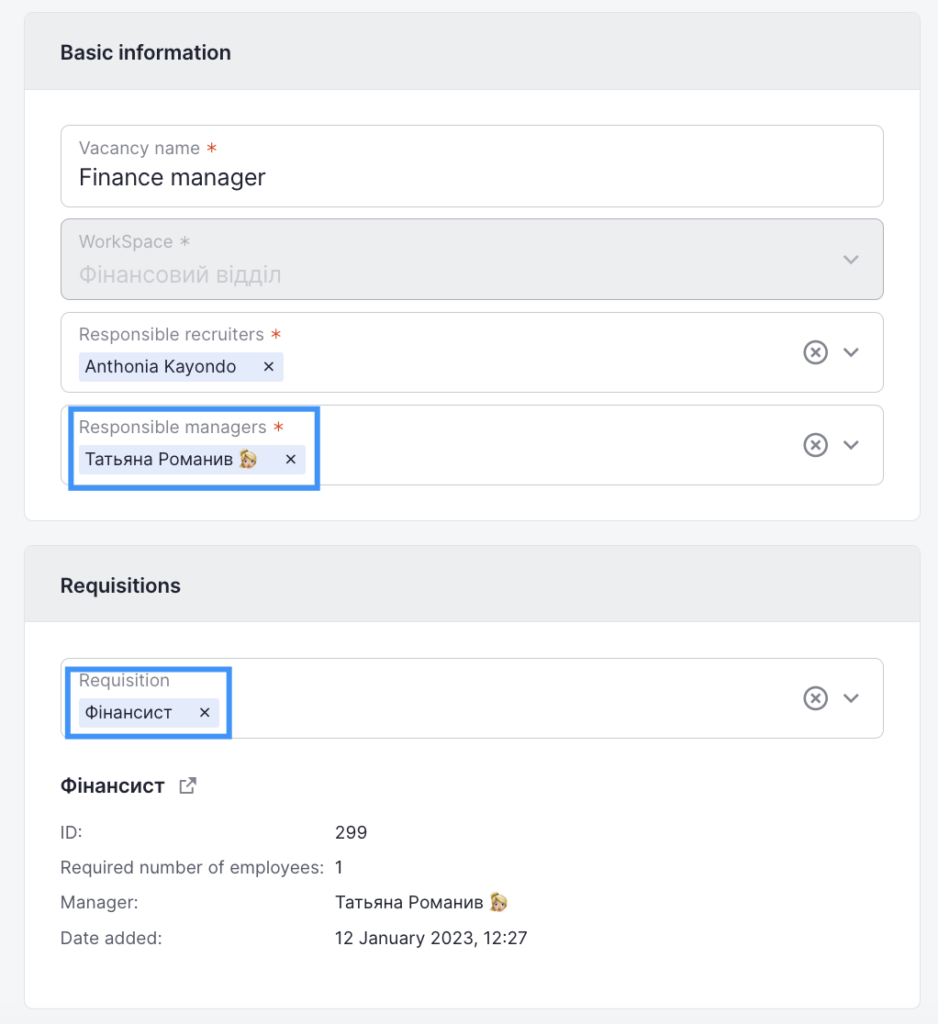
We would be happy if you could share your opinion on this update in our quick survey 💙