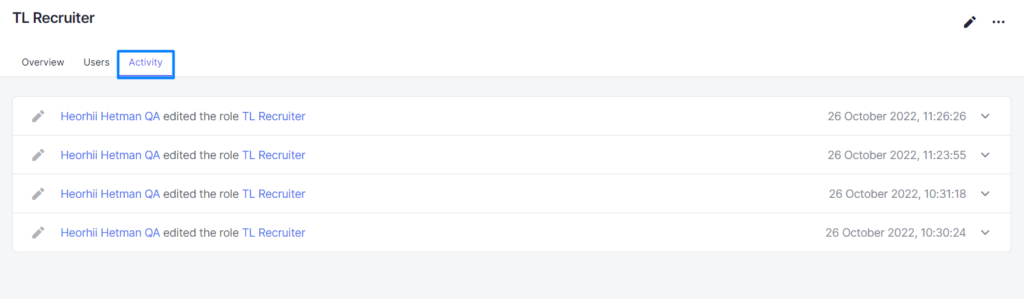To view a list of roles and a description of each role, go to the Roles tab in Settings.
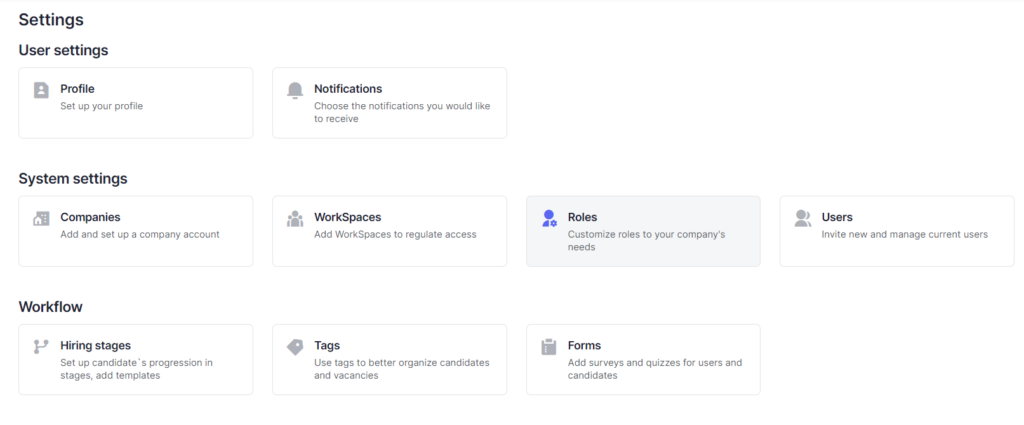
On the page that opens, you can see a list of already created roles.
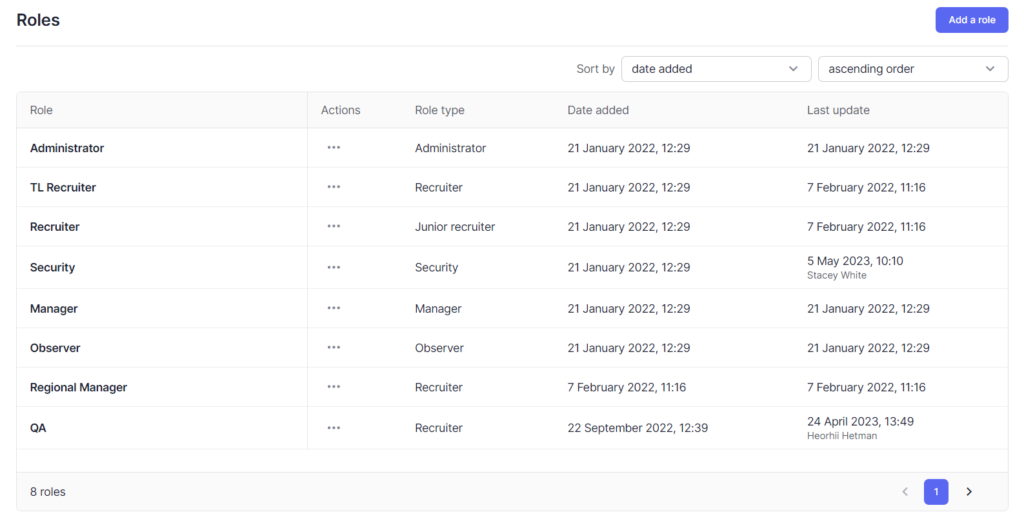
Viewing the role profile
To view the role settings, click on the role name or on the Actions icon -> View role.
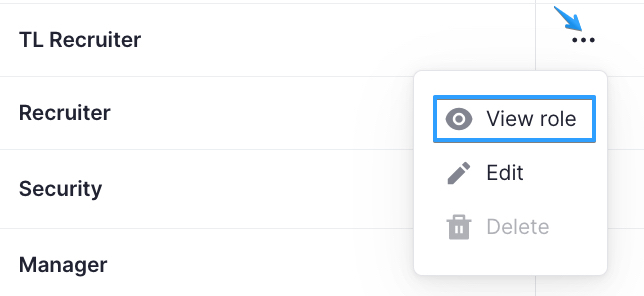
In the Overview tab of the role profile, you can view basic information about the role, and what permissions are configured for each category of objects (Candidates, Vacancies, Requisitions, Companies, etc.)
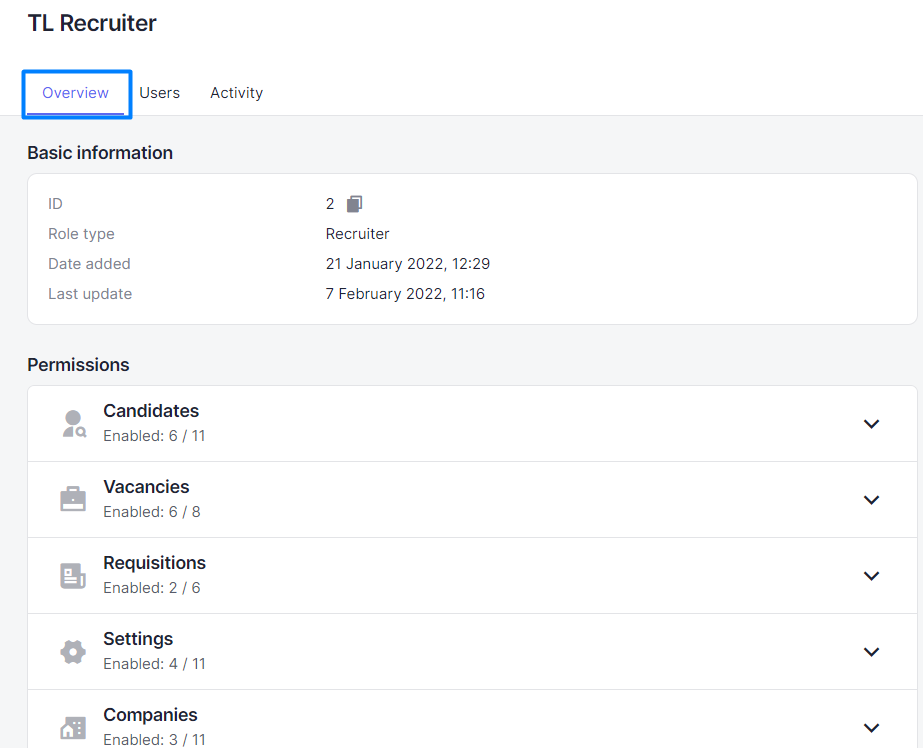
Detailed descriptions for each permission checkbox will help you understand what each checkbox is responsible for and what it affects.

The Users tab displays all users with this role.
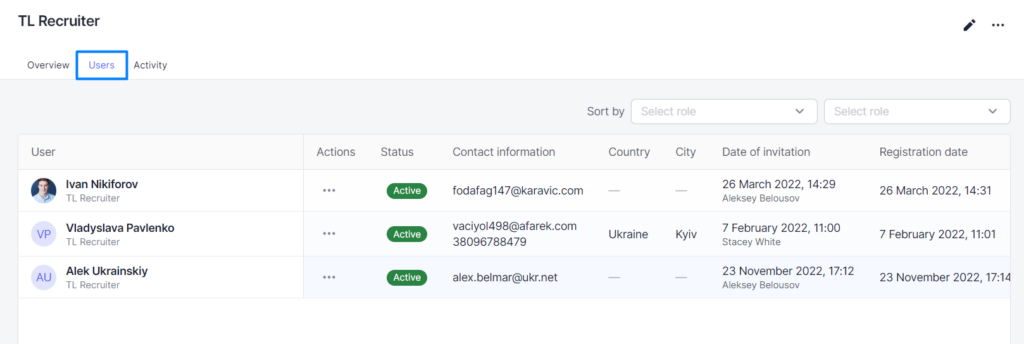
The Activity tab displays all the activity associated with this role – when and by whom the role was edited and what changes were made.