Important: Only data for the period starting from May 15, 2023 can be selected in the reports.
This report displays unique candidates in a New status during the selected time period.
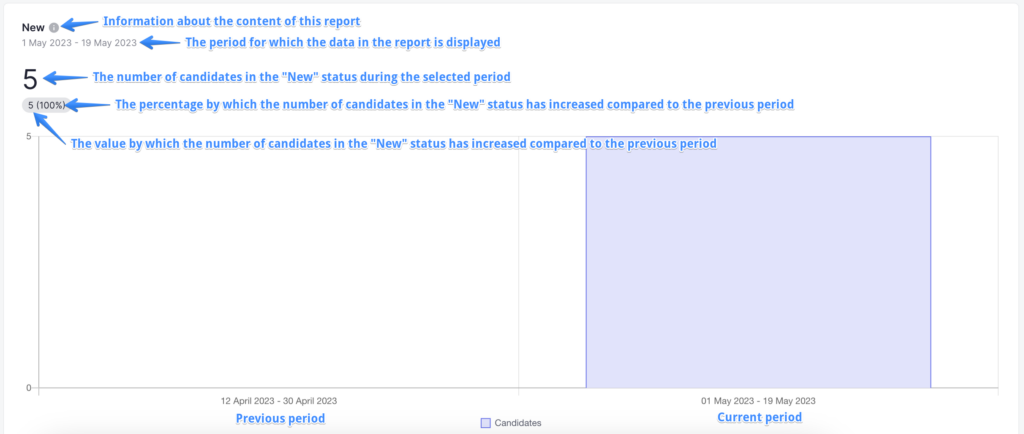
You can hover over one of the blocks on the diagram to view additional information.
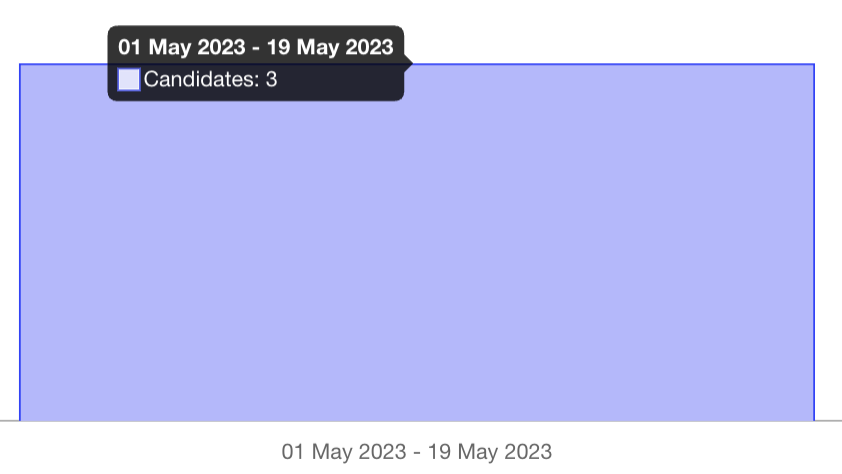
By default, the report is displayed for this month, but you can choose the period for which you want to view the analytics.

The following periods are available to you:
- Today
- Yesterday
- This week (from Monday to Sunday of the current week inclusive)
- This month (from the first day of the month to the last day of the current month inclusive)
In addition to the proposed options, you can choose your own period in the calendar for which you want to view the analytics. To do this, click on the start and end date of the desired period.
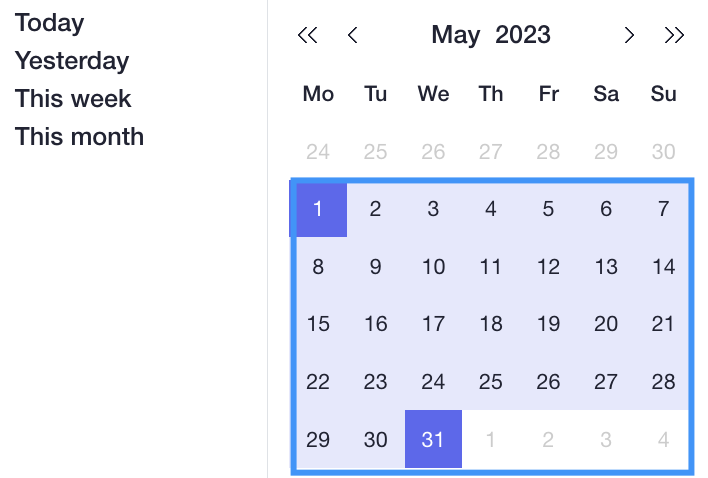
To reset the filter to the default period, click on “Clear filter“
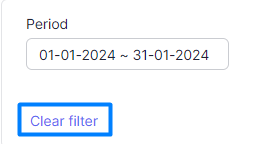
At the bottom of the graph, you can view the list of candidates that have been selected, provided that you have access to view the list of candidates.
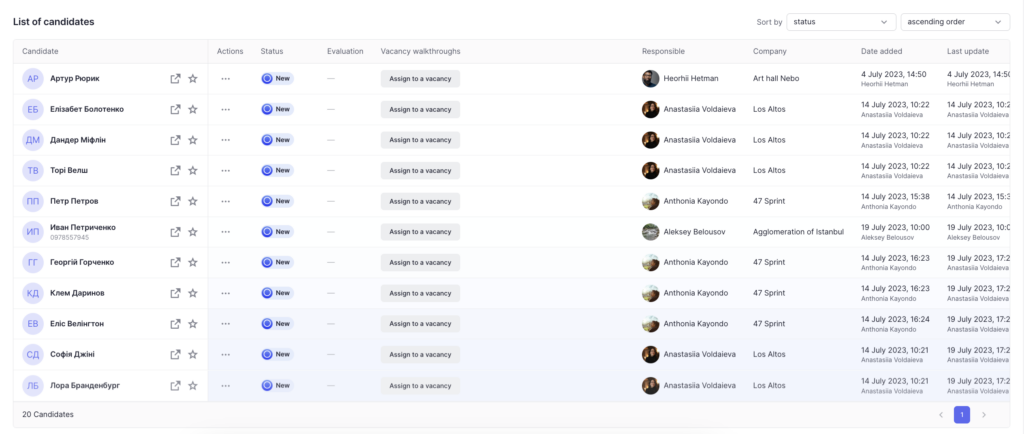
You can perform any action with a candidate in the action menu, just like in the list of all candidates.
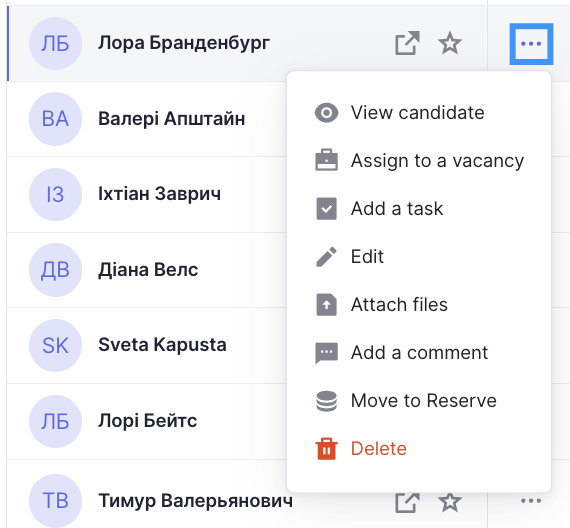
You can also sort the list of candidates by the required parameters.
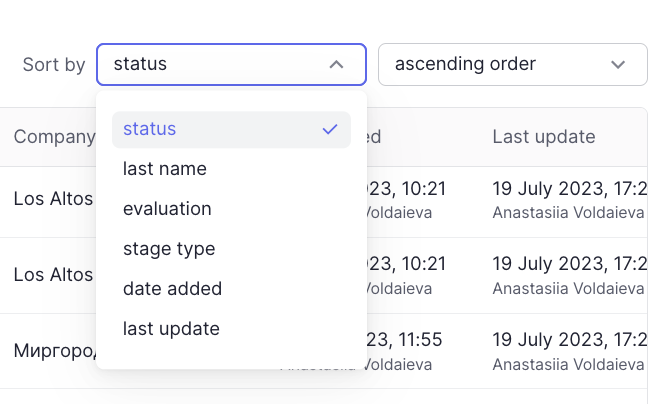
Filtering in the report
To get more accurate and useful analytics, you can use a number of filters available in the report.
Company
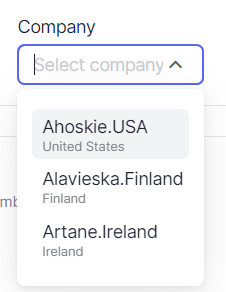
Filtering in the filter selection field: all companies to which the user has access
Filtering in the report and the list of entities: only candidates belonging to the selected company depending on the selected period
WorkSpace
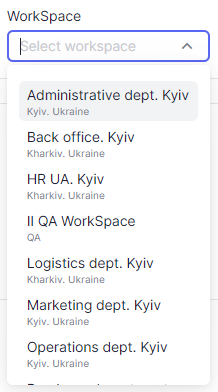
Filtering in the filter selection field: all workspaces to which the user has access.
- If a company is selected, only the workspaces of the selected company are displayed.
Filtering in the report and the list of entities: candidates assigned to the vacancies in the selected workspace depending on the selected period
Role
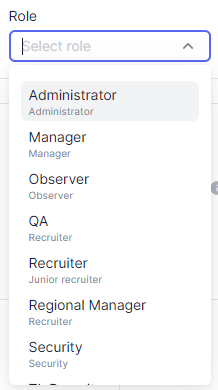
Filtering in the filter selection field: all available roles in the system
Filtering in the report and list of entities: candidates for whom the user with the selected role is the responsible person OR candidates who have walkthroughs for vacancies in which one of the managers or recruiters has the corresponding role, depending on the selected period
Users
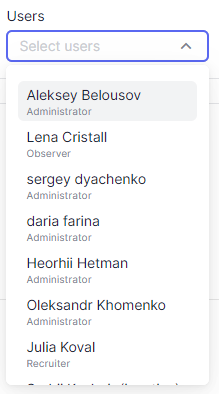
Filtering in the filter selection field: all users to whom the user has access.
- If a company is selected, users who have access to the selected company are displayed.
- If a workspace is selected, users who have access to the selected workspace are displayed.
- If a role is selected, users with the selected role are displayed.
Filtering in the report and the list of entities: candidates for whom the selected user is a responsible person OR candidates who have walkthroughs for which the selected user is a responsible manager or recruiter, depending on the selected period
Candidate
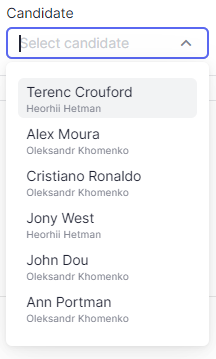
Filtering in the filter selection field: candidates who have the “New” status by the end of the selected period
- If a company is selected, only candidates of the selected company are displayed
- If a workspace is selected, only candidates who have walkthroughs on the vacancies in the selected workspaces are displayed
- If the role is selected – only candidates whose responsible person has the selected role are displayed OR the candidate has walkthroughs on the vacancy in which the responsible recruiter or manager has the selected role
- If the user is selected – only candidates with the responsible person as the selected user are displayed OR the candidate has walkthroughs on the vacancy in which the responsible recruiter or manager has the selected role
- The selected vacancy does not affect the candidate selection field
Filtering in the report and the list of entities: only candidates selected in the selection field depending on the selected period
Vacancy
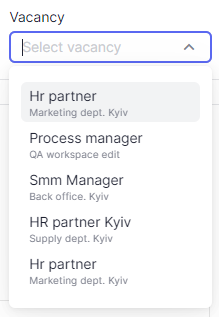
There is no option to select a vacancy in the “New” report