After the user conducts one of the following actions:
- Logging in;
- Logging out;
- Adding;
- Editing;
- Deleting,
the system records an activity for this action that is afterwards displayed in the Activity block and in the Activity tab of the object profile.
Apart from the action itself, you may also see the time when this activity was created (= when the action was performed)
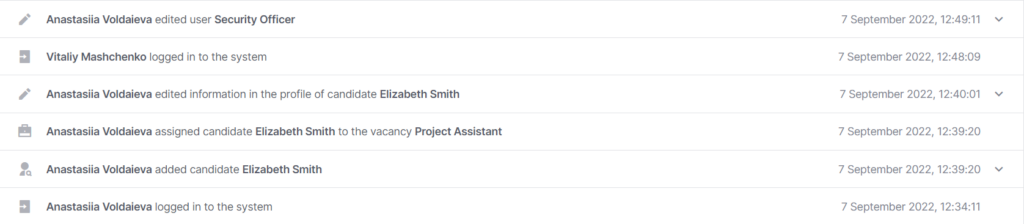
You can expand some of the activities to see more detailed information about them. For this, click on the tick (“Expand“) in the right side of the activity line.

After you unfold the activity, you may see what was added or edited. You can pay attention to the green and red fields with the text inside them.

The green field displays 1) Added information: when the user adds an object, you will see the details of the object added in the green field.
For example, in the activity on the screenshot below, user Anthonia has added a comment in the candidate’s profile. When we expand the activity, we can see the content of the comment and additional settings (Title, Notify users)

2) Edited information: when the user edits the object, you will see the information that appeared after its editing in the green field.
Accordingly, the red field will display the information that was either deleted or edited.
If the red field is empty, it means that there hasn’t been any information before. If, on the contrary, the green field is empty, the field was cleared but new information hasn’t been added.

Activity in the object profile
If you are more interested in what’s happened exactly with your candidate, requisition, or vacancy, you can go to the Activity tab in the object’s profile. In this case, you will only see the actions relating to that particular object.
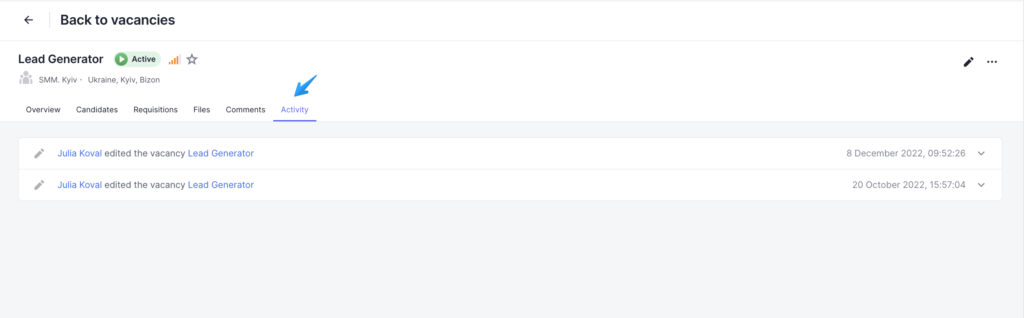
Activity from this tab is also duplicated in the Activity block of the system.