In this tab, you will see all your objects such as candidates, requisitions and vacancies that you added to the Favorite.
How to add objects to Favorite?
You can add a candidate, vacancy or requisition to your Favorite by clicking the star-shaped icon next to the object name.
Objects that are already added to the Favorite are recognized by the icon filled with yellow color:

If you want to remove the object from the Favorite, simply click the star-shaped icon again.

Display in the Board
Favorite objects will be displayed in one of the following sections: “Candidates”, “Vacancies” or “Requisitions”.
Note that the information in these sections will be visible only if you have access to view the objects list and objects profiles (e.g. candidate list or candidate profile)
By default, the “Candidates” section is always unfolded. If you want to see objects from other sections, simply click the “Maximize” icon next to the section name.
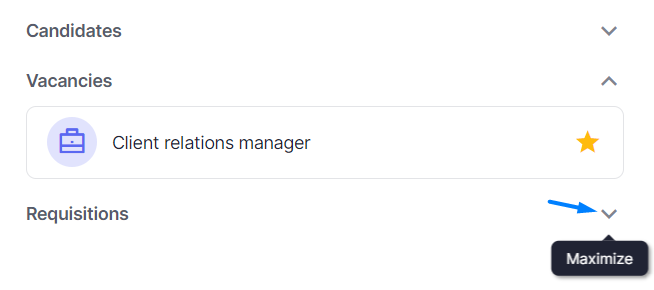
The system remembers your choice and will display the section that you watched the latest next time you open the Board.
You can also click the object’s name to open its profile.

All Favorite objects are displayed in the order from the newest to the oldest.
❗️ If you have access to view other users’ boards, you won’t see any information in this tab as only users who have added objects to Favorites can see them.