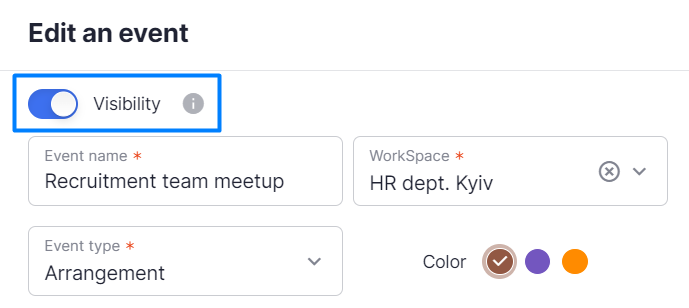The system allows you to create an event directly from the calendar by clicking on the “Add an event” button. You’ll need to fill in all obligatory fields (marked with an asterisk) and additional fields:
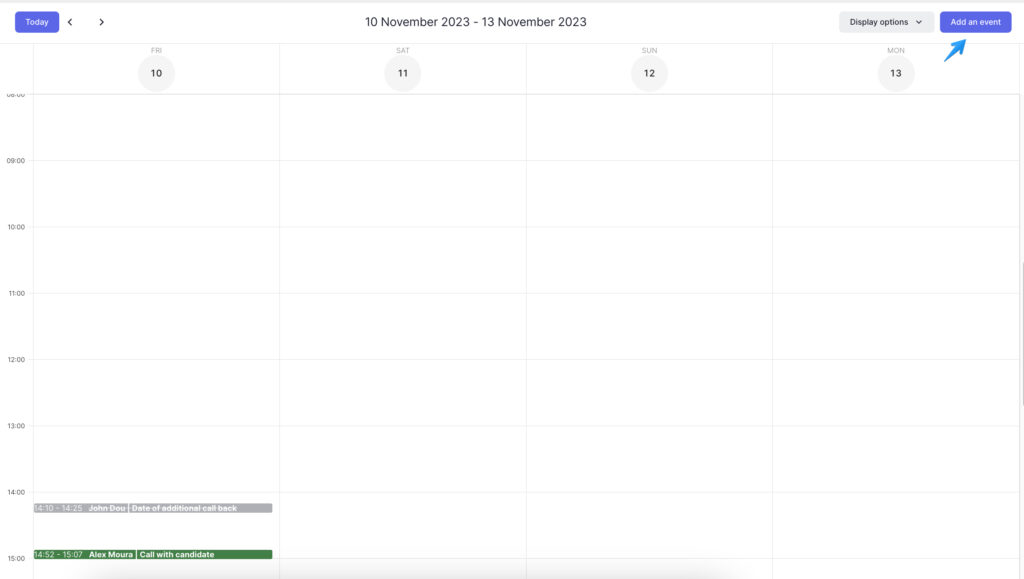
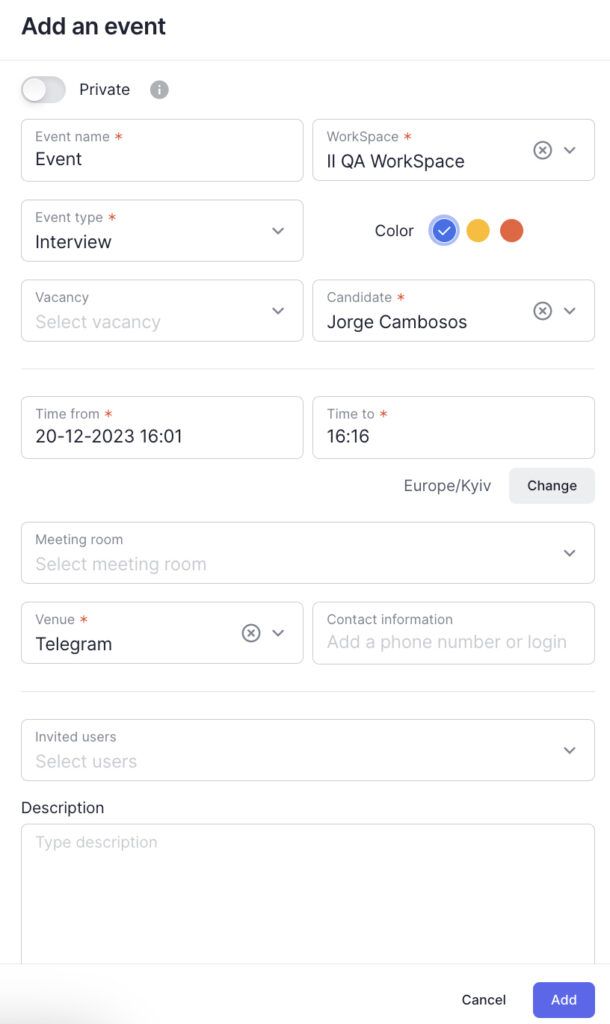
You can also create events in the walkthrough stage if there is such an action in the stage. Please keep in mind that some fields of the event card created from the stage cannot be edited:
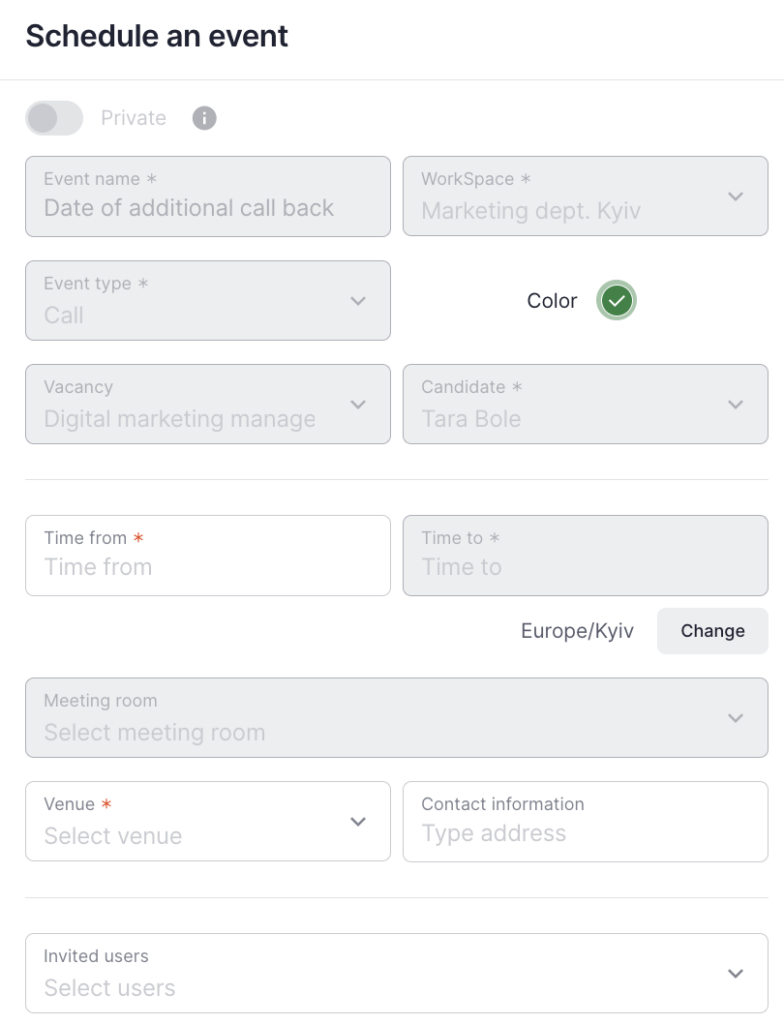
The system allows you to select any future date, current date and 10 days backwards. For example, if you had an interview on September 10 and remembered to schedule it on the system on September 12, the system will allow you to put a date that’s already passed.
Furthermore, you can delete the event or change the event time if it’s a current stage. Check more about what you can do with the actions in the stage in one of the recent updates here.
Visible events
By default, all events are visible to all users of the WorkSpace. You can hide an event and make it visible for you and invited users only by using the “Visibility” toggle.