You can add a candidate by clicking on the “Add a candidate” button in the upper right corner of the screen in the “Candidates” tab.
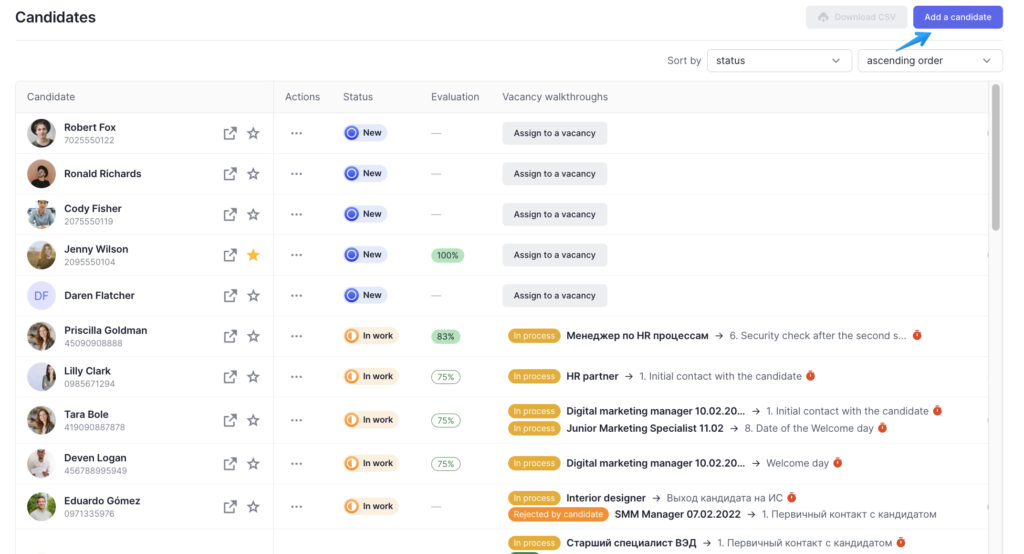
Then, you’ll see a sidebar with two tabs with required and optional fields. The first tab is named “Contact Information” and will require you to fill in basic information about the candidate.
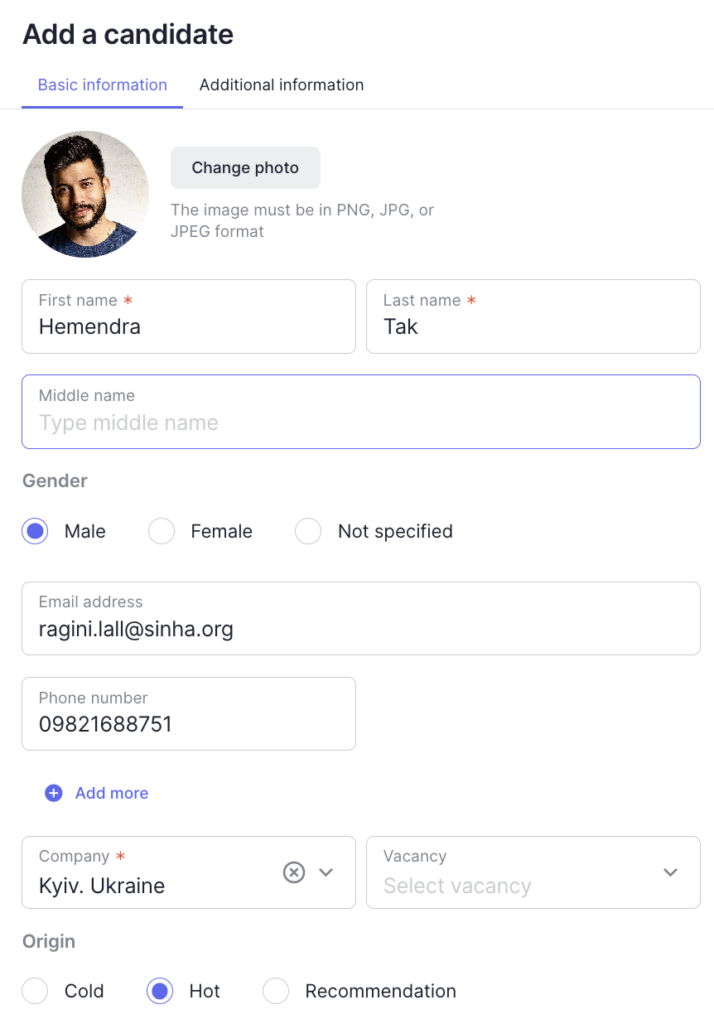
You can assign a candidate to the vacancy right from the “Add a candidate” window. In this case, such a candidate will be added to the “In work” status. If you don’t see some of the vacancies in the drop-down list, make sure the required number of candidates for those vacancies hasn’t yet been hired.
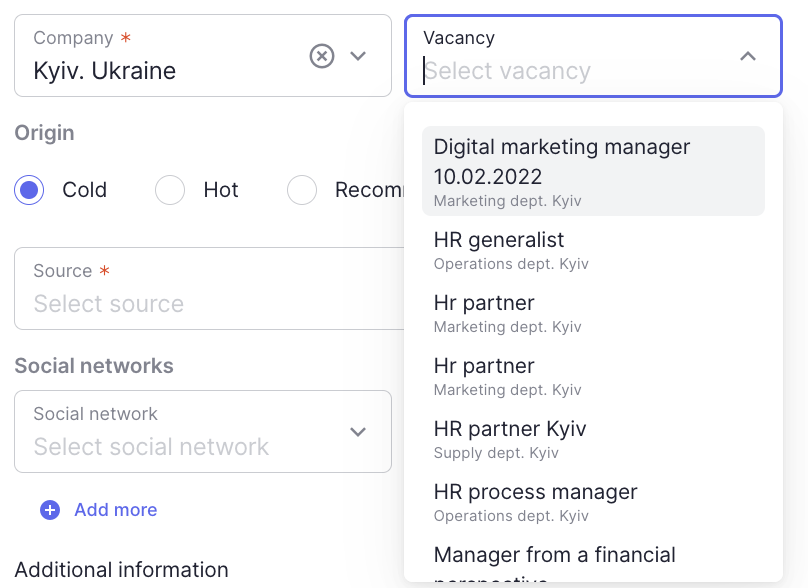
The second tab should be filled in with additional information:
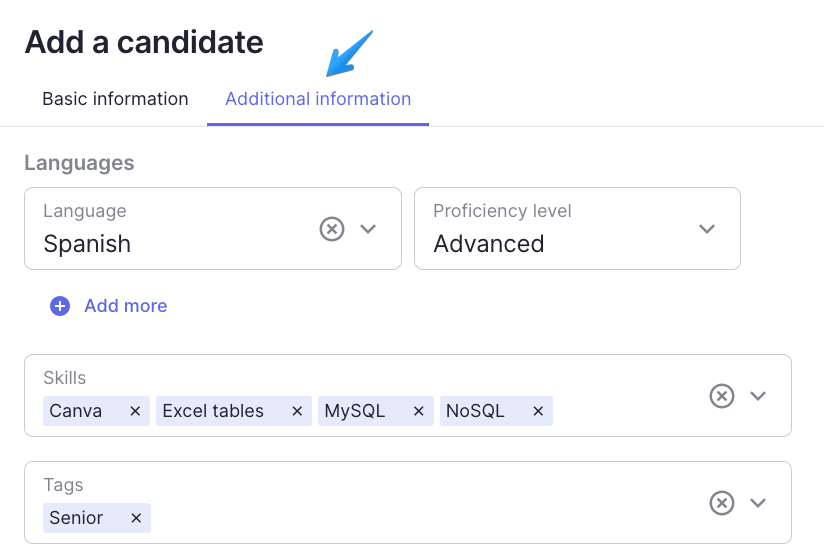
As soon as you enter all necessary information, click on the “Add” button to display the candidate among other candidates in the general list.
Adding a candidate’s photo/CV
The system allows for adding a photo, CV or cover letter. To add a photo, click on the “Add photo” button at the top of the candidate creation card. To add a CV or cover letter, click on the “Upload files…” button at the bottom of the card.
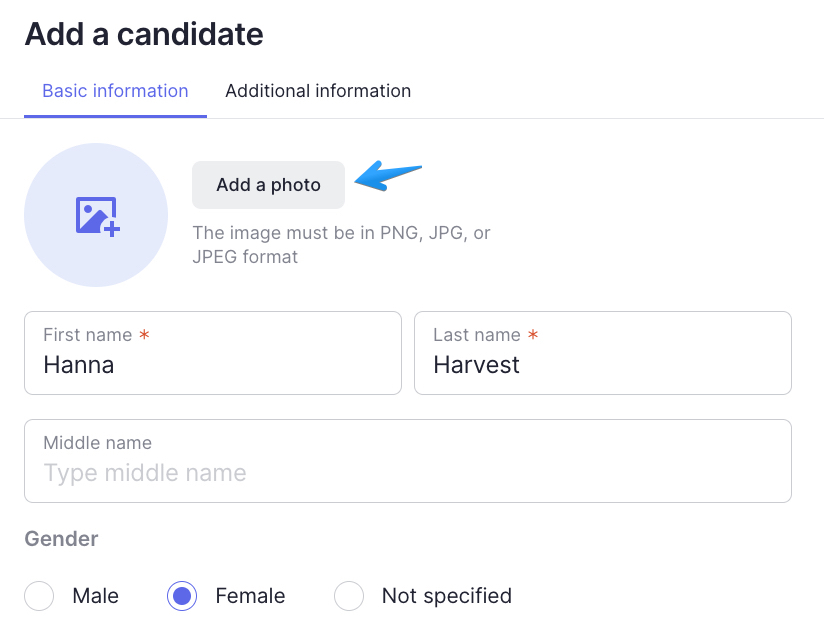
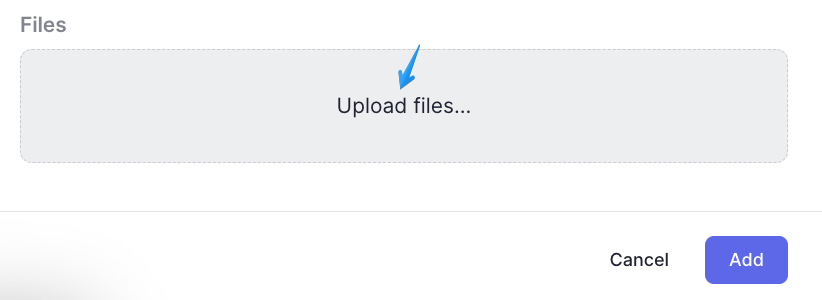
Candidate duplicates in one company
The system can show candidate duplicates in such cases:
- The surname, phone number, and company are identical;
- The phone number and company are identical;
- The surname, email, and company are identical;
- The email and company are identical
In the first and the third cases, the system will not only show the duplicates for this combination but will also block the ability to add a candidate.
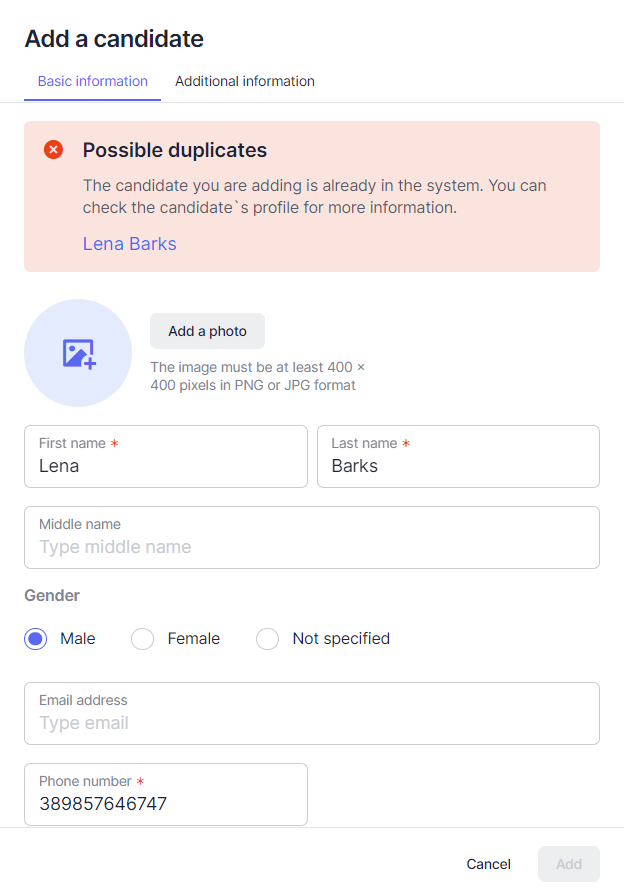
In the second and the fourth cases, the system will only show the possible duplicates but you can still decide whether to add this candidate or not.
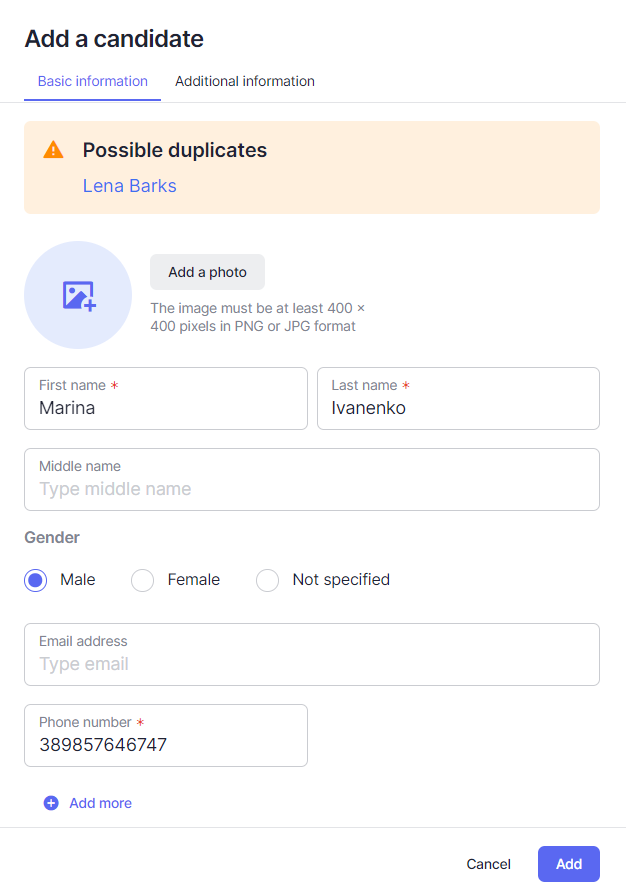
Duplicate candidates in different companies
If you are adding a candidate to Company A, but a duplicate already exists in Company B, there are two possible scenarios:
- If you have access to both companies (A and B), you will see a warning about duplicates when you add a candidate, and after adding the candidate, the profile of this candidate will display information about the duplicates with the option to go to their profiles.
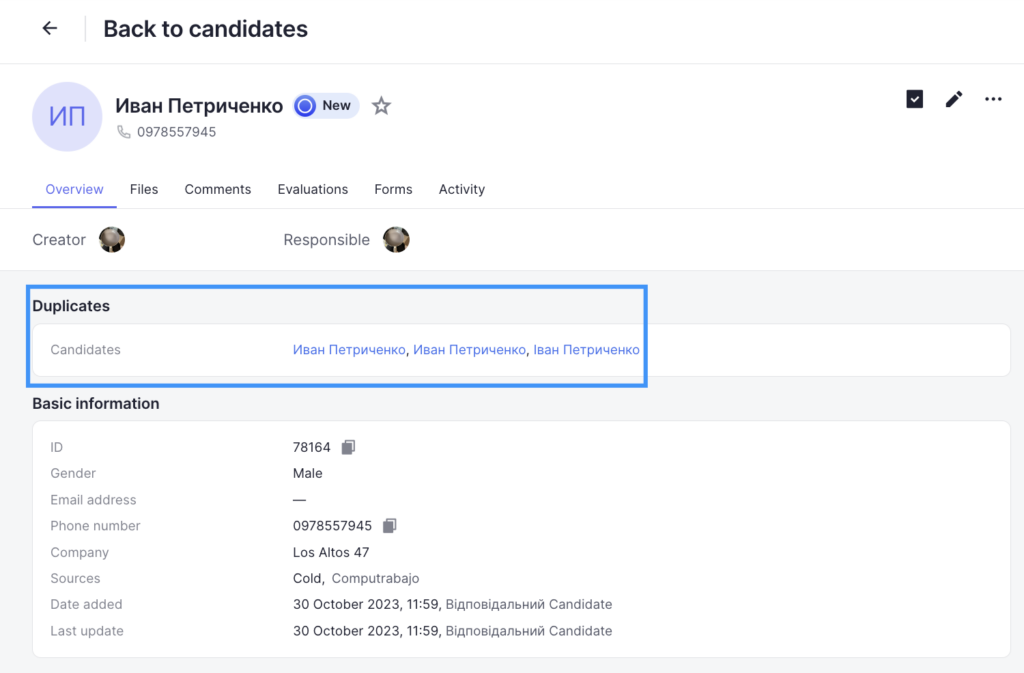
- If you only have access to Company A, you will not see information about duplicates of this candidate in Company B when adding him/her or in the candidate’s profile.
After you add a candidate, the system will automatically redirect you to the profile of the newly added candidate.
Suggested vacancies in the candidate’s profile
If your candidate is New or in Reserve without any walkthroughs, you will be able to view a list of vacancies to which you can assign the candidate. This feature will help you decide which vacancies to consider for each candidate.
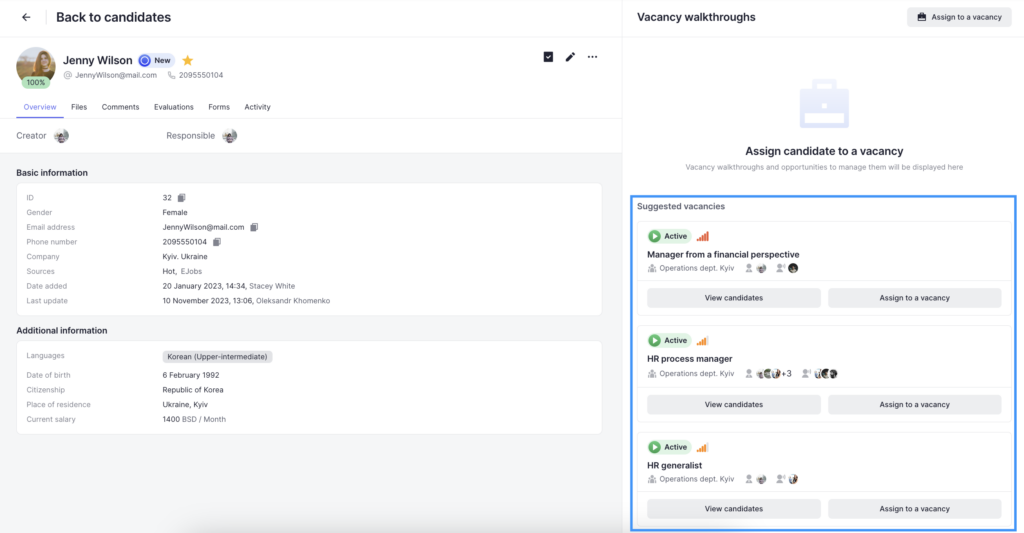
Vacancies will be displayed in such a way that the vacancies that specify the skills most relevant to the candidate or that have a higher priority, will be on top of the list.
To assign a candidate to the selected vacancy, click on “Assign to a vacancy” and confirm the action.
Alternatively, you can view the candidates already added to the vacancy by clicking on “View candidates“.
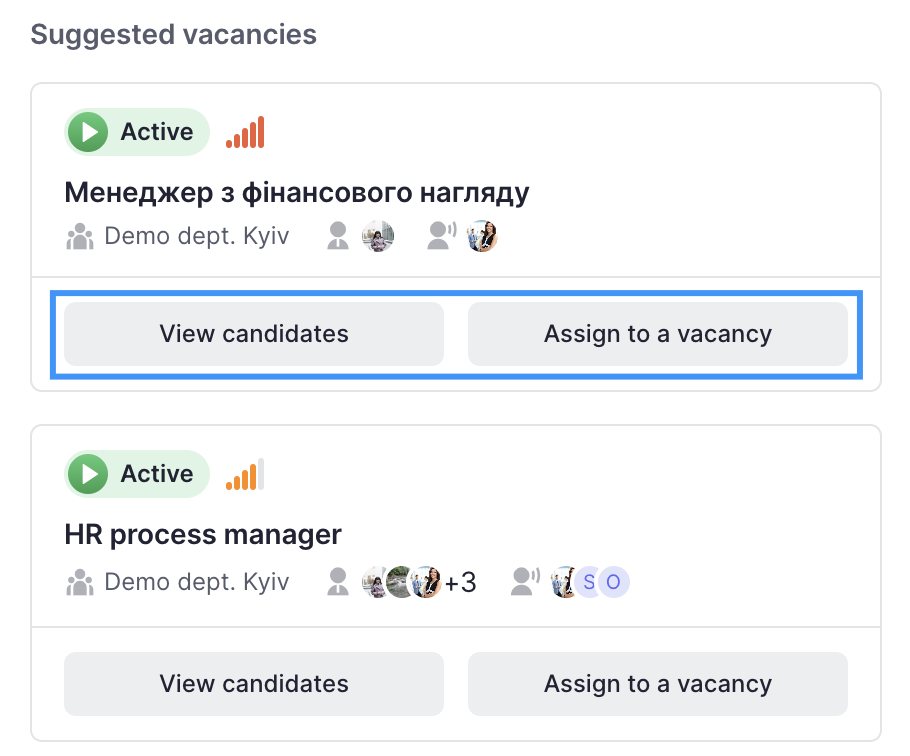
Please note that you will only be able to see the vacancies for which you are assigned as a responsible recruiter.