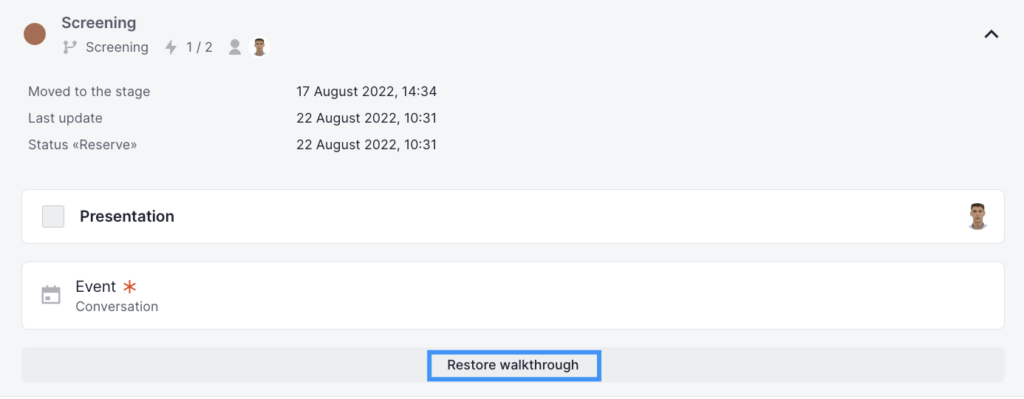You can see a candidate’s progress in the upper right corner of his or her profile.
To check the hiring stages and get more details about the candidate’s progress please click on the vacancy card. This will display a brief overview of the vacancy, stages and actions. For more details about each stage, click on any area of this stage.
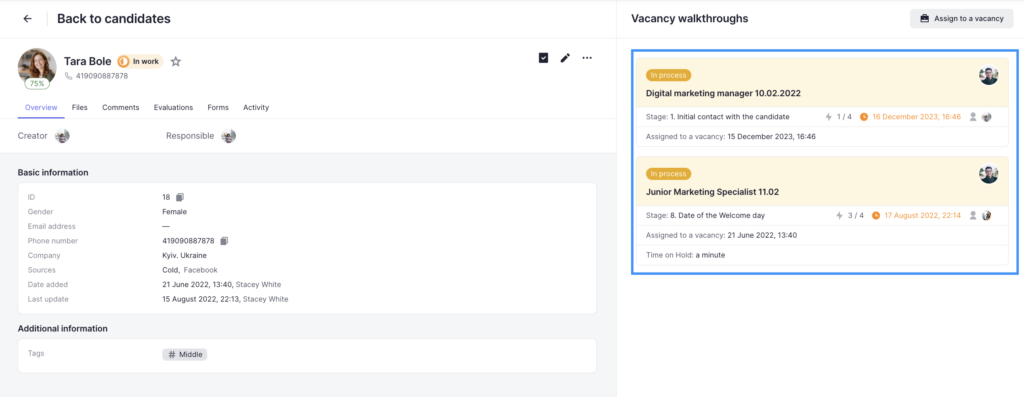
If you do not have access to the workspace where the candidate’s vacancy walkthrough is located, you will not see the candidate’s walkthrough for that vacancy. However, an information block will appear indicating that the candidate has walkthroughs from workspaces that are not accessible to you.
For more details about the vacancy, click on the icon next to the vacancy name. You’ll be redirected to the vacancy page.
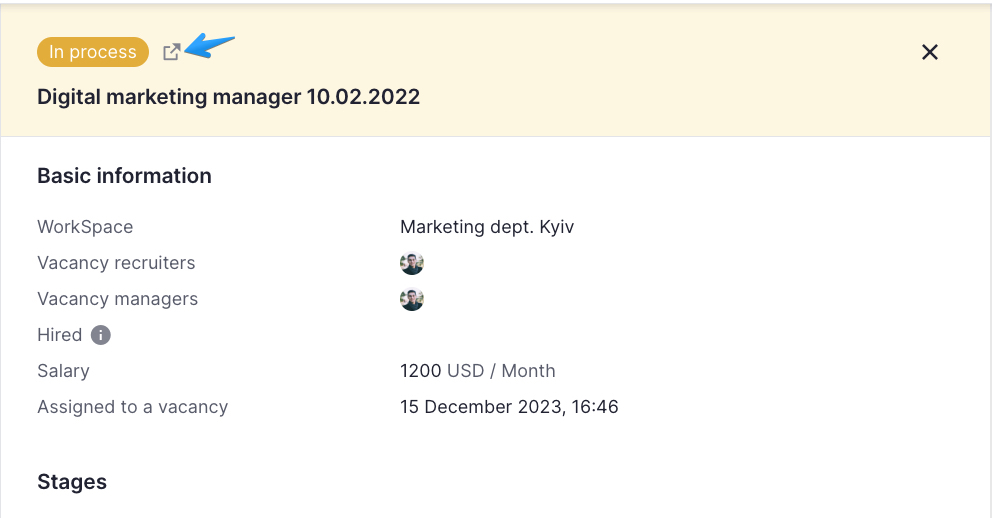
The Add, Reject, and Approve buttons will be active if you are responsible for a stage or action on the stage. To find the user responsible for the stage:
1. Place the cursor over the icon located on the right side of the stage or action and you’ll see the user’s last name
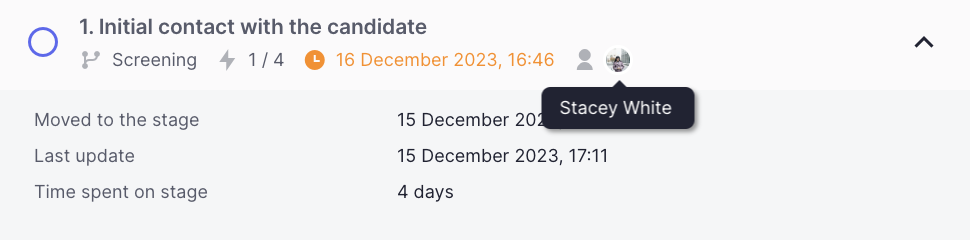
2. Go to the vacancy. Then go to the Hiring stages step of the vacancy creation to see who is responsible for the stages and actions.
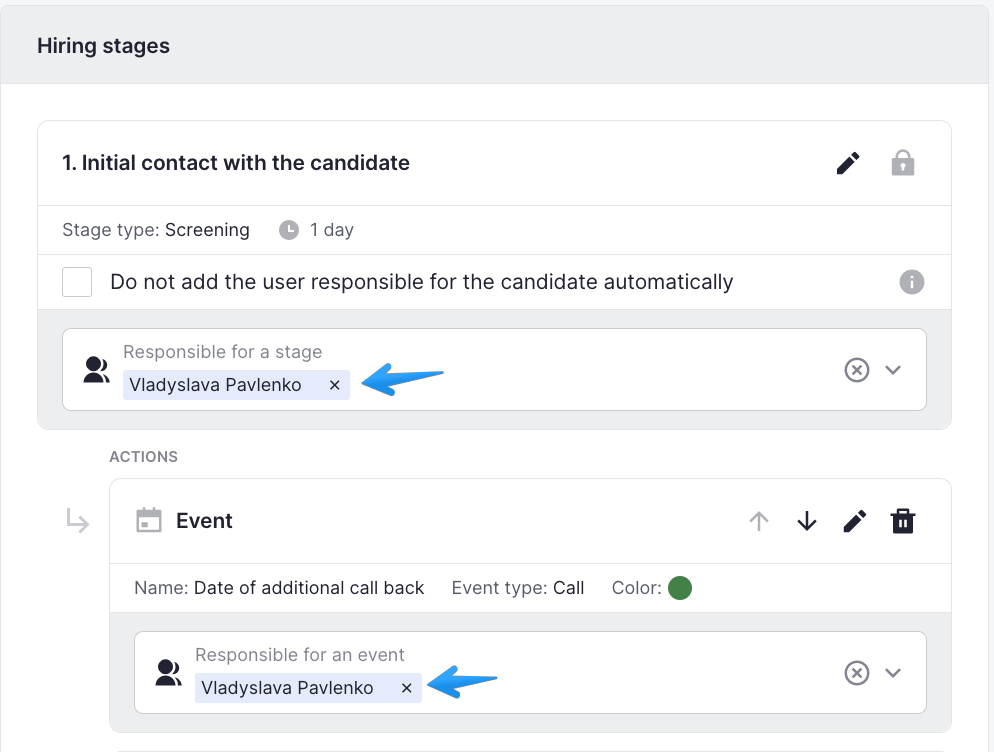
By clicking on the “Approve” button you approve the candidate at the current stage as well as move him or her to the next stage. The system records the time and name of the user who made the approval.
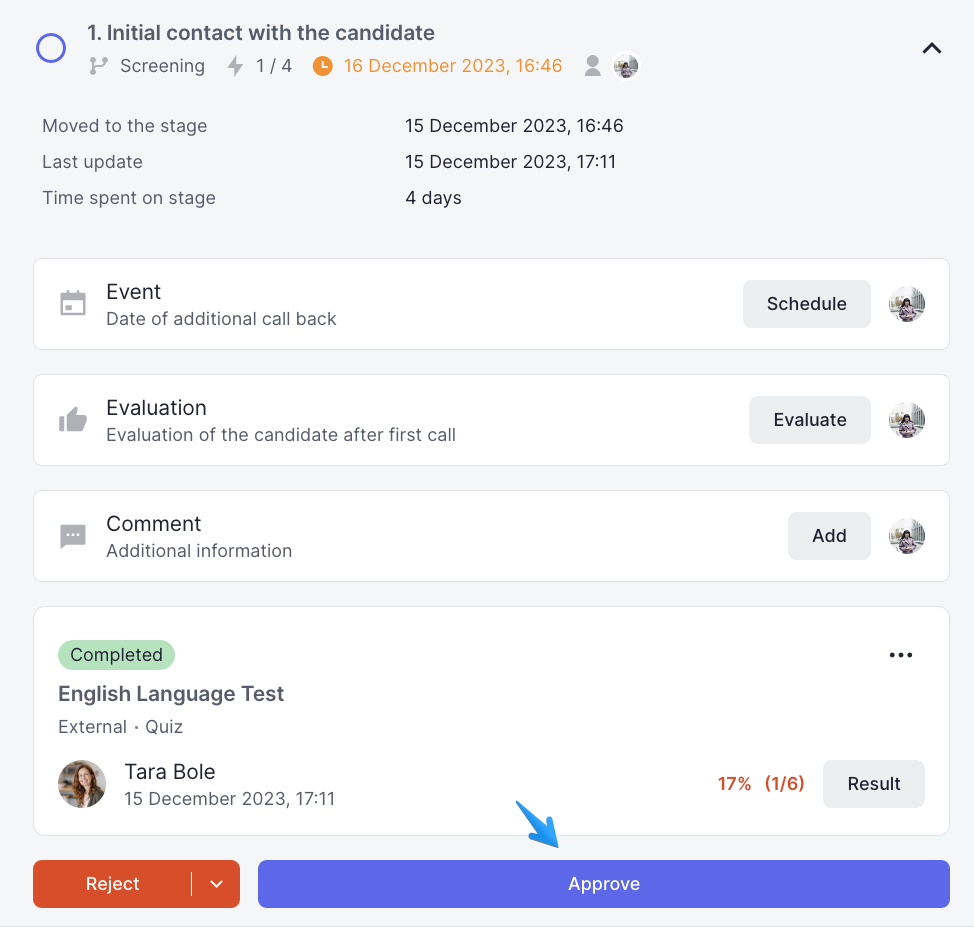
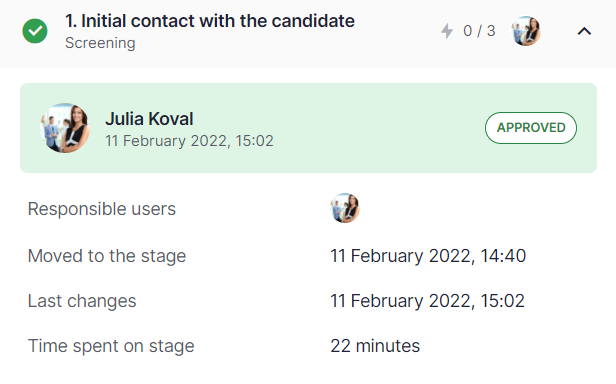
By clicking on the “Reject” button you reject the candidate at the current stage. You should select a reason of rejecting (please check Company’s rejection reasons, Candidate’s rejection reasons)
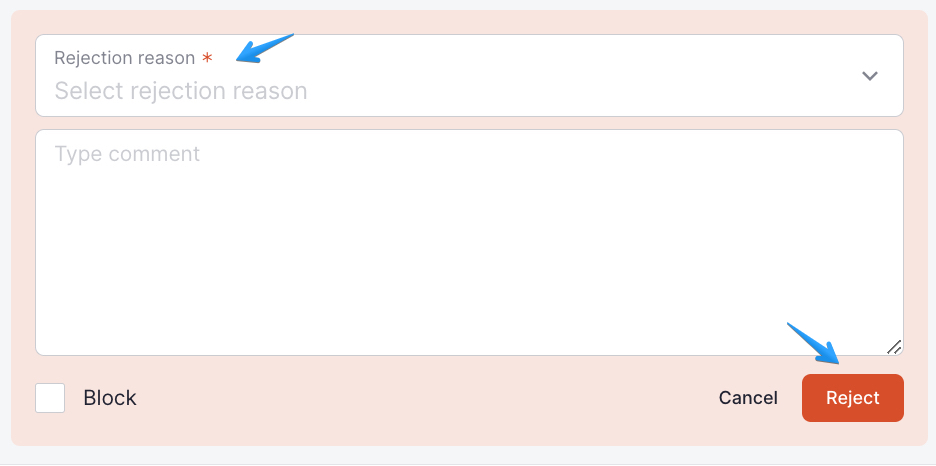
By clicking on the hide/show button next to the “Reject” button you will cause the additional options for a candidate to open (check Statuses of a candidate’s vacancy walkthrough)
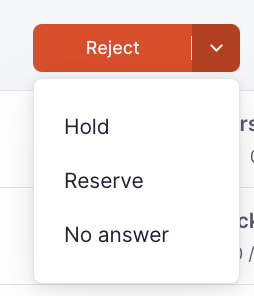
You can renew a walkthrough if it has a status of Hold, Reserve, Rejected, No answer, or Hired.
Please note that only users who are responsible for the stage or who have the role “Make decision at the current stage” can renew the walkthrough.