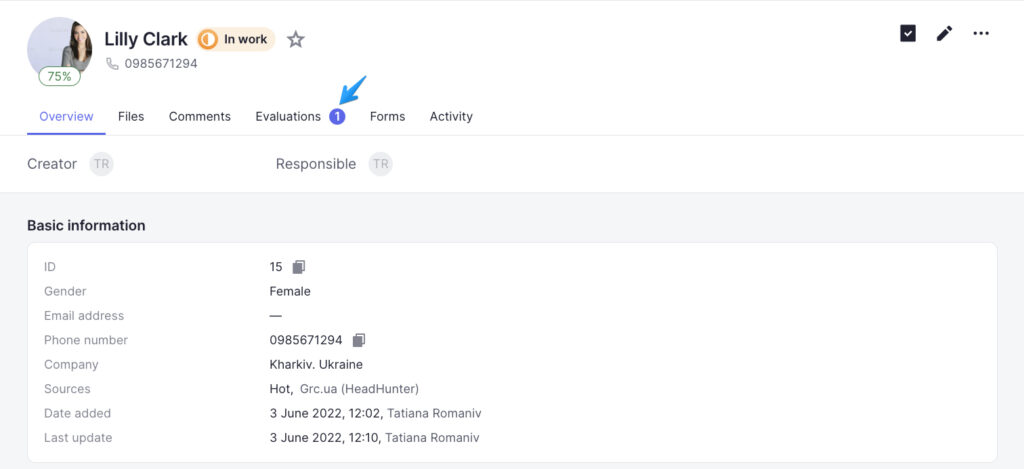To evaluate a candidate, go to his or her profile, select the Evaluations tab, and click on the “Evaluate” button. Then you’ll see a sidebar with required and optional fields where you’ll be able to select the users to be notified. As soon as you enter the information, click on the “Add” button to display it in the Evaluations tab.

If you are responsible for a candidate you can evaluate him or her at certain vacancy stages. This evaluation will be shown in both the candidate’s profile and the “Evaluations” tab. You can edit your evaluation if you added it in the Evaluation tab or in the current stage of the vacancy walkthrough.
The number of evaluations is not limited. The average evaluation is formed from evaluations at different stages.
For instance:
- The candidate got a grade of 75% at the “First interview with the candidate” stage;
- Then, the manager gave him or her a grade of 100% at the “Manager’s decision after the second stage of the interview” stage;
- As result, the candidate will get the average grade of 87% that will be on the lower part of his or her avatar and in the “Evaluation” column in the candidates’ list.
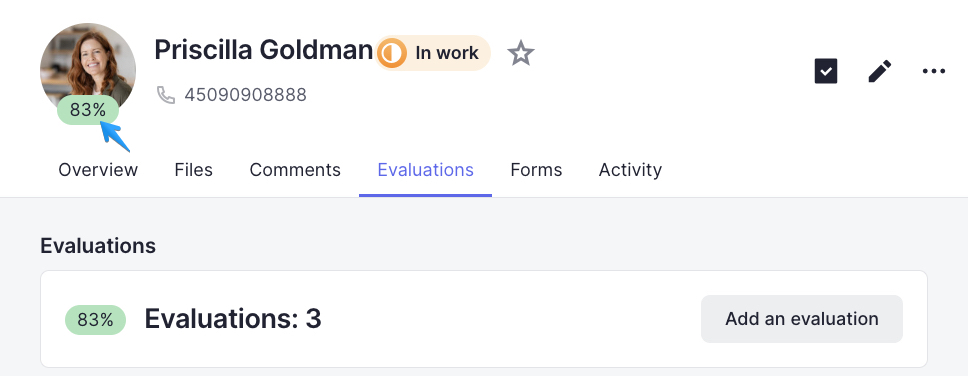
If a new evaluation has been added to the candidate’s profile, you will see “1(2,3…)” blue icon near the tab name.