Whom to select responsible for stages and actions in the vacancies?
On each stage and action, there is a responsible user who will make decisions on the candidate. For example, the recruiter is responsible for the first two stages of the pipeline and for the actions on them which means that the recruiter (there may be one or more) must be chosen to be responsible. Security officers are responsible for the “Security check” stage that’s why we make them responsible users for that stage.
Can I edit a vacancy after it was created?
Yes, of course, if you have the appropriate access settings. To do this, click on the necessary vacancy in the “Vacancies” block and on the new page, click on the “Edit” icon to the right of the vacancy name.
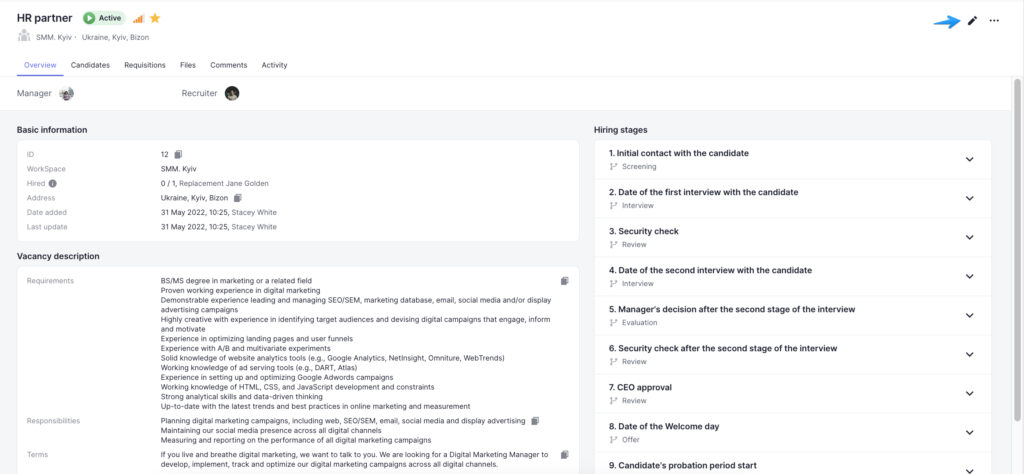
How to assign a candidate to a vacancy?
There are several ways to do this.
- If you want to add a specific candidate, click on the “Assign to a vacancy” button in the line with the name of the candidate in the “Candidates” block.

A pop-up window will allow you to select a vacancy from a list of available vacancies. To save your changes, click on the “Assign” button. After that, the candidate will be assigned to the selected vacancy.
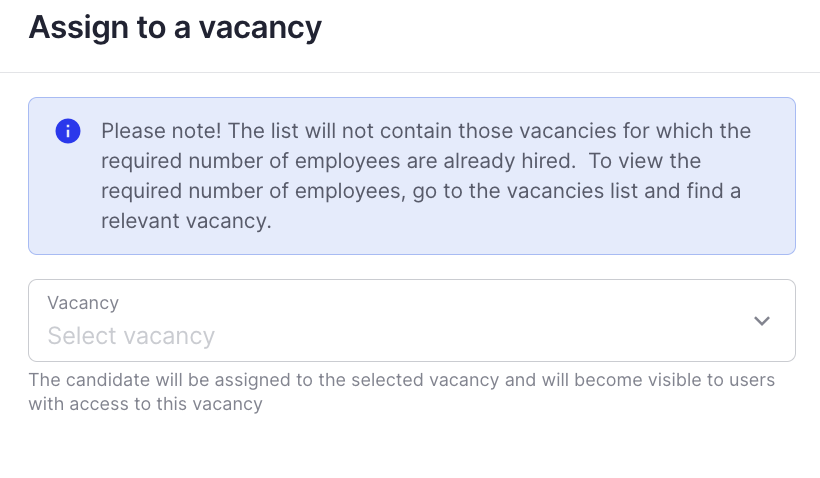
- You can also assign candidates to a vacancy through the Vacancies tab. Click on the three dots located to the right of the required vacancy title and select “Add Candidates”. The list will show both candidates who have not yet been assigned to the vacancies and candidates you have already assigned to other vacancies.
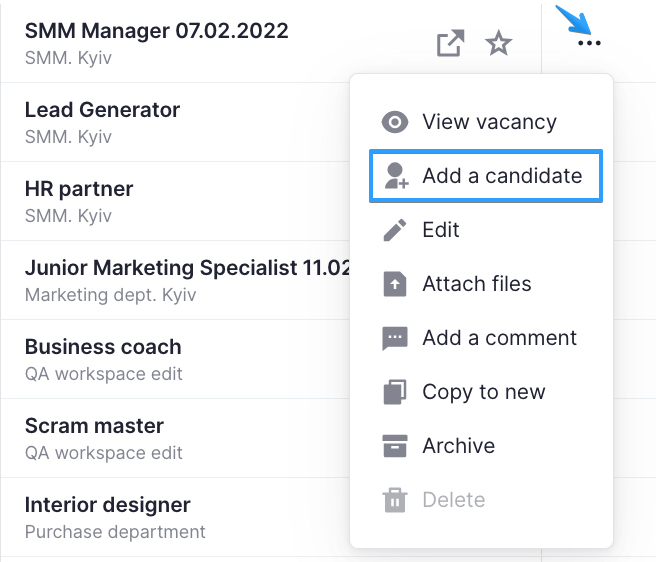
In the candidate’s profile, click on the three dots and select the action Assign to vacancy, then, select another vacancy
I accidentally assigned a candidate to the wrong vacancy. How can I remove a candidate from that vacancy?
If you have assigned a candidate to the wrong vacancy, you can reject the candidate by selecting “Other (company rejection)” in the list of rejection reasons and by writing in a comment that the candidate was assigned to the vacancy by mistake.