Important: Only data for the period starting from May 15, 2023 can be selected in the reports.
This report displays the average time spent by a candidate on each type of stage in total and for the selected period.
It also shows the types of stages and the average time spent by candidates on each type of stage.
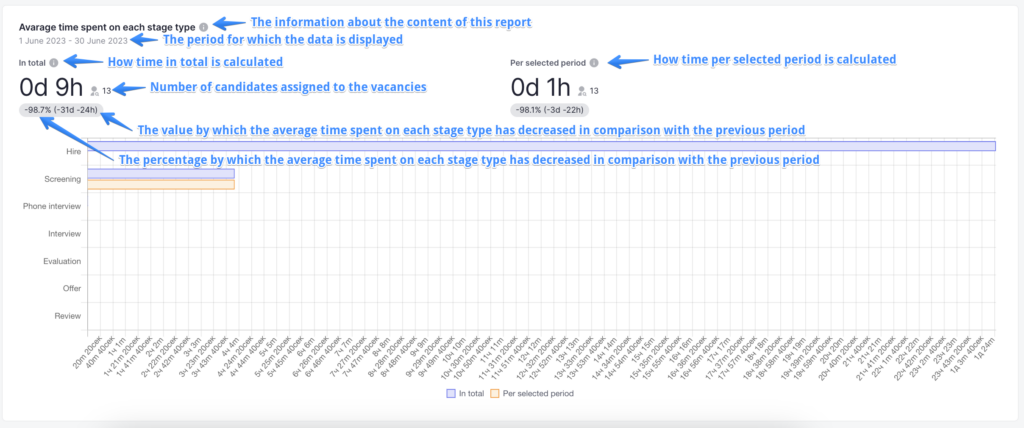
The report is displayed by default for the current month, but you can choose the period for which you want to view the analytics.
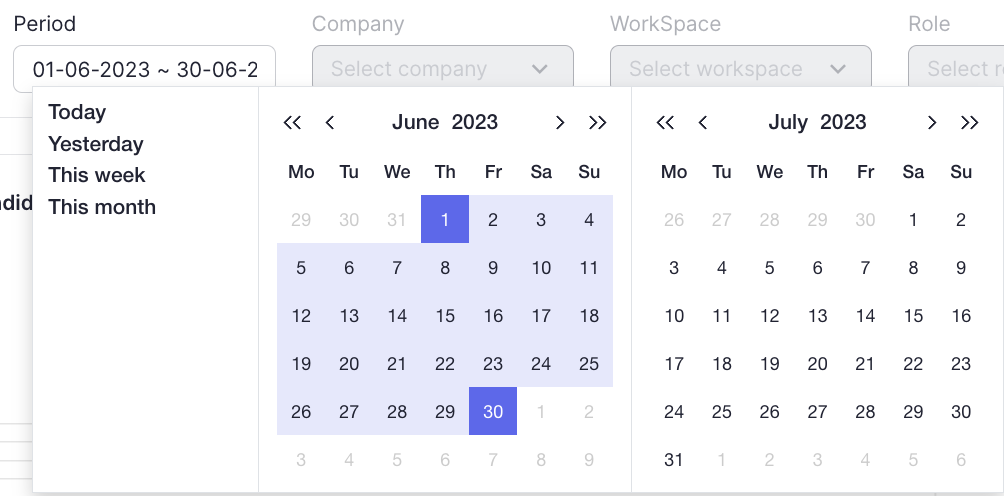
You can select one of the following periods:
- Today
- Yesterday
- This week (from Monday to Sunday of the current week inclusive)
- This month (from the first day of the current month to the last day of the current month inclusive)
In addition to the proposed options, you can choose your own period in the calendar for which you want to view the analytics. To do this, click on the start and end date of the desired period.
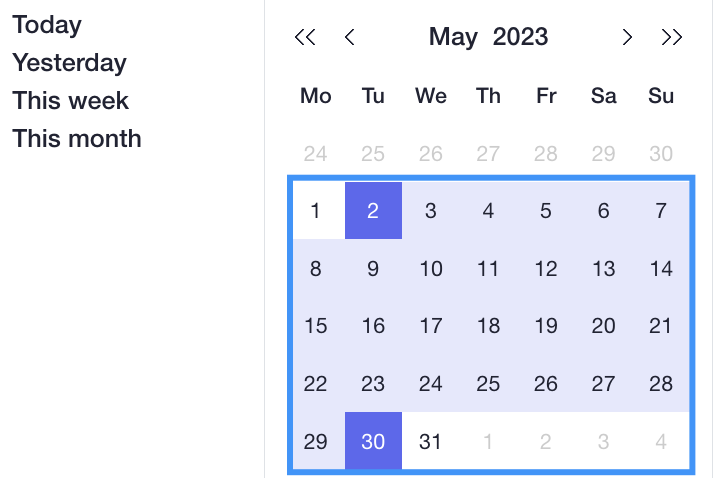
To reset the filter to the default period, click on “Clear filter“
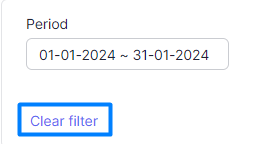
The chart shows the time in total and for the selected period for each type of stage:
- The blue indicator shows the total time, i.e. from the moment of transition to this type of stage to the end of the stage (approval or rejection)
- The orange indicator shows the time for the selected period, i.e. from the beginning of the selected period to the end of the stage (approval or rejection)
For example: If you selected the period 01.08-31.08 and the candidate moved to the Review stage on 28.07 and the stage was approved on 03.08, the blue indicator will show the average time from 28.07 to the end of the stage, and the orange indicator will show the time from 01.08, i.e. from the beginning of the selected period to the end of the stage. The time spent by the candidate on the stage in month 7 will not be taken into account in the sample for month 7, since the stage was not completed at that time.
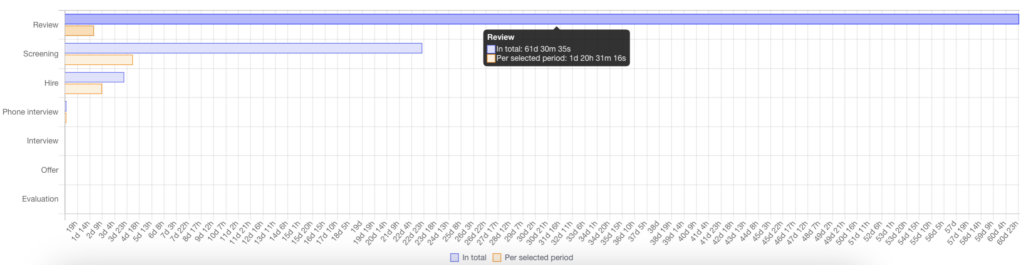
When reviewing this report, please note that:
- Time spent in the Hold status is not included in the sample.
- If a candidate was rejected and then renewed, the time spent in the Inactive status will not be included in the sample.
You can hover your cursor over one of the columns in the chart to see additional information about the statistics for a particular period.
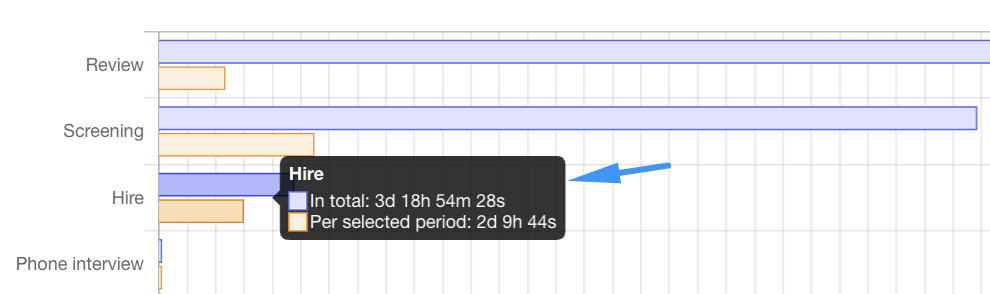
At the bottom of the graph, you can view the list of candidates that have been selected, provided that you have access to view the list of candidates.

You can perform any action with a candidate in the action menu, just like in the list of all candidates.
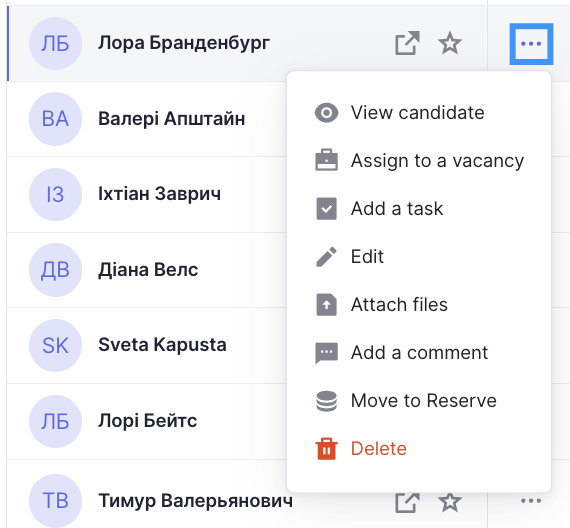
You can also sort the list of candidates by the required parameters.
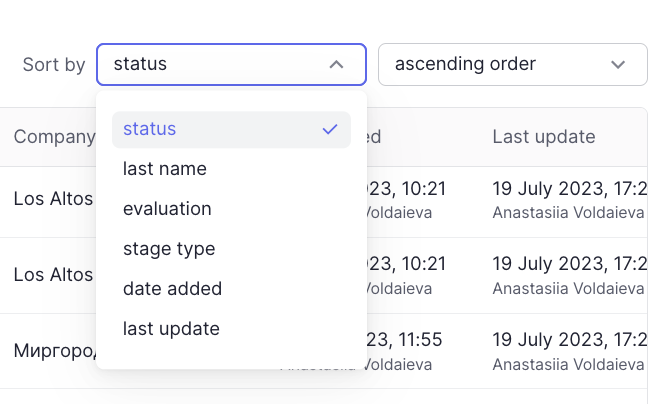
Filtering in the report
To get more accurate and useful analytics, you can use a number of filters available in the report.
Company
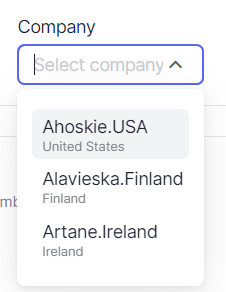
Filtering in the filter selection field: all companies to which the user has access
Filtering in the report and the list of entities: only walkthroughs/ candidates with walkthroughs belonging to the selected company depending on the selected period
WorkSpace
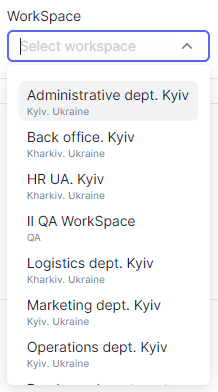
Filtering in the filter selection field: all workspaces to which the user has access.
- If a company is selected, only the workspaces of the selected company are displayed.
Filtering in the report and the list of entities: walkthroughs/ candidates with walkthroughs on the vacancies in the selected workspace depending on the selected period
Role
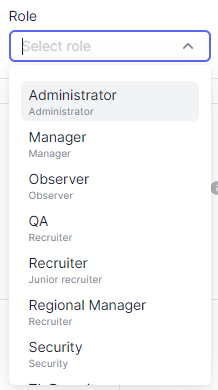
Filtering in the filter selection field: all available roles in the system
Filtering in the report and list of entities: candidates for whom the user with the selected role is the responsible person OR candidates who have walkthroughs for vacancies in which one of the managers or recruiters has the corresponding role, depending on the selected period
Users
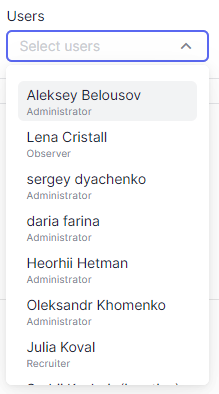
Filtering in the filter selection field: all users to whom the user has access.
- If a company is selected, users who have access to the selected company are displayed.
- If a workspace is selected, users who have access to the selected workspace are displayed.
- If a role is selected, users with the selected role are displayed.
Filtering in the report and the list of entities: candidates for whom the selected user is a responsible person OR candidates who have walkthroughs for which the selected user is a responsible manager or recruiter, depending on the selected period
Candidate
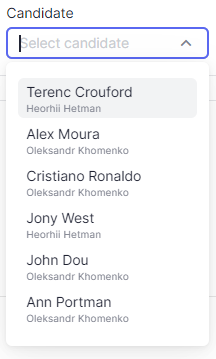
Filtering in the filter selection field: candidates that have walkthroughs that have a stage started before the end of the selected period and completed during the selected period
- If a company is selected, only candidates of the selected company are displayed
- If a workspace is selected, only candidates who have walkthroughs on the vacancies in the selected workspaces are displayed
- If the role is selected – only candidates whose responsible person has the selected role are displayed OR the candidate has walkthroughs on the vacancy in which the responsible recruiter or manager has the selected role
- If the user is selected – only candidates with the responsible person as the selected user are displayed OR the candidate has walkthroughs on the vacancy in which the responsible recruiter or manager has the selected role
- The selected vacancy does not affect the candidate selection field
Filtering in the report and the list of entities: only walkthroughs/candidates with walkthroughs selected in the selection field depending on the selected period
Vacancy
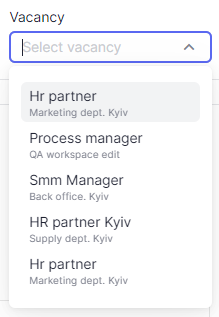
Filtering in the filter selection field: vacancies that have walkthroughs that have a stage started before the end of the selected period and completed during the selected period
- If a company is selected, only vacancies that belong to the workspaces of the selected company are displayed
- If a workspace is selected – only vacancies that belong to the selected workspaces are displayed
- If a role is selected – only vacancies for which the responsible recruiter or manager has the selected role are displayed
- If a user is selected – only vacancies for which the responsible recruiter or manager is the selected user are displayed
- The selected candidate does not affect the vacancy selection field
Filtering in the report and the list of entities: walkthroughs/candidates with the walkthroughs on the selected vacancies depending on the selected period