Important: You can only select the period starting from May 15, 2023, in the reports.
The report shows the progress of candidates through the stages of vacancies and hiring conversion according to the funnel selected in the filter. It allows you to measure the effectiveness of the recruiting process, as well as identify problem areas that need to be addressed.
💡 Hiring conversion is the percentage of candidates who successfully go through all stages of recruitment from screening to hiring.
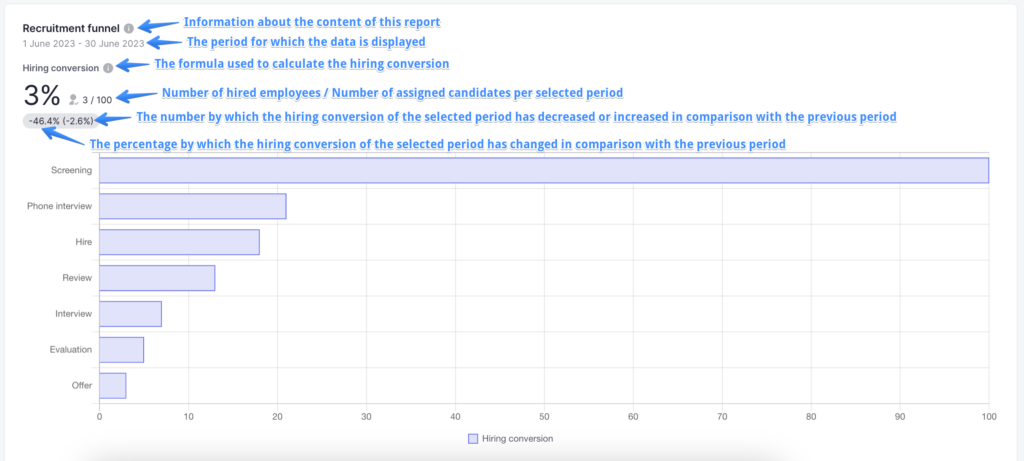
Note that the report is displayed only if the appropriate funnel is selected in the filter.
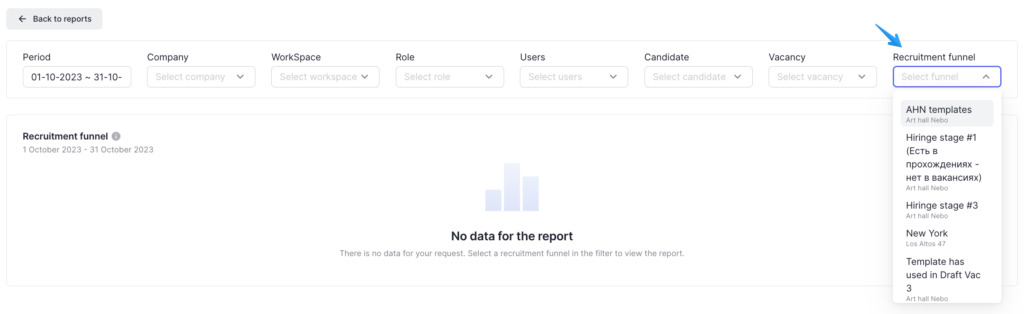
Under the hiring conversion, you can see the percentage of the current period’s conversion to the previous period’s conversion. For example, if the previous period had a conversion rate of 3% and the current period had a conversion rate of 5%, you will see an increase of +66.67% compared to the previous period. The absolute difference between the two values will be displayed in the brackets.
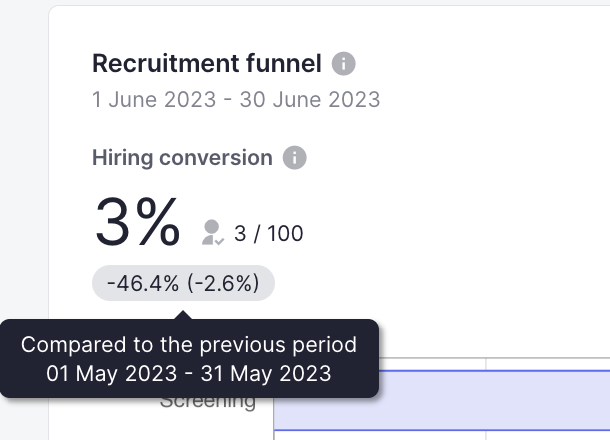
The information icon next to the hiring conversion displays the absolute ratio of hired candidates to the total number of candidates assigned to the vacancy.
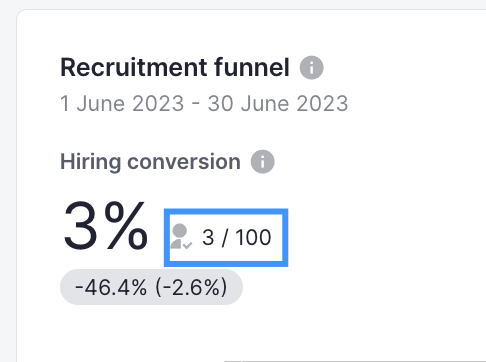
You can hover over a column in the chart and see an information icon with the number of candidates in a particular stage type, as well as the percentage of candidates in that stage type compared to the previous stage type.
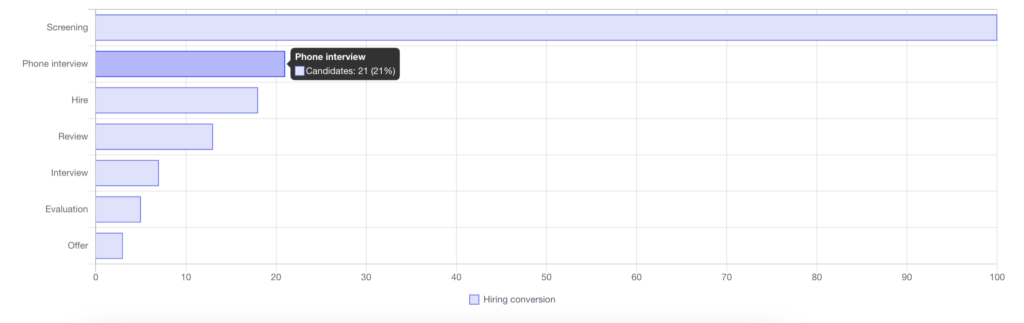
The report is displayed by default for this month but you can choose the period for which you want to view the analytics.
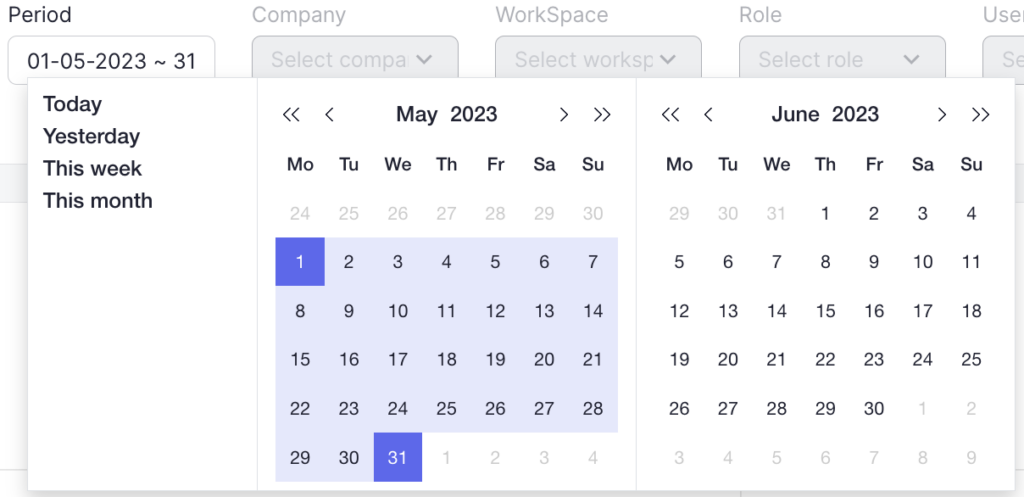
You can select one of the following periods:
- Today
- Yesterday
- This week (from Monday to Sunday of the current week inclusive)
- This month (from the first day of the current month to the last day of the current month inclusive)
Please note that if you select the “Today” period, only candidates who received the “Hired” status today will be displayed in the selection, and if you select “This month“, all candidates who received the “Hired” status during the current month will be displayed, and so on.
In addition to the proposed options, you can choose your own period in the calendar for which you want to view the analytics. To do this, click on the start and end date of the desired period.
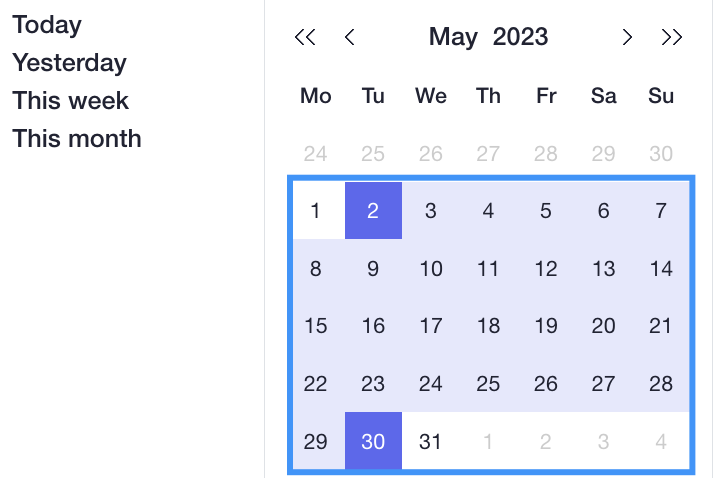
To reset the filter to the default period, click on “Clear filter“
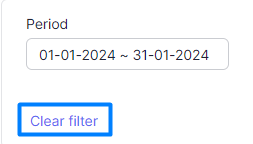
At the bottom of the graph, you can view the list of candidates / vacancies that have been selected, provided that you have access to view the list of candidates / vacancies.
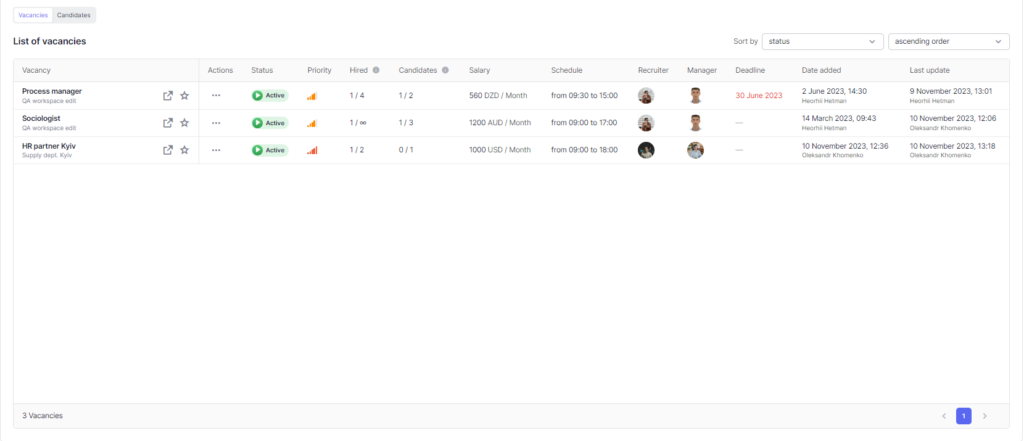
You can perform any action with a candidate or vacancy in the action menu, just like in the list of all candidates / vacancies.
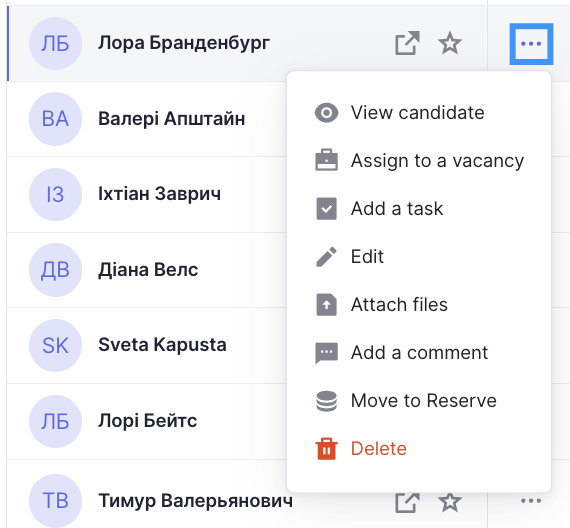
You can also sort the list of candidates / vacancies by the required parameters.
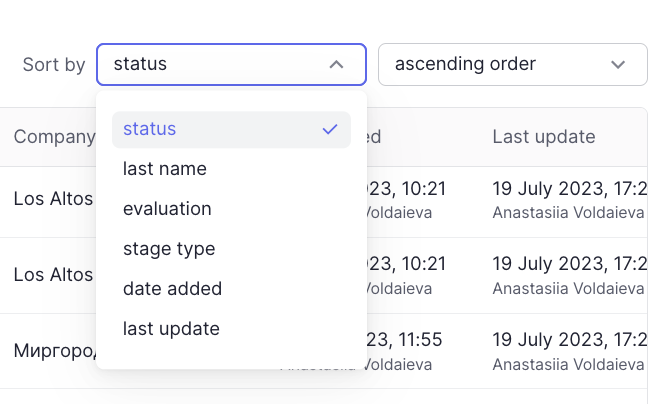
Filtering in the report
To get more accurate and useful analytics, you can use a number of filters available in the report.
Company
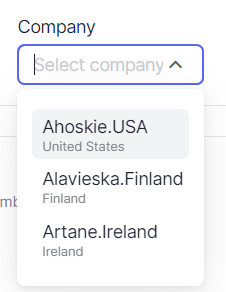
Filtering in the filter selection field: all companies to which the user has access
Filtering in the report and the list of candidates: only walkthroughs/candidates with walkthroughs belonging to the selected company depending on the selected period
Filtering in the list of vacancies: vacancies that have walkthroughs appropriate for the report conditions and these vacancies belong to the workspaces of the selected company
WorkSpace
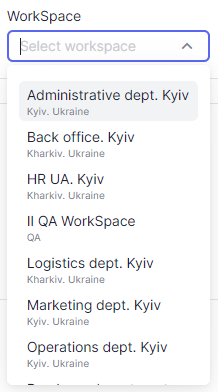
Filtering in the filter selection field: all workspaces to which the user has access.
- If a company is selected, only the workspaces of the selected company are displayed.
Filtering in the report and the list of candidates: only walkthroughs/candidates with walkthroughs belonging to the selected workspace depending on the selected period
Filtering in the list of vacancies: vacancies that have walkthroughs relevant to the conditions of the report and these vacancies belong to the selected workspaces
Role
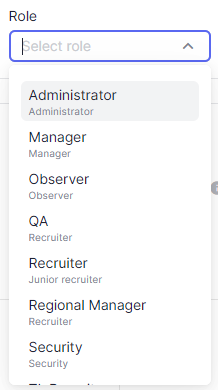
Filtering in the filter selection field: all available roles in the system
Filtering in the report and the list of candidates: candidates in which the user with the selected role is a responsible person OR candidates who have walkthroughs on vacancies in which one of the managers or recruiters has the corresponding role, depending on the selected period
Filtering in the list of vacancies: vacancies that have walkthroughs, which are relevant to the conditions of the report and in these vacancies the responsible recruiter or manager is a user with the selected role
Users
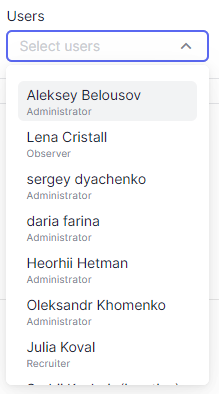
Filtering in the filter selection field: all users to whom the user has access.
- If a company is selected, users who have access to the selected company are displayed.
- If a workspace is selected, users who have access to the selected workspace are displayed.
- If a role is selected, users with the selected role are displayed.
Filtering in the report and the list of candidates: candidates in which the selected user is a responsible person OR candidates who have walkthroughs on vacancies in which one of the managers or recruiters is the selected user, depending on the selected period
Filtering in the list of vacancies: vacancies that have walkthroughs, which are relevant to the conditions of the report and in these vacancies the responsible recruiter or manager is a selected user
Candidate
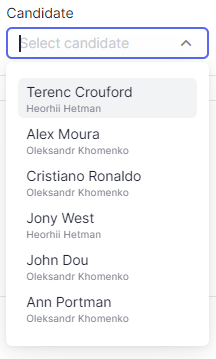
Filtering in the filter selection field: candidates who have walkthroughs, which have stages started before the end of the selected period and not completed at all or completed after the start of the selected period
- If a company is selected, only candidates of the selected company are displayed
- If a workspace is selected, only candidates who have walkthroughs on the vacancies in the selected workspaces are displayed
- If the role is selected – only candidates whose responsible person has the selected role are displayed OR the candidate has walkthroughs on the vacancy in which the responsible recruiter or manager has the selected role
- If the user is selected – only candidates with the responsible person as the selected user are displayed OR the candidate has walkthroughs on the vacancy in which the responsible recruiter or manager has the selected role
- The selected vacancy does not affect the candidate selection field
Filtering in the report and the list of candidates: only the candidates selected in the field with walkthroughs depending on the selected period, which are subject to the conditions of the report
Filtering in the list of vacancies: vacancies that have walkthroughs with the selected candidates
Vacancy
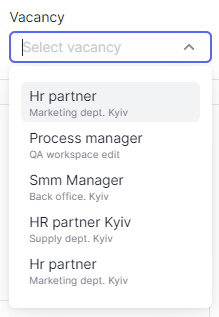
Filtering in the filter selection field: vacancies that have walkthroughs, which have stages started before the end of the selected period and not completed at all or completed after the start of the selected period
- If a company is selected, only vacancies that belong to the workspaces of the selected company are displayed
- If a workspace is selected – only vacancies that belong to the selected workspaces are displayed
- If a role is selected – only vacancies for which the responsible recruiter or manager has the selected role are displayed
- If a user is selected – only vacancies for which the responsible recruiter or manager is the selected user are displayed
- The selected candidate does not affect the vacancy selection field
Filtering in the report and the list of candidates: only the candidates that have walkthroughs on the vacancies selected in the field depending on the selected period, which are subject to the conditions of the report
Filtering in the list of vacancies: only the selected vacancies depending on the selected period