Important: Only data for the period starting from May 15, 2023 can be selected in the reports.
This report shows the average number of candidates assigned to one vacancy/vacant position for the selected period.
Number of vacant positions – the sum of required employees for all vacancies in the selected period minus the number of walkthroughs for these vacancies that have acquired the “Hired” status before the start of the selected period.
Candidates for one vacant position – calculated as the number of walkthroughs for the selected period that were in the statuses “In progress”, “Hold” or have a change in status during the selected period divided by the number of vacant positions.
Candidates for one vacancy – calculated as the number of walkthroughs for the selected period that were in the statuses “In progress”, “Hold” or had a change in status during the selected period divided by the number of vacancies.
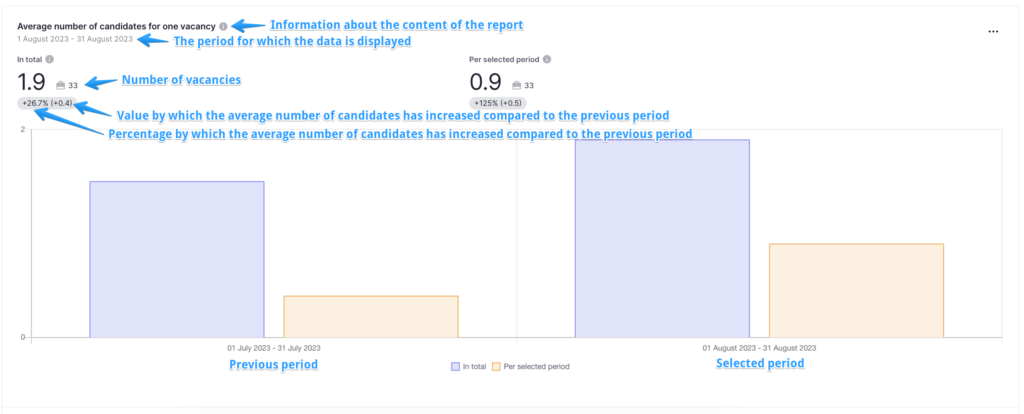
You can hover over one of the blocks on the diagram to view additional information.
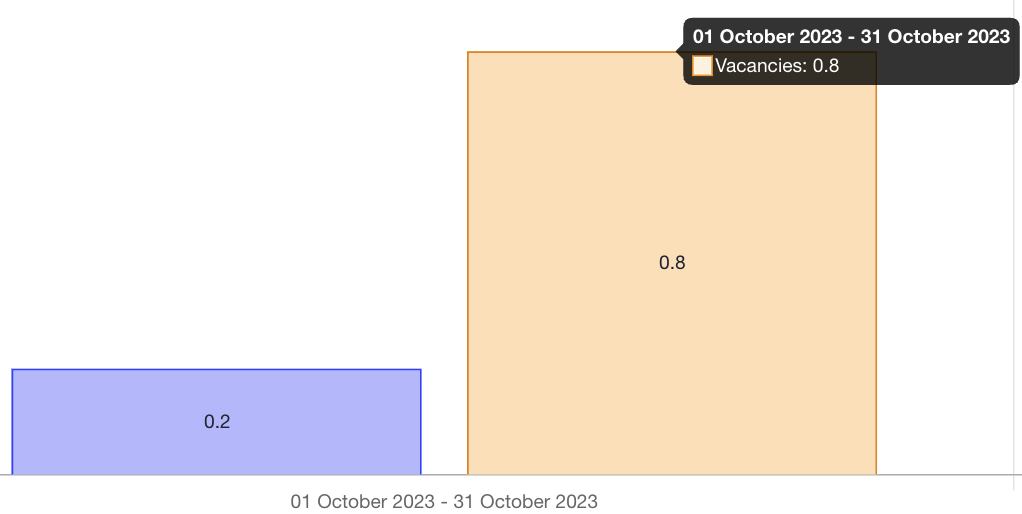
The report is displayed by default for the current month, but you can choose the period for which you want to view the analytics.
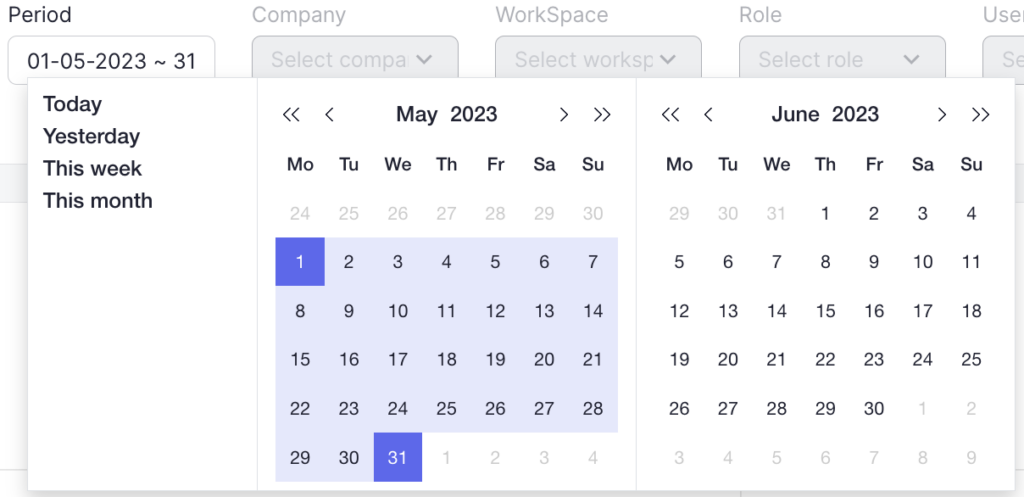
You can select one of the following periods:
- Today (candidates who were hired today)
- Yesterday (candidates who were hired yesterday)
- This week (candidates who were hired in the current week)
- This month (candidates who were hired in the current month)
In addition to the proposed options, you can choose your own period in the calendar for which you want to view the analytics. To do this, click on the start and end date of the desired period.
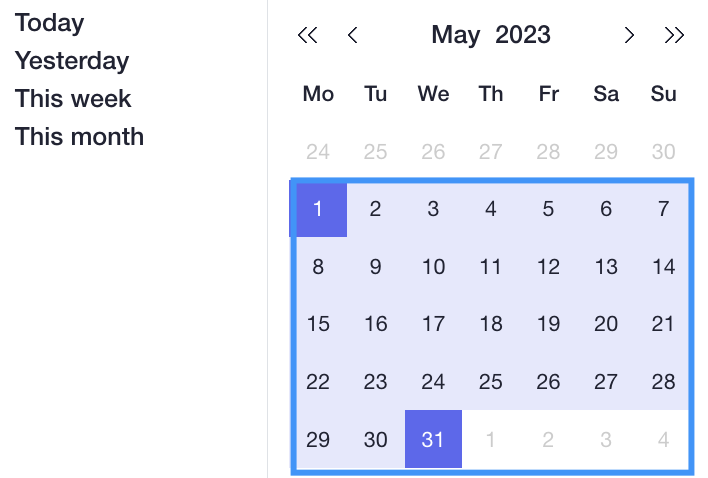
To reset the filter to the default period, click on “Clear filter“.
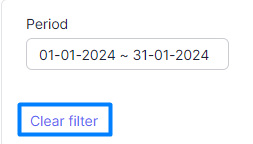
At the bottom of the graph, you can view the list of vacancies that have been selected, provided that you have access to view the list of vacancies.
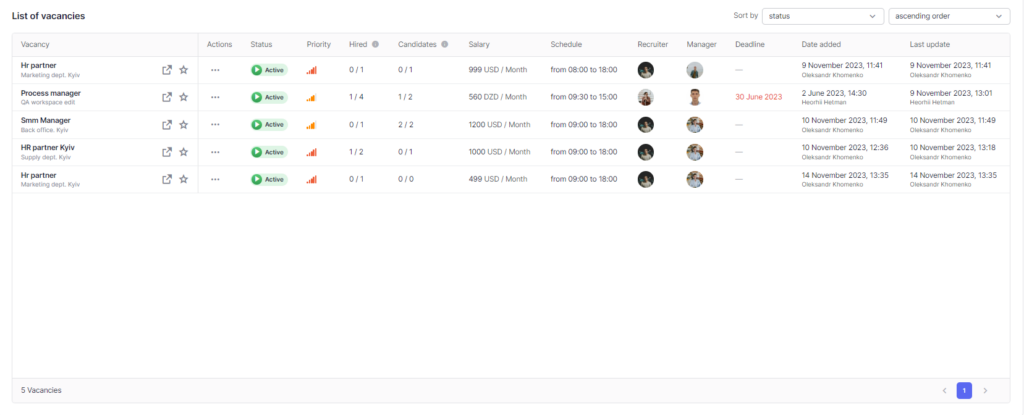
You can perform any action with a vacancy in the action menu, just like in the list of all vacancies.
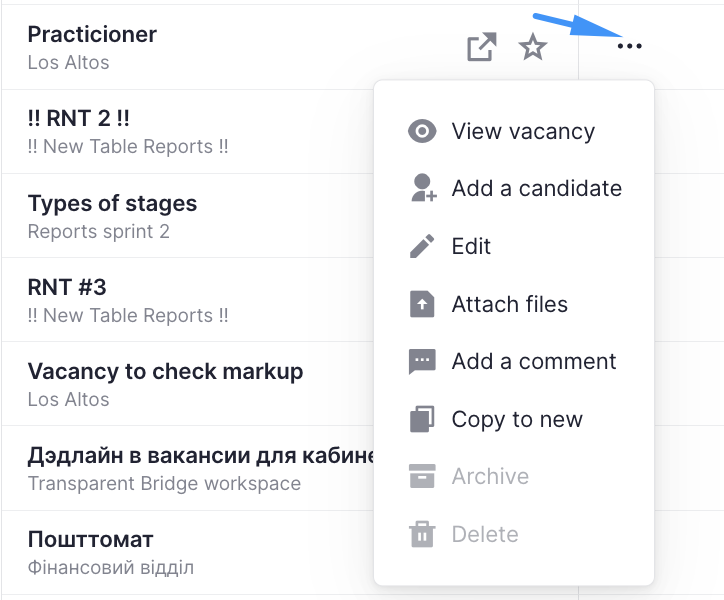
You can also sort the list of vacancies by the required parameters.
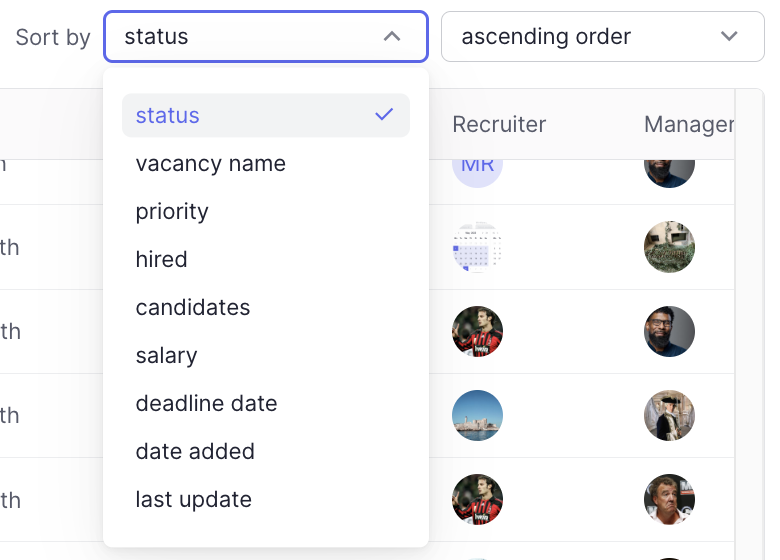
Filtering in the report
In order to get more accurate and useful analytics, you can use a number of filters available in the report.
Company
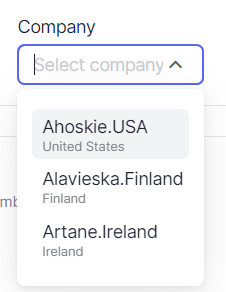
Filtering in the filter selection field: all companies to which the user has access
Filtering in report and entity list:
In the report: only walkthroughs on the vacancies that fall under the conditions of the report, from the workspaces of the selected company and depending on the selected period b) vacancies that belong to the workspaces of the selected company
In the table of vacancies: vacancies that fall under the conditions of the report and these vacancies belong to the workspaces of the selected company
WorkSpace
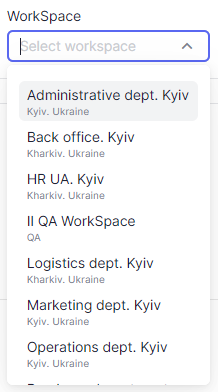
Filtering in the filter selection field: all workspaces to which the user has access.
- If a company is selected, only the workspaces of the selected company are displayed.
Filtering in the report and entity list:
In the report: a) walkthrough of vacancies in the selected workspace and depending on the selected period b) vacancies that belong to the selected workspaces
In the vacancies table: vacancies that fall under the conditions of the report and these vacancies belong to the selected workspace
Role
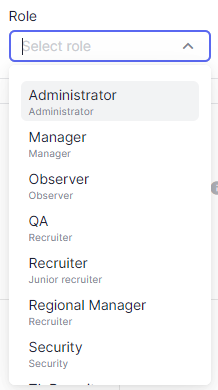
Filtering in the filter selection field: all available roles in the system
Filtering in the report and entity list:
In the report: a) walkthroughs of candidates in which the user with the selected role is the responsible person OR walkthroughs on the vacancies in which someone from the managers or recruiters has the corresponding role depending on the selected period b) vacancies in which the user with the selected role is the responsible recruiter or manager
In the vacancies table: vacancies that fall under the conditions of the report and in these vacancies the responsible recruiter or manager is the user with the selected role.
Users
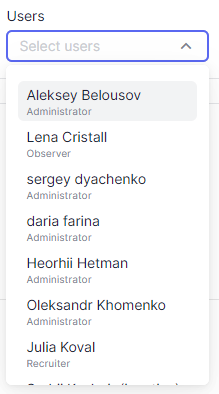
Filtering in the filter selection field: all users to which the user has access.
- If company is selected – the users who have access to the selected company are displayed.
- If workspace is selected, users with access to the selected space are displayed.
- If role is selected, users with the selected role are displayed.
Filtering in the report and entity list:
In the report: a) walkthroughs of candidates where the selected user is the responsible person OR walkthroughs on the vacancies where one of the managers or recruiters is the selected user and depending on the selected period b) vacancies where the selected user is the responsible recruiter or manager
In the table of vacancies: vacancies that fall under the conditions of the report and in these vacancies the responsible recruiter or manager is the selected user
Candidate
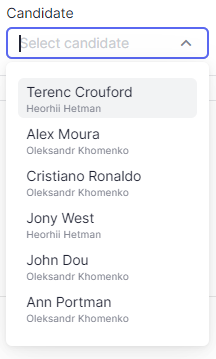
Filtering in the filter selection field: candidates with vacancies, that received the status “Archived” during the period or have the status “Active” at the end of the period.
- If a company is selected – only candidates of the selected company are displayed
- If a workspace is selected – only candidates with vacancies in the selected workspaces are displayed.
- If role is selected – only candidates with a responsible recruiter or manager in the selected role are displayed OR the candidate has walkthroughs in which the responsible recruiter or manager has the selected role.
- If user is selected – only candidates are displayed for which the responsible person is the selected user OR the candidate has a walkthrough in which the responsible recruiter or manager has the selected role.
- The selected vacancy does not affect the candidate selection field
Filtering in the report and entity list:
In the report: a) only the candidates selected in the selection field with walkthroughs based on the selected period that fall under the conditions of the report b) vacancies that have walkthroughs with the selected candidates
In the table of vacancies: vacancies that fall under the conditions of the report and that have walkthroughs with the selected candidates.
Vacancy
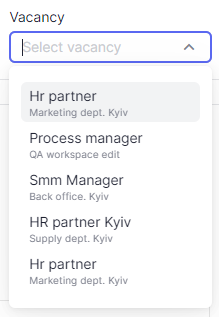
Filtering in the filter selection field: vacancies that received the status “Archived” during the period or have the status “Active” at the end of the period.
- If a company is selected – only vacancies that belong to the workspaces of the selected company are displayed
- If workspace is selected – only vacancies that belong to the selected workspaces are displayed.
- If role is selected – only vacancies in which the responsible recruiter or manager has the selected role are displayed
- If user is selected – only vacancies in which the responsible recruiter or manager is the selected user are displayed
- The selected candidate does not affect the vacancy selection field
Filtering in the report and entity list:
In the report: a) walkthroughs on the selected vacancies and depending on the selected period b) selected vacancies
In the table of vacancies: selected vacancies depending on the selected period