Important: Only data for the period starting from May 15, 2023 can be selected in the reports.
This report shows the average time it takes to close one vacant position in total and for the selected period.
It is calculated as the time from the moment the vacancy became Active to the moment the candidate is hired for the vacancy. The hiring time for each closed position is summed up and the average value for the selected period is displayed.
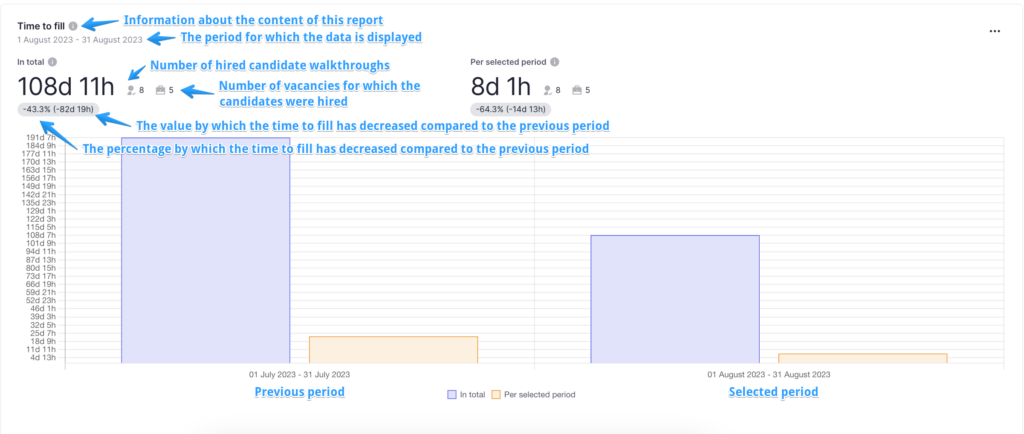
The chart shows the time in total and for the selected period:
- The blue indicator is responsible for the time in total, i.e. from the moment the vacancy becomes Active to the moment the candidate receives the status of “Hired“.
- The orange indicator shows the time for the selected period, i.e. from the beginning of the selected period until the candidate receives the “Hired” status.
For example: If you selected the period of 01.08-31.08 and the vacancy became Active on July 28 and then the candidate was hired on August 5, the TTF in total will be displayed from July 28 till August 5 while the TTF for the selected period will be calculated from August 1 till August 5.
You can hover over one of the blocks on the diagram to view additional information.
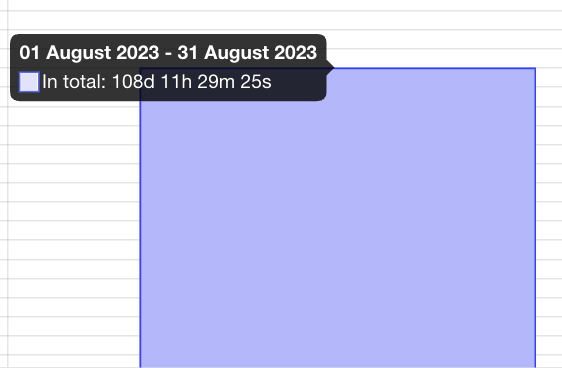
The report is displayed by default for the current month, but you can choose the period for which you want to view the analytics.
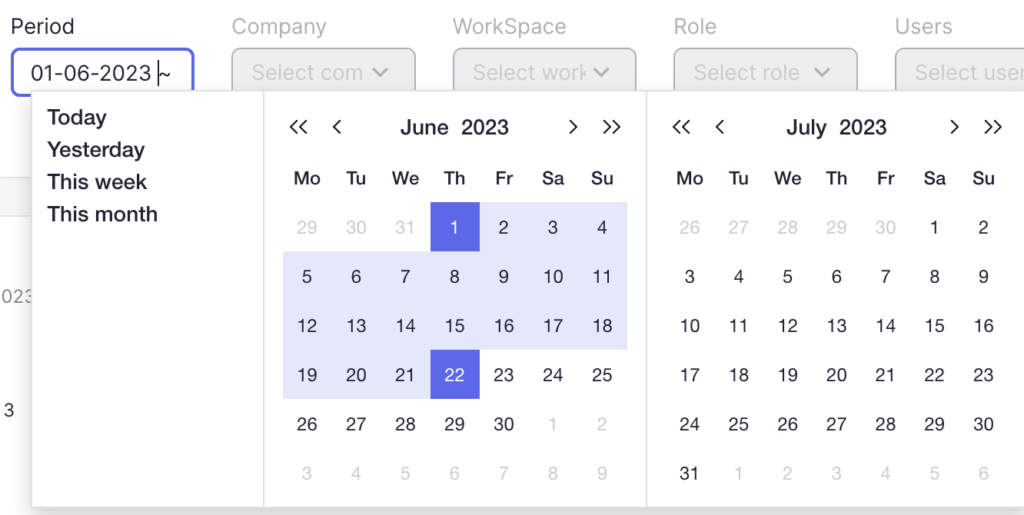
You can select one of the following periods:
- Today (candidates who were hired today)
- Yesterday (candidates who were hired yesterday)
- This week (candidates who were hired in the current week)
- This month (candidates who were hired in the current month)
In addition to the proposed options, you can choose your own period in the calendar for which you want to view the analytics. To do this, click on the start and end date of the desired period.
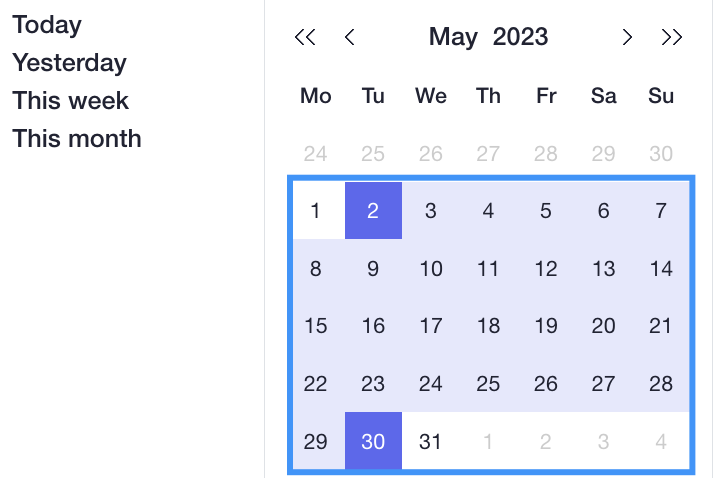
To reset the filter to the default period, click on “Clear filter“.
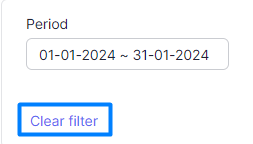
At the bottom of the graph, you can view the list of vacancies and candidates that have been selected, provided that you have access to view the list of vacancies/candidates.
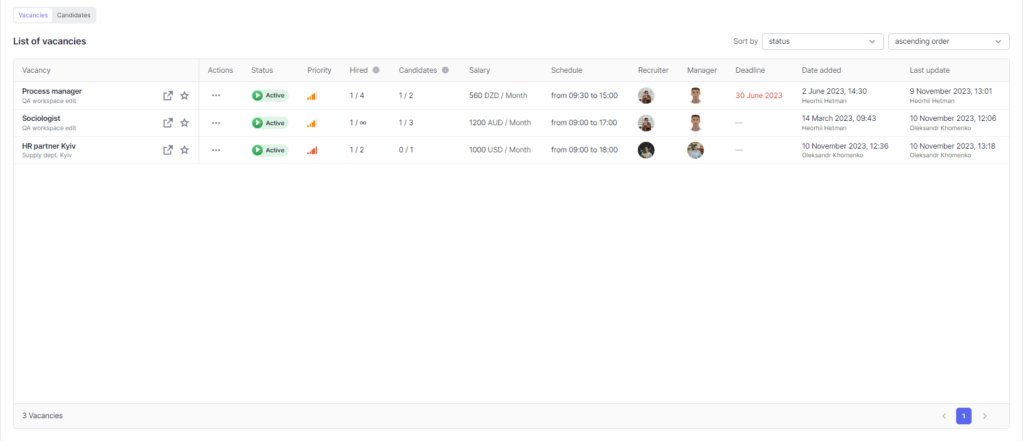
You can perform any action with a vacancy/candidate in the action menu, just like in the list of all vacancies/candidates.
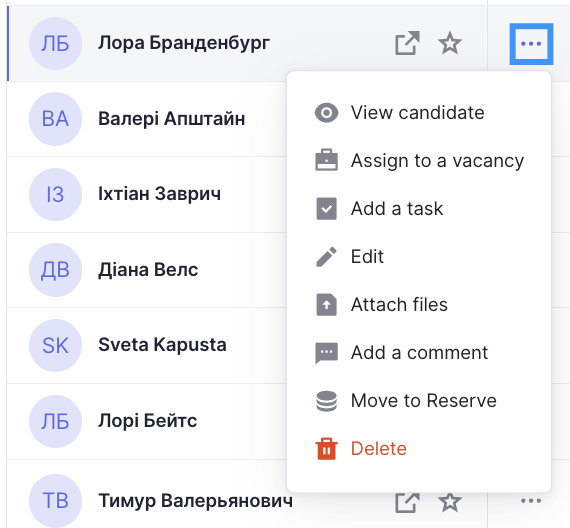
You can also sort the list of candidates/vacancies by the required parameters.
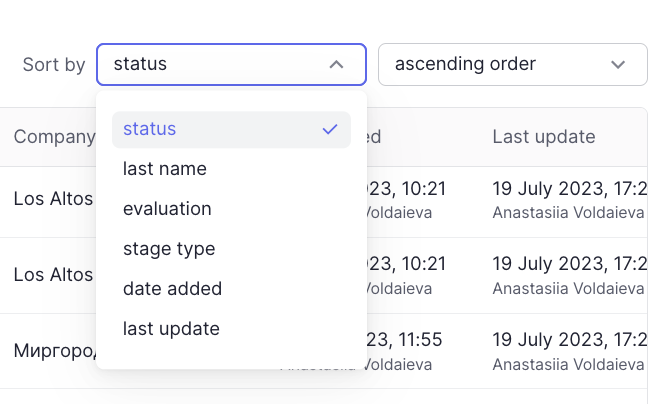
Filtering in the report
To get more accurate and useful analytics, you can use a number of filters available in the report.
Company
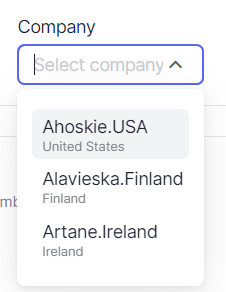
Filtering in the filter selection field: all companies to which the user has access
Filtering in the report and the list of candidates: only walkthroughs/candidates with walkthroughs belonging to the selected company depending on the selected period
Filtering in the list of vacancies: vacancies that have walkthroughs appropriate for the report conditions and these vacancies belong to the workspaces of the selected company
WorkSpace
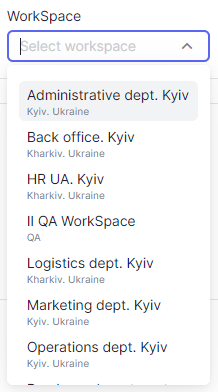
Filtering in the filter selection field: all workspaces to which the user has access.
- If a company is selected, only the workspaces of the selected company are displayed.
Filtering in the report and the list of candidates: only walkthroughs/candidates with walkthroughs belonging to the selected workspace depending on the selected period
Filtering in the list of vacancies: vacancies that have walkthroughs relevant to the conditions of the report and these vacancies belong to the selected workspaces
Role
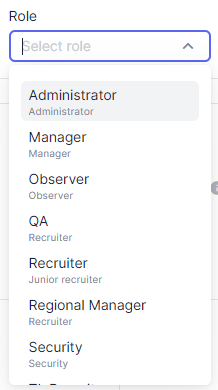
Filtering in the filter selection field: all available roles in the system
Filtering in the report and the list of candidates: candidates in which the user with the selected role is a responsible person OR candidates who have walkthroughs on vacancies in which one of the managers or recruiters has the corresponding role, depending on the selected period
Filtering in the list of vacancies: vacancies that have walkthroughs, which are relevant to the conditions of the report and in these vacancies the responsible recruiter or manager is a user with the selected role
Users
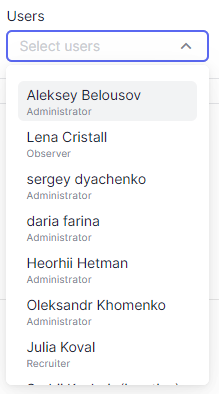
Filtering in the filter selection field: all users to whom the user has access.
- If a company is selected, users who have access to the selected company are displayed.
- If a workspace is selected, users who have access to the selected workspace are displayed.
- If a role is selected, users with the selected role are displayed.
Filtering in the report and the list of candidates: candidates in which the selected user is a responsible person OR candidates who have walkthroughs on vacancies in which one of the managers or recruiters is the selected user, depending on the selected period
Filtering in the list of vacancies: vacancies that have walkthroughs, which are relevant to the conditions of the report and in these vacancies the responsible recruiter or manager is a selected user
Candidate
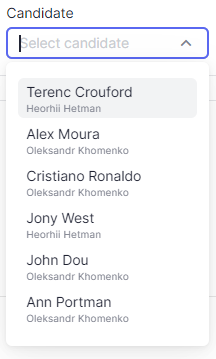
Filtering in the filter selection field: candidates that have walkthroughs that have received the “Hired” status in the selected period and stayed in this status by the end of the selected period
- If a company is selected, only candidates of the selected company are displayed
- If a workspace is selected, only candidates who have walkthroughs on the vacancies in the selected workspaces are displayed
- If the role is selected – only candidates whose responsible person has the selected role are displayed OR the candidate has walkthroughs on the vacancy in which the responsible recruiter or manager has the selected role
- If the user is selected – only candidates with the responsible person as the selected user are displayed OR the candidate has walkthroughs on the vacancy in which the responsible recruiter or manager has the selected role
- The selected vacancy does not affect the candidate selection field
Filtering in the report and the list of candidates: only the candidates selected in the field with walkthroughs depending on the selected period, which are subject to the conditions of the report
Filtering in the list of vacancies: vacancies that have walkthroughs with the selected candidates
Vacancy

Filtering in the filter selection field: vacancies that have walkthroughs that have received the “Hired” status in the selected period and stayed in this status by the end of the selected period
- If a company is selected, only vacancies that belong to the workspaces of the selected company are displayed
- If a workspace is selected – only vacancies that belong to the selected workspaces are displayed
- If a role is selected – only vacancies for which the responsible recruiter or manager has the selected role are displayed
- If a user is selected – only vacancies for which the responsible recruiter or manager is the selected user are displayed
- The selected candidate does not affect the vacancy selection field
Filtering in the report and the list of candidates: only the candidates that have walkthroughs on the vacancies selected in the field depending on the selected period, which are subject to the conditions of the report
Filtering in the list of vacancies: only the selected vacancies depending on the selected period