Important: Only data for the period starting from May 15, 2023 can be selected in the reports.
This report shows the number of active and archived vacancies as well as the number of hired candidates for each recruiter.
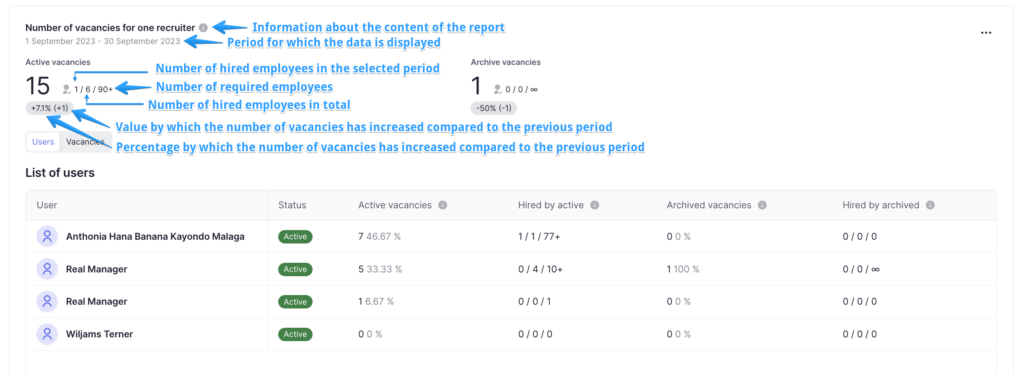
In the “Users” tab you can see the the list of all users with the role type “Recruiter” or “Junior recruiter“.
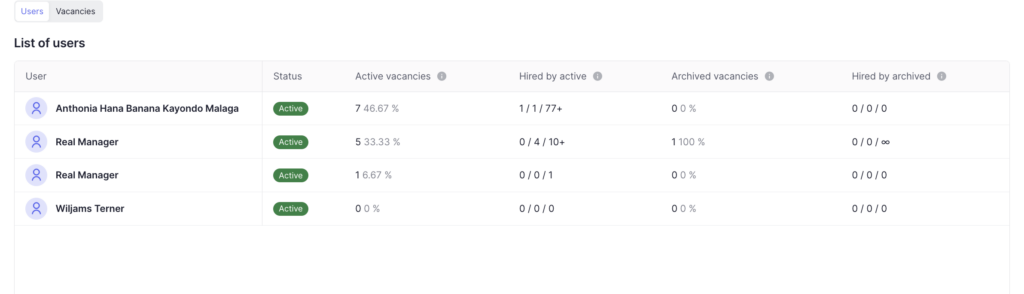
“Active vacancies” and “Archived vacancies” columns show the number of active and archived vacancies per each recruiter as well as the percentage of these vacancies to the total number of vacancies.
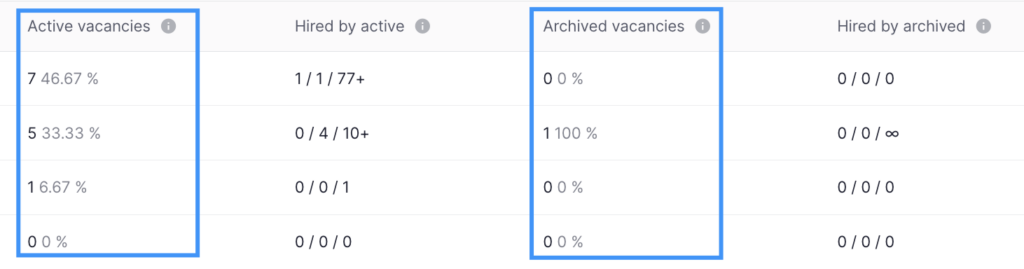
“Hired by active” and “Hired by archived” columns display three numbers in the following order:
- Number of hired employees given the selected period – number of hired employees in the selected period;
- Number of hired employees in total – total number of hired employees regardless of the selected period;
- Number of required candidates – number of required candidates specified in the vacancy description.
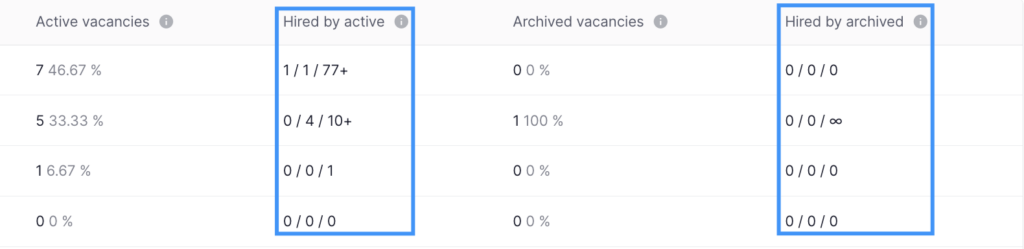
You can also hover over the icon to see the description of the column.
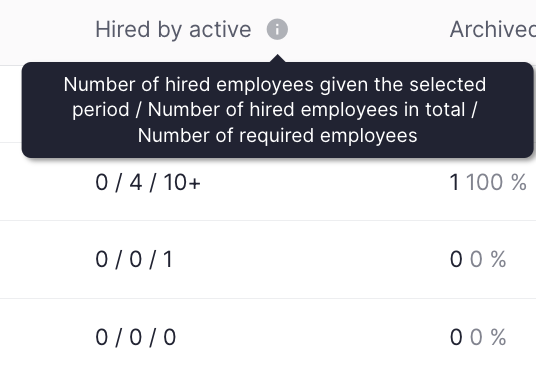
If you have access to view user or vacancy profile, you can click on the entity name and move to the entity profile.
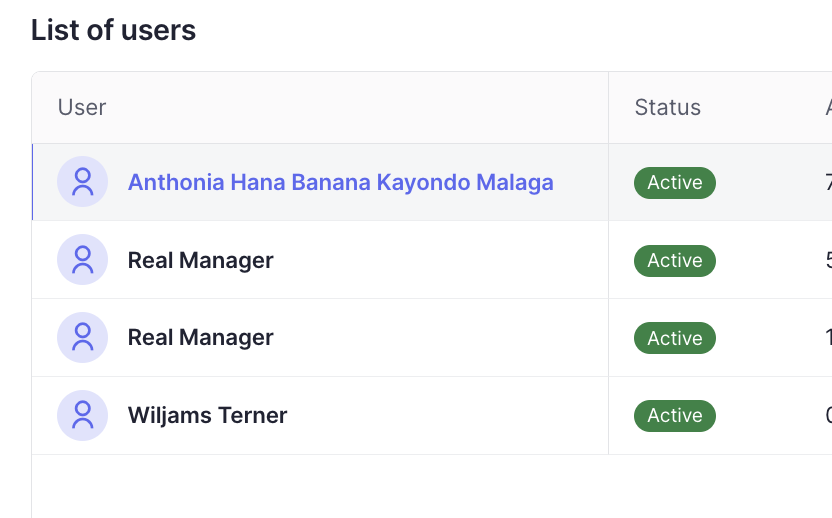
The report is displayed by default for the current month, but you can choose the period for which you want to view the analytics.
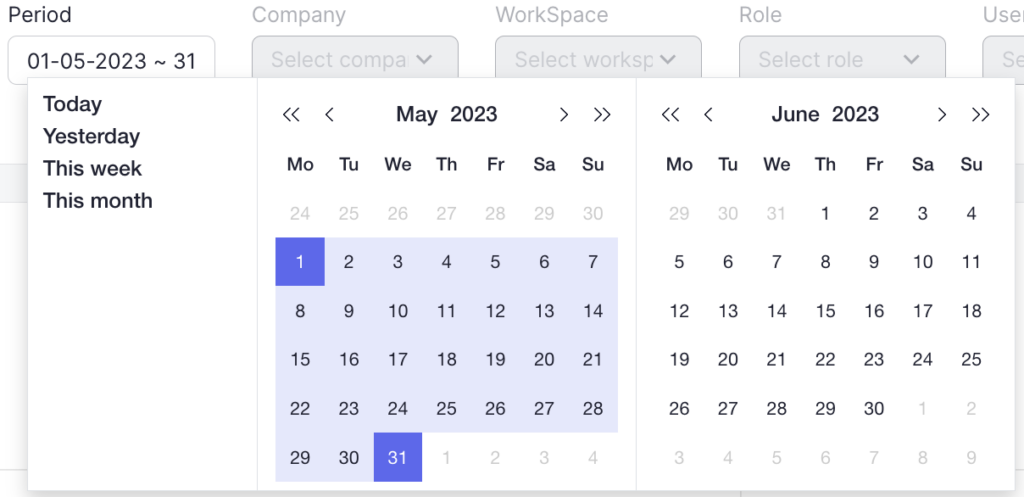
You can select one of the following periods:
- Today (candidates who were hired today)
- Yesterday (candidates who were hired yesterday)
- This week (candidates who were hired in the current week)
- This month (candidates who were hired in the current month)
In addition to the proposed options, you can choose your own period in the calendar for which you want to view the analytics. To do this, click on the start and end date of the desired period.
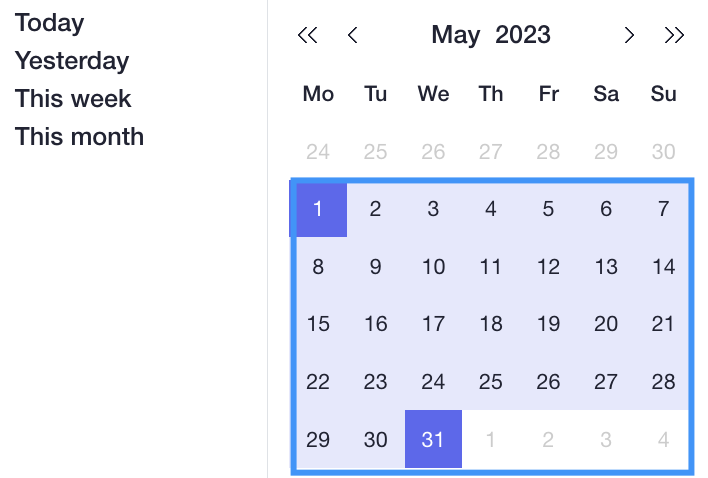
To reset the filter to the default period, click on “Clear filter“.
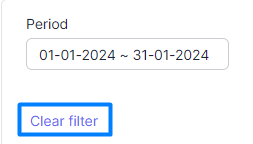
In the “Vacancies” tab you can perform any action with a vacancy in the action menu, just like in the list of all vacancies.
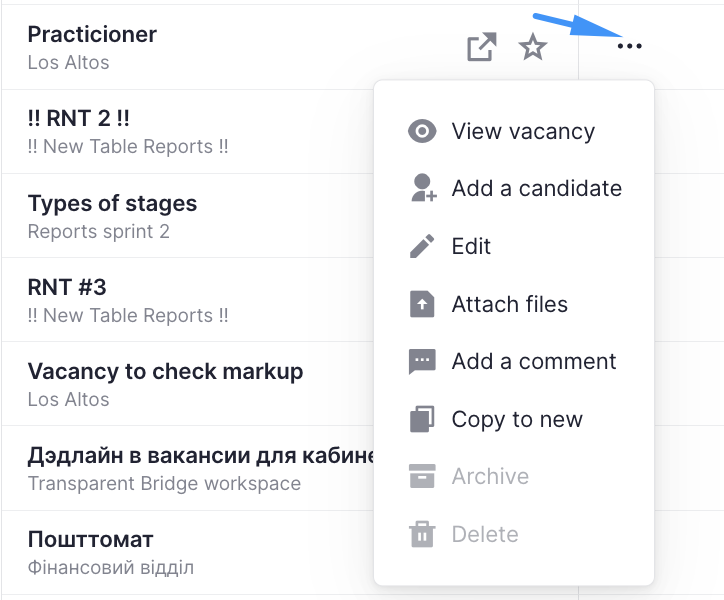
You can also sort the list of vacancies by the required parameters.
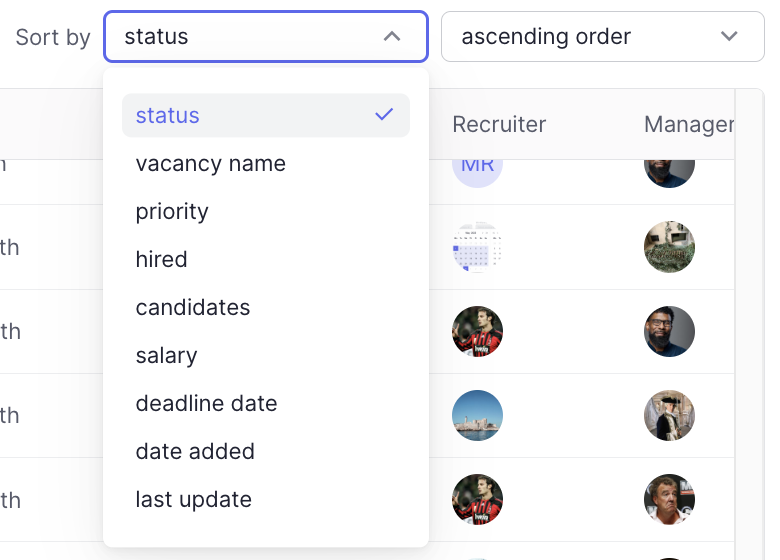
Filtering in the report
In order to get more accurate and useful analytics, you can use a number of filters available in the report.
Company
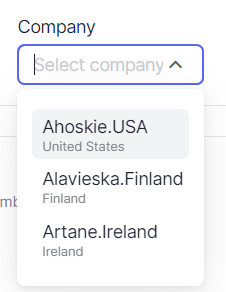
Filtering in the filter selection field: all companies to which the user has access
Filtering in report and entity list:
In the report (users): only users who have access to selected companies
In the report (vacancies): vacancies that fall under the conditions of the report and these vacancies belong to the workspaces of the selected company
WorkSpace
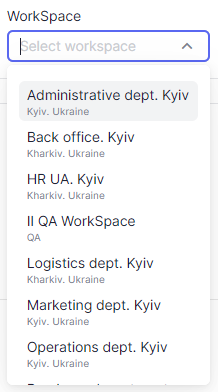
Filtering in the filter selection field: all workspaces to which the user has access.
- If a company is selected, only the workspaces of the selected company are displayed.
Filtering in the report and entity list:
In the report (users): users who have access to the selected workspaces
In the report (vacancies): vacancies that fall under the conditions of the report and these vacancies belong to the selected workspaces
Role
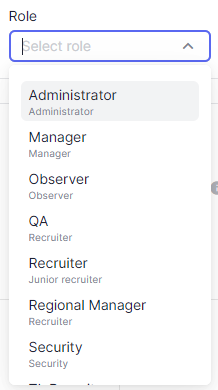
Filtering in the filter selection field: all available roles in the system
Filtering in the report and entity list:
In the report (users): users who have a selected role and are responsible recruiters for vacancies that fall under the terms of the report
In the report (vacancies): vacancies that fall under the terms of the report and in these vacancies the responsible recruiter or manager is a user with the selected role
Users
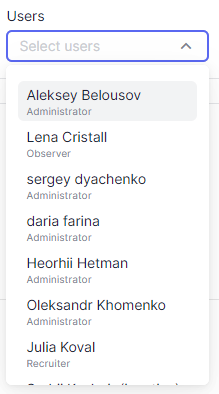
Filtering in the filter selection field: all users to which the user has access.
- If company is selected – the users who have access to the selected company are displayed.
- If workspace is selected, users with access to the selected space are displayed.
- If role is selected, users with the selected role are displayed.
Filtering in the report and entity list:
In the report (users): selected users who are responsible recruiters for vacancies that fall under the terms of the report
In the report (vacancies): vacancies that are subject to the terms of the report and for which the responsible recruiter or manager is the selected user
Candidate
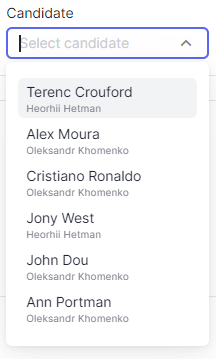
Filtering in the filter selection field: candidates with vacancies, that received the status “Archived” during the period or have the status “Active” at the end of the period.
- If a company is selected – only candidates of the selected company are displayed
- If a workspace is selected – only candidates with vacancies in the selected workspaces are displayed.
- If role is selected – only candidates with a responsible recruiter or manager in the selected role are displayed OR the candidate has walkthroughs in which the responsible recruiter or manager has the selected role.
- If user is selected – only candidates are displayed for which the responsible person is the selected user OR the candidate has a walkthrough in which the responsible recruiter or manager has the selected role.
- The selected vacancy does not affect the candidate selection field
Filtering in the report and entity list:
In the report (users): users with the role type “Recruiter”, who are responsible recruiters for vacancies in which the selected candidates have walkthroughs
In the report (vacancies): vacancies that are subject to the terms of the report and that have walkthroughs with the selected candidates
Vacancy
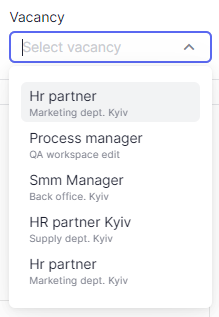
Filtering in the filter selection field: vacancies that received the status “Archived” during the period or have the status “Active” at the end of the period.
- If a company is selected – only vacancies that belong to the workspaces of the selected company are displayed
- If workspace is selected – only vacancies that belong to the selected workspaces are displayed.
- If role is selected – only vacancies in which the responsible recruiter or manager has the selected role are displayed
- If user is selected – only vacancies in which the responsible recruiter or manager is the selected user are displayed
- The selected candidate does not affect the vacancy selection field
Filtering in the report and entity list:
In the report (users): users who are responsible recruiters for selected vacancies
In the report (vacancies): selected vacancies depending on the selected period