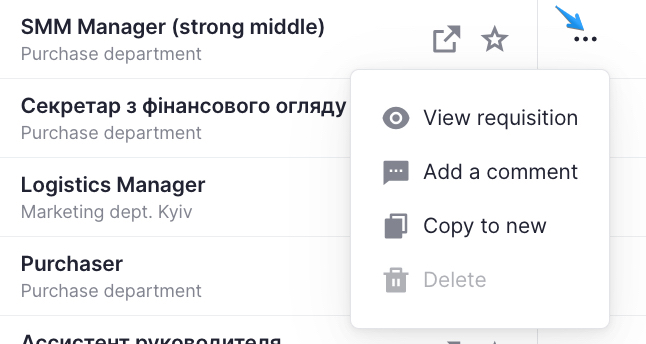
If you click on the three dots of the Actions column, you’ll see the drop-down list with available actions. All blocked action are marked with light gray.
- View requisition – will open the requisition profile;
- Edit – is available only if the requisition has a “Draft” or “Rejected” status;
- Attach files – allows for attaching files such as test task, job description etc. to the requisition’s profile. You can attach files to the requisition only in Draft and Rejected statuses. For all other statuses the action is disabled;
- Add a comment – allows for adding a comment in the requisition’s profile;
- Copy to new requisition – allows for creating a copy of the requisition. Once you choose this option, the creation page will be filled in with the details from the previous requisition. All you need is to enter its name.
- Withdraw – The creator/manager of the requisition/user who has a “Withdraw a requisition” role permission can withdraw it by clicking on the “Withdraw” button. Regardless of the requisition status, the requisition will get the “Completed” status.
- Delete – is not available after a requisition is created. Only requisitions with the “Draft” status can be deleted.