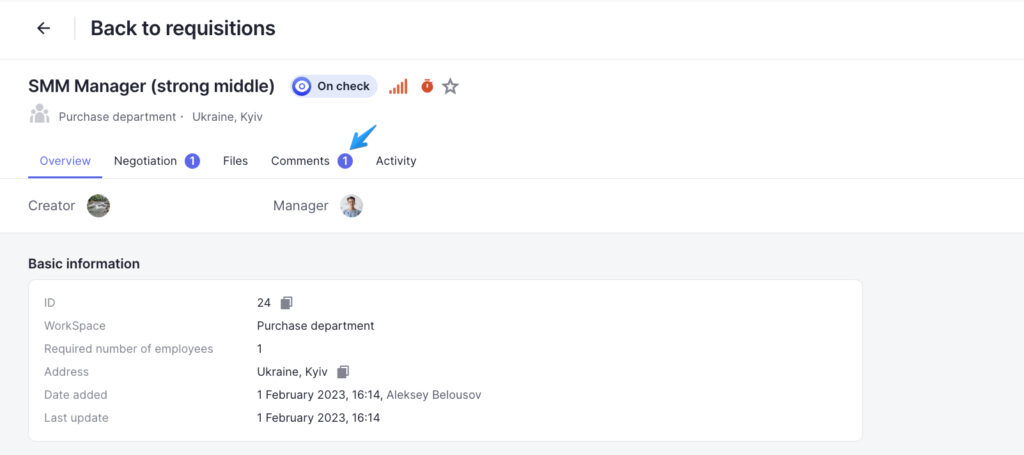You can add comments to the requisition profile by clicking on the “Add” button in the Comments tab of the profile. Then you’ll see a sidebar with required and optional fields where you’ll be able to select the users to be notified. As soon as you enter the information, click on the “Add” button to display the comment in the Comments tab.
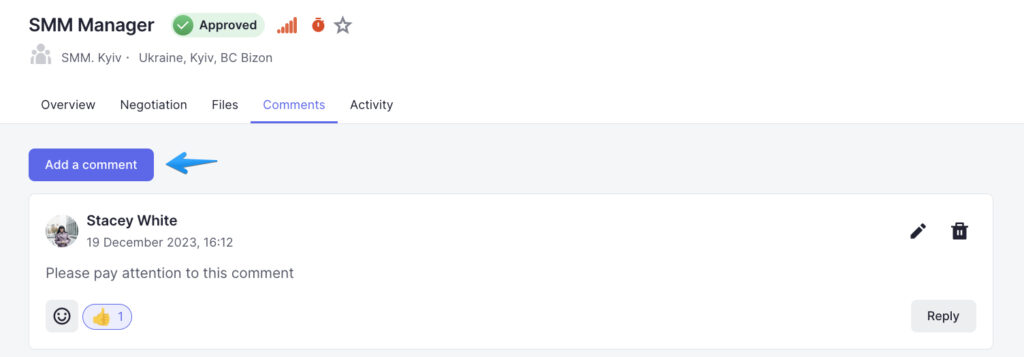
Reactions and replies to comments
You can react or reply to the comments left by other users in the requisition profile. Choose an emoji to show your reaction or see how other users reacted to the comment.
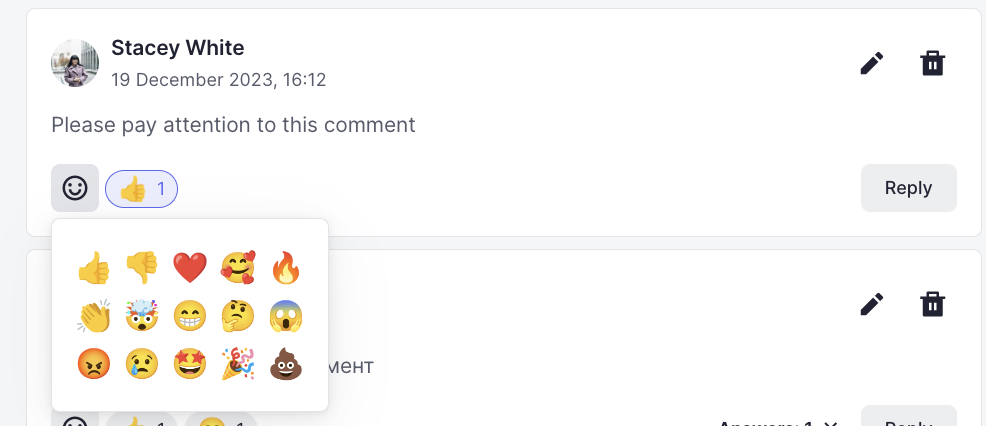
Another option is to leave a comment reply by clicking on the Reply button in the comment card. After adding the reply, you will be able to see it in the reply chain.
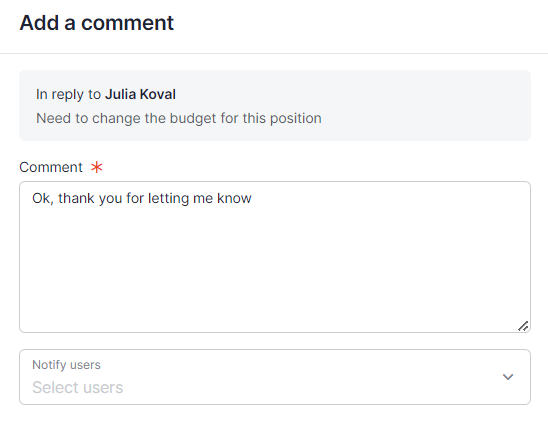
If a new comment has been added to the requisition profile, you will see “1(2,3…)” blue icon near the tab name.