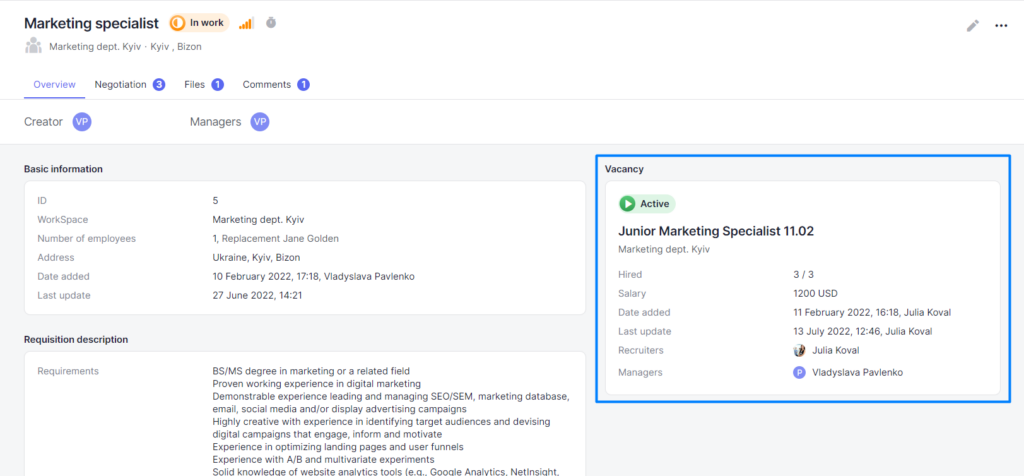To take a requisition into work, select an appropriate requisition when creating a vacancy in the “Requisitions” block. You are allowed to select several requisitions of the same type and attach them to the same vacancy in order to avoid duplicated vacancies.
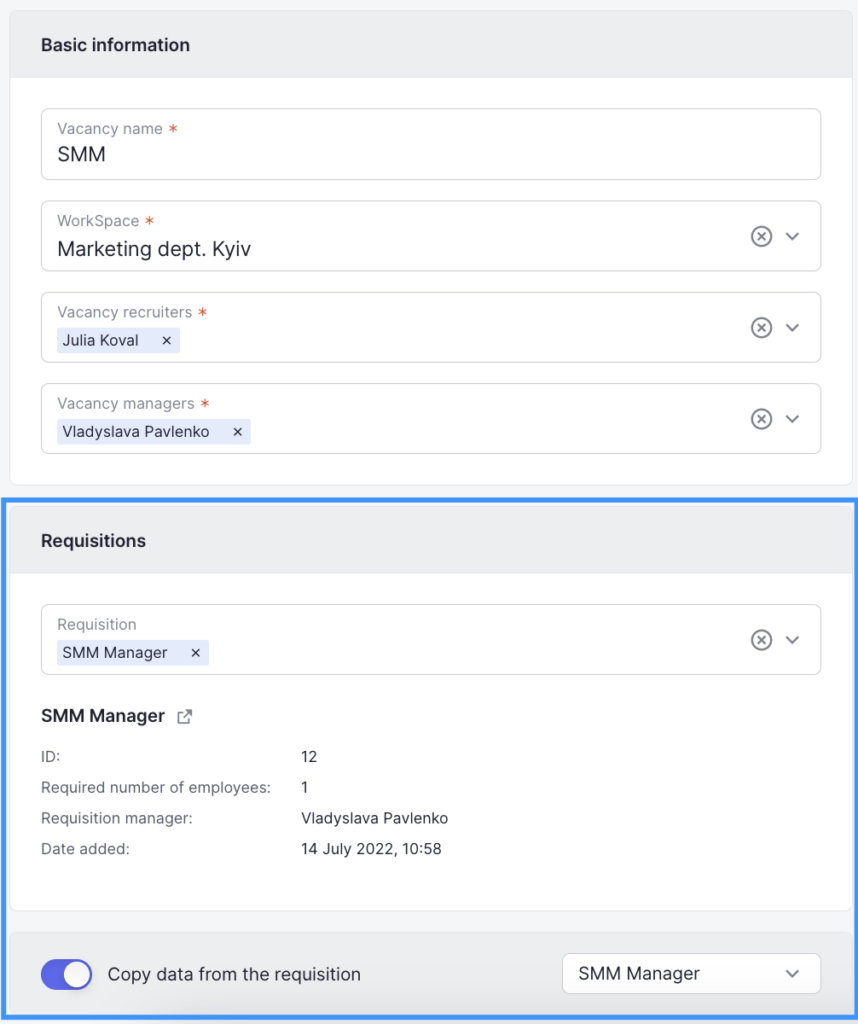
As soon as the requisition is attached, it will change its status to “In Work”, which can be checked in the Requisitions block.
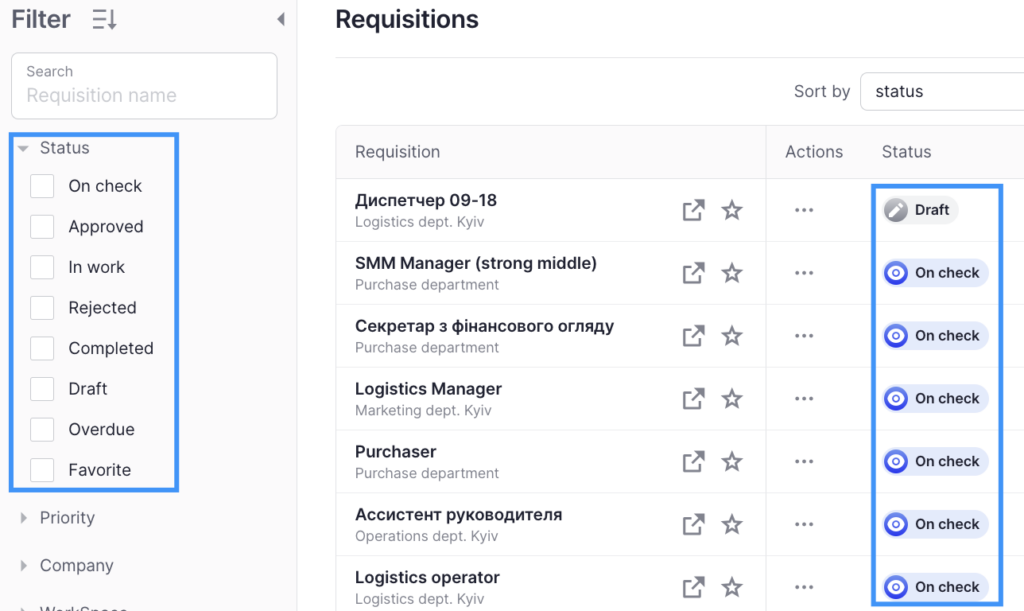
You will also be able to see the vacancy linked to the requisition in the Overview tab of the requisition profile and click on the information card to open a vacancy profile.