When a user (whether it is an external or internal one) has completed and submitted a form, you can view the results of that form, provided that you have access to do that (see Restrict to view results). This can be done in one of the following ways:
- Through an action in a stage (for Internal and External forms) by clicking on the “Result” button in the result card
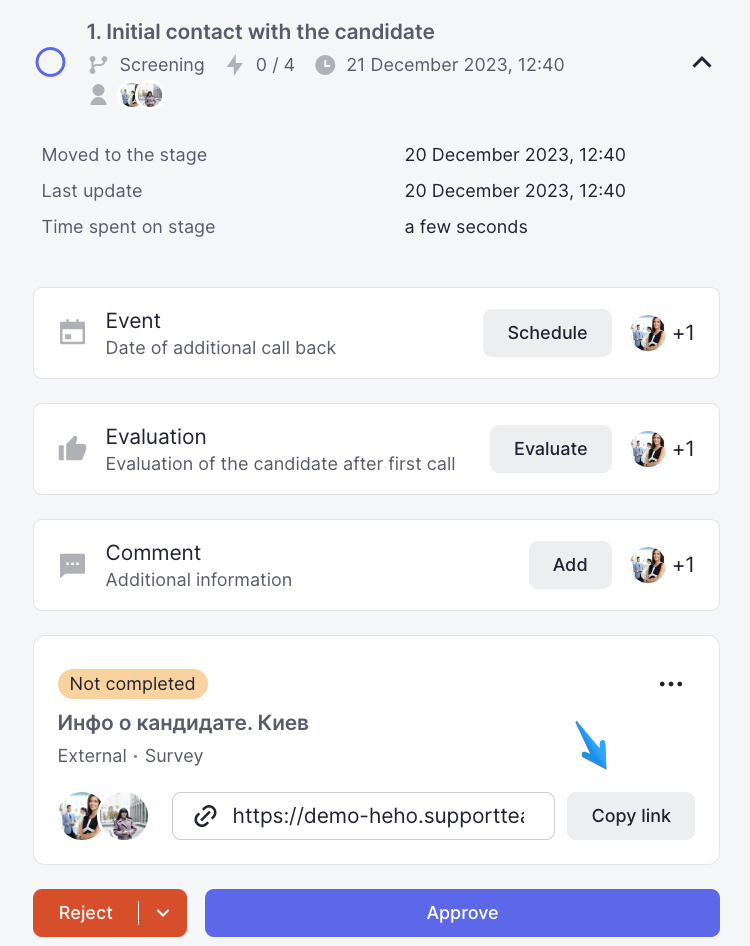
- Through the “Results” tab in the candidate’s profile (for Internal and External forms), by clicking on the “View result” button in the result card
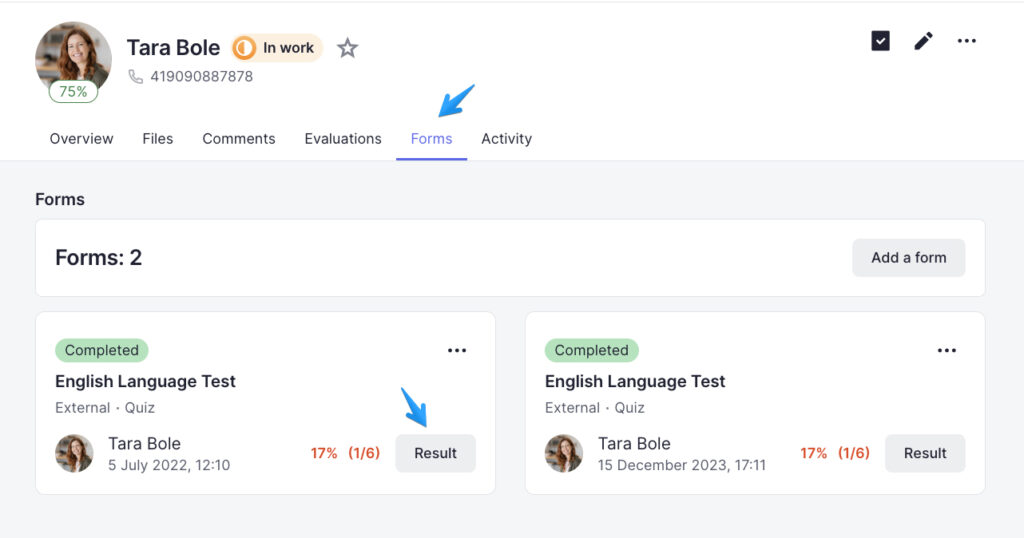
- Through the Settings – Forms, by going to the form profile and then to the Results tab. Once you found the desired result, click on the three dots next to the form name and then select the “View” action (for all form types)
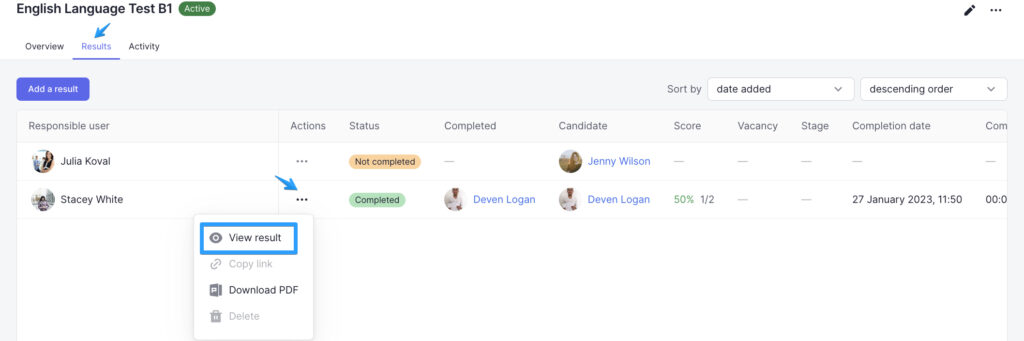
After selecting this action, you’ll see a sidebar with detailed information about the completion, including the time spent to complete the form, and the respondent’s answers to the questions.
In the case of the quiz, you will also be able to see the total score for the quiz and the selected answer options with the distribution by points scored.