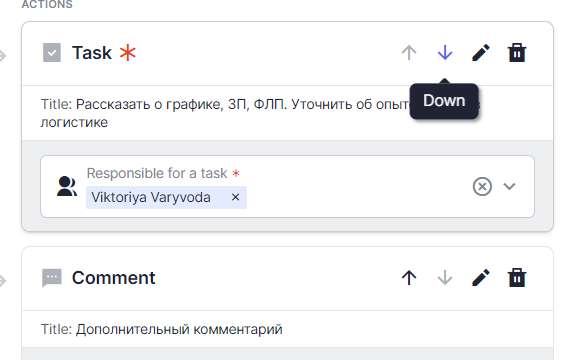You can create a template in the Hiring Stages tab by clicking on the “Add a template” button in the upper left corner of the screen.
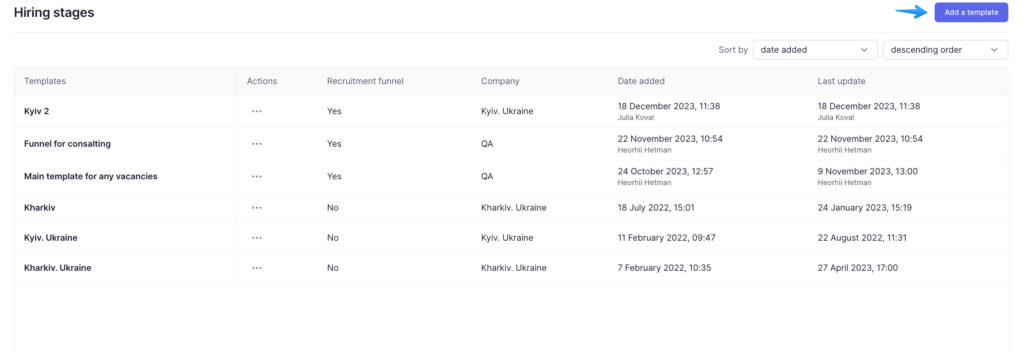
You need to enter its name and mention the company it is created for as well as add a description if necessary.
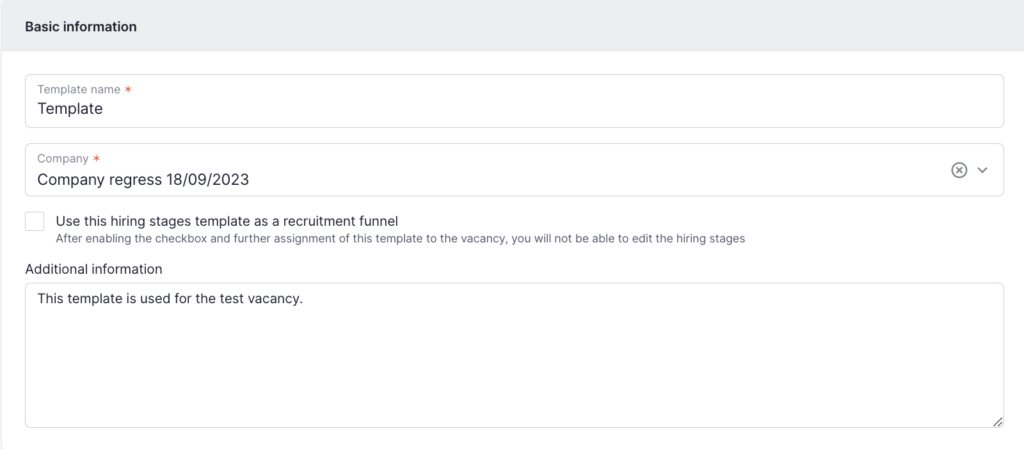
Also, you can specify whether this template is a recruitment funnel. This option allows you to generate a “Recruitment funnel” report if you have such a recruitment funnel template attached to your vacancies.

Note that:
- After adding a vacancy with the applied recruitment funnel template, you will not be able to further edit the hiring stages. Ability to set up responsible users for stages and actions will remain the same.
- If at least one vacancy or walkthrough is attached to such a template, it cannot be deleted. Also, if a funnel template is not attached to a vacancy, but is attached to a walkthrough, it cannot be deleted either.
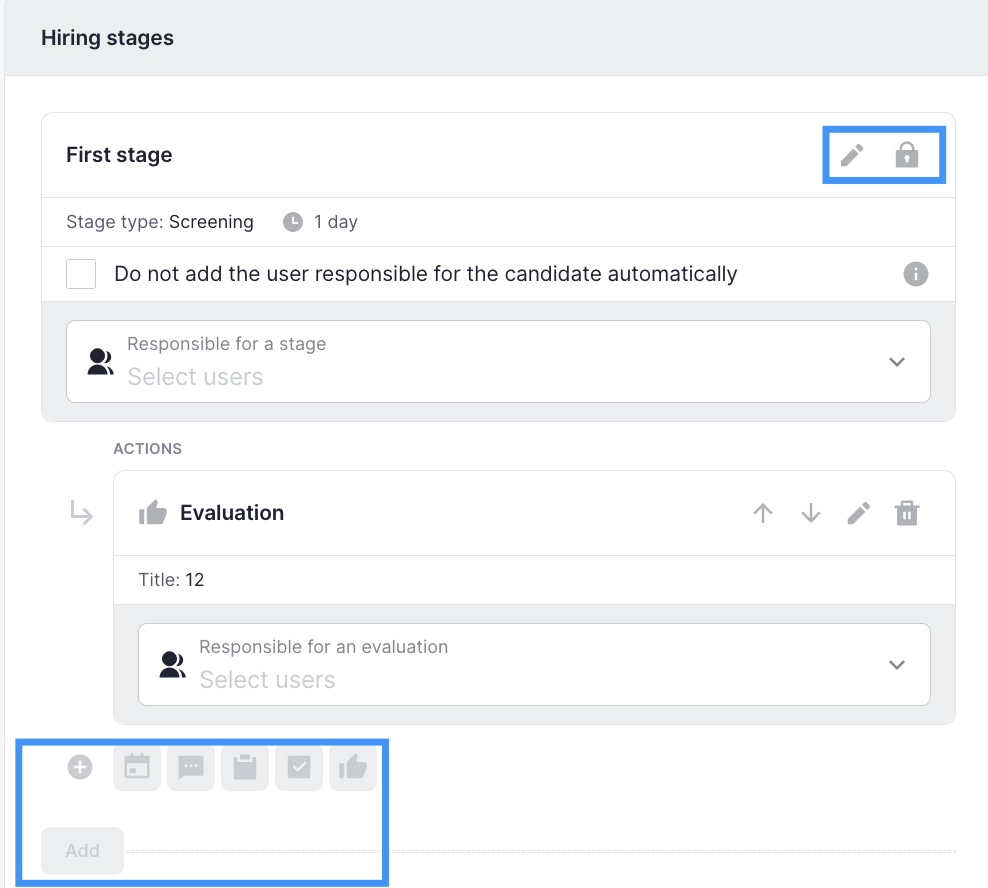
Next, you need to customize the actual hiring stages. You can add and delete stages, as well as edit their names, time limits, and descriptions.
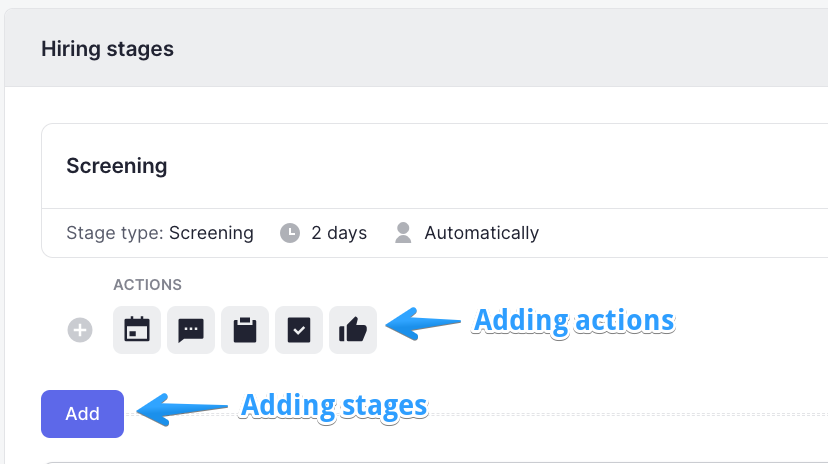
Please keep in mind that the first and the last stages can be deleted or changed since they are always the same, but you can change their name, time limits and descriptions by clicking on the icon next to the name of the stage.
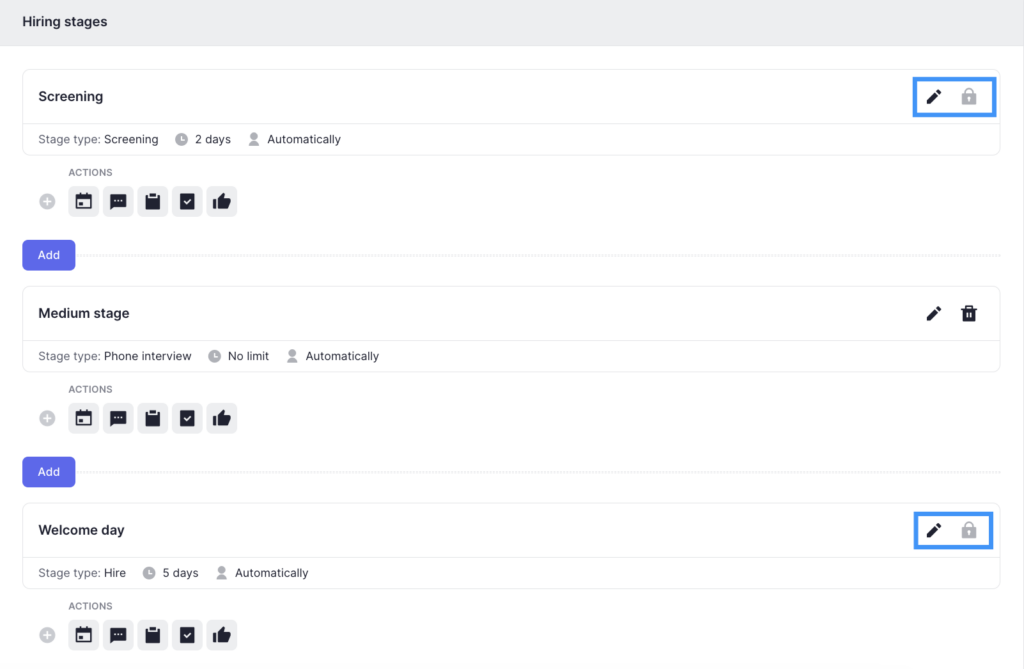
Besides, you can add different actions at each stage
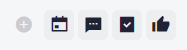
– event;
– comment;
– form;
– task;
– evaluation.
You can also change the position of action on the stage by clicking on the Up or Down arrows in the action card.