You can flexibly customize the notifications you receive by email and in the system. To do this, click on the “Notifications” in the “Settings” block.
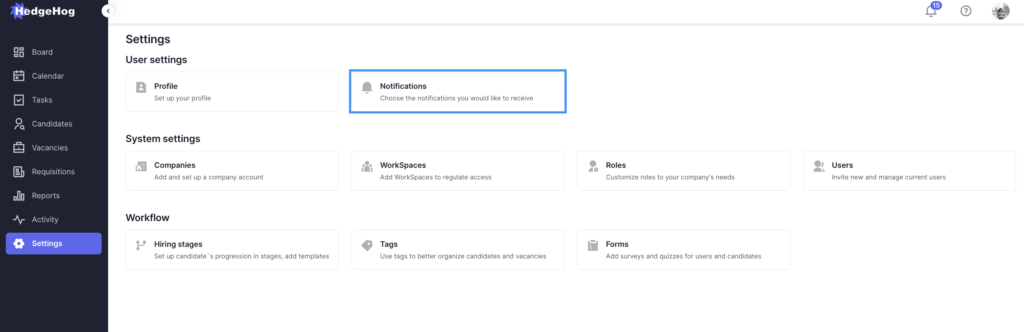
On the “Notifications” page, the notifications are divided into tabs by different categories. For example, if you want to set up notifications for vacancies, go to the “Vacancies” tab.
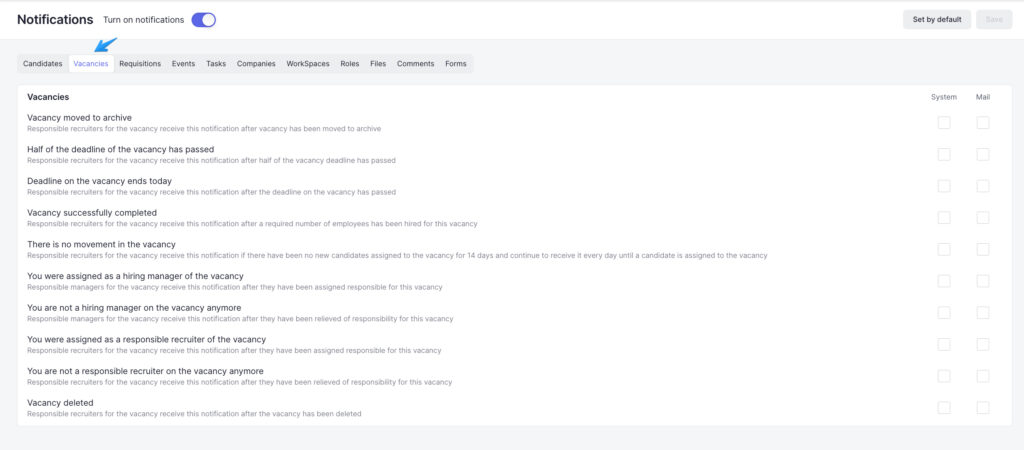
As soon as you register in the system, you will be configured with default notifications. You can change the settings yourself, but if you want to return to the default settings, click on “Set by default” in the upper right corner of the screen.

You can read a detailed description of what each notification is responsible for below the notification name.
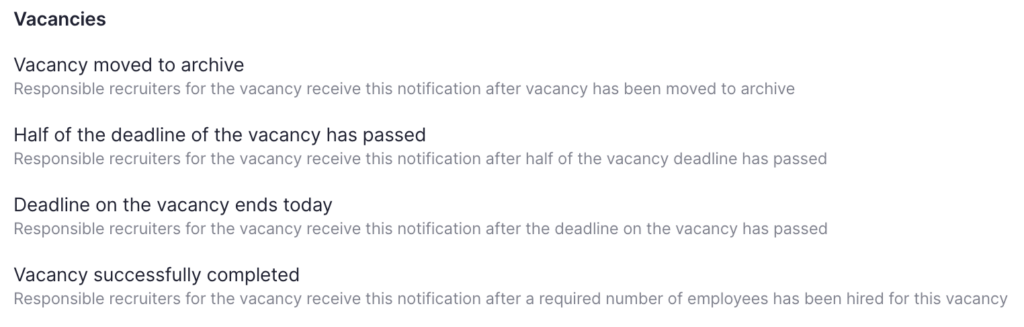
On the right, you will see two columns with the “System” and “Mail” checkboxes. By ticking or unticking the checkboxes in either column, you can control which notifications are sent to your email and which are sent to the system.
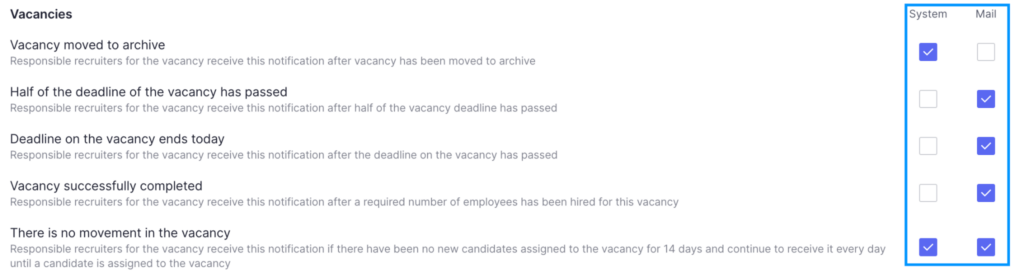
System notifications will be displayed in the “Notifications” tab in the top panel of the system (See Notification bell)
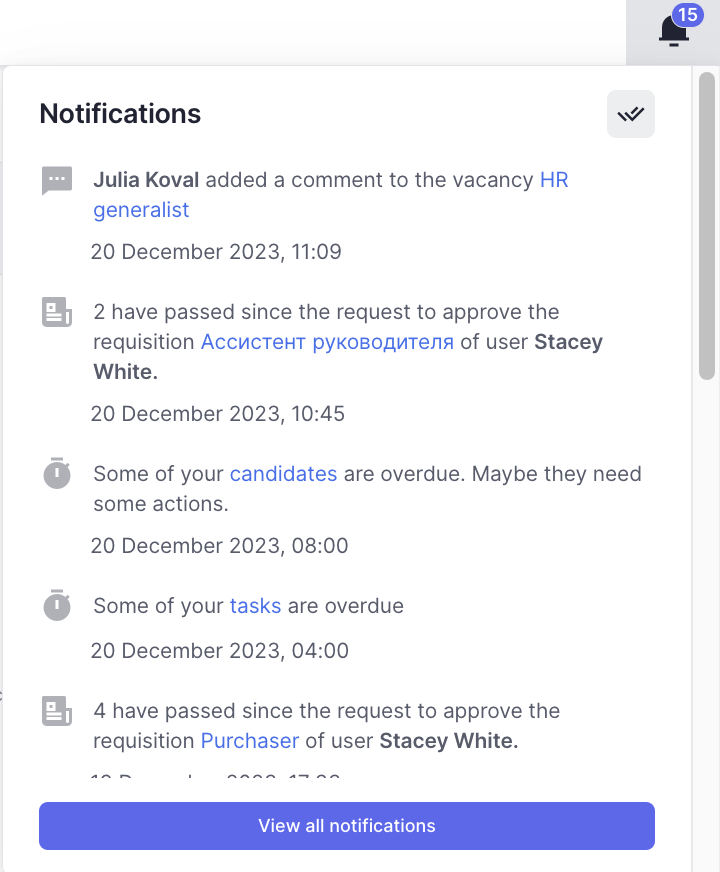
In addition, if you don’t want to receive notifications from the HedgeHog system at all, you can adjust this using the “Turn on notifications” switch.
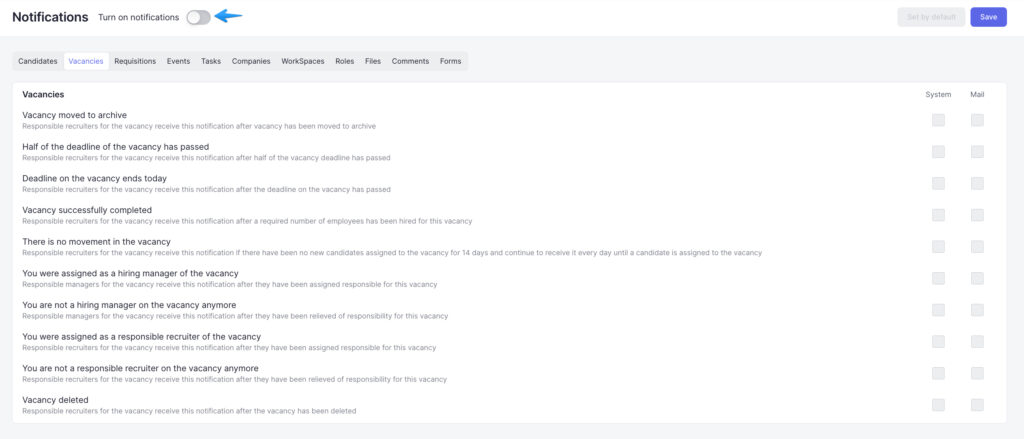
To save your changes, click on the blue “Save” button in the upper right corner of the screen.
