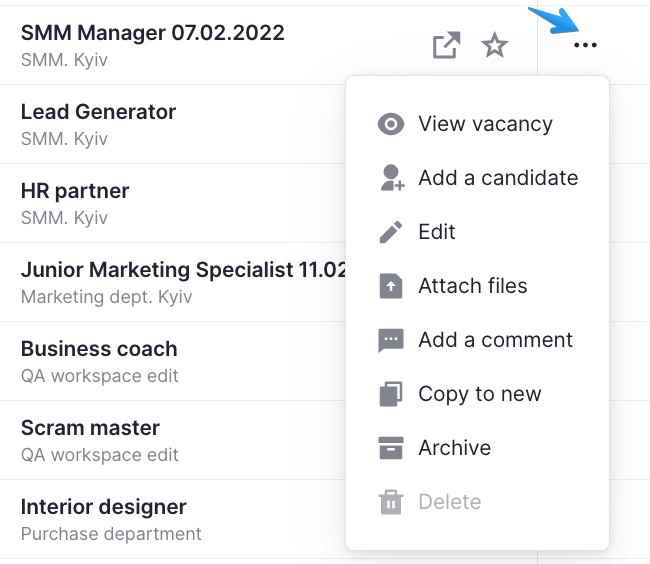
If you click on the three dots in the Actions column you will see the drop-down list with available actions. Blocked actions are marked with light gray.
Once the vacancy is saved, it will be listed among other vacancies in the general list of the “Vacancies” block.
- View vacancy – select this option to see all available information in the vacancy profile;
- Edit – allows for editing a vacancy after creating it. You are allowed to change its name, responsible users as well as attach new requisitions or delete already attached ones. In addition, you can edit the following blocks: Basic Information, Location, Conditions/Requirements, Additional Details and Hiring Stages.
- Attach files – allows for attaching files such as test tasks, job description, etc. to the vacancy’s profile;
- Add a comment – allows for adding a comment in the vacancy’s profile;
- Add a candidate– allows for selecting and adding a candidate to the vacancy. Once it is done, you will see him/her in the vacancy profile’s “Candidates” tab. Please note that if the required number of candidates has already been hired, the action will be disabled;
- Archive – allows for adding an active vacancy to the archive. You will need to specify the reason. All requisitions attached to the vacancy will automatically get a “Completed” status.
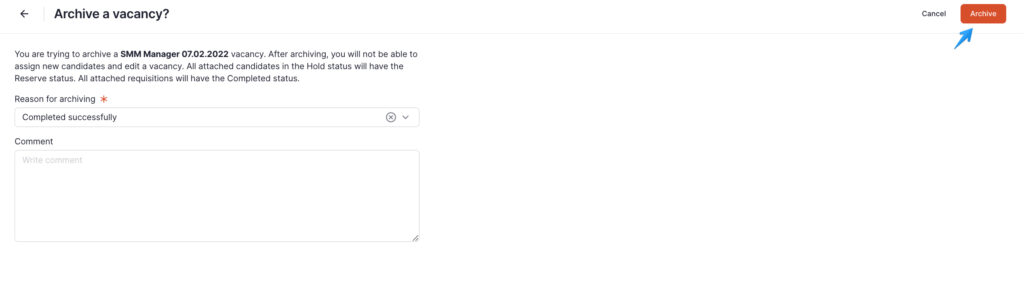
Reasons to close the vacancy:
1.Successfully completed
2.Not relevant
3.Requirements change
4.Budget cancellation
5.Not completed on time
6.Other
Please keep in mind: the system will not allow you to archive a vacancy with active walkthroughs.
- Copy to new – allows for creating a clone of the vacancy. Click on “Copy to new” and the system will create a new vacancy with the identical information, so you’ll only need to enter its name and save it.
- Delete – allows for deleting a vacancy with a Draft or Active status. An active vacancy can be deleted only if no candidate has been assigned to it.
See Vacancy statuses