Provide main information
You can add a vacancy into the Vacancy block by clicking on the “Add a vacancy” button in the upper right corner of the screen and then filling out the vacancy’s details and the data of the employees involved in hiring candidates.
Please keep in mind: Here you can also attach previously created and approved requisitions (see Requisitions). You can attach many requisitions of the same type to a vacancy.
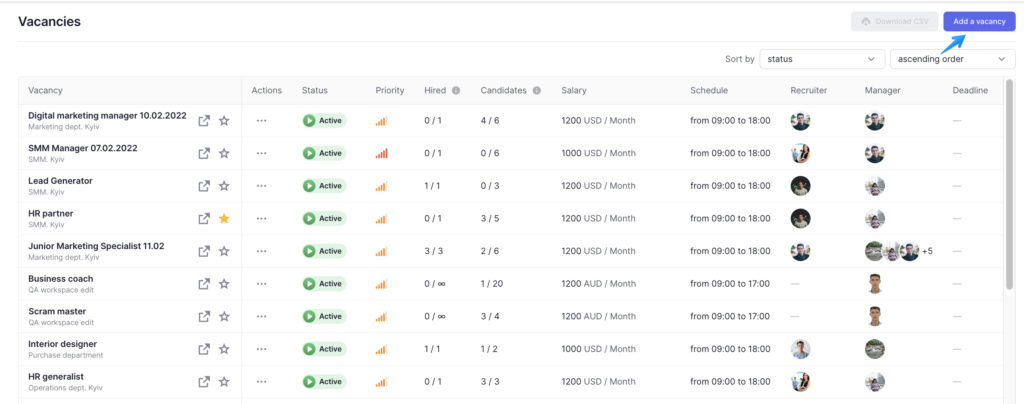
Fill in the office’s location details into the “Location” block.
On the next step, fill in the rest of the vacancy’s details. You can enter all necessary details by hand or use the “Copy data from the requisition” button to choose the required requisition, which will fill out all the vacancy’s fields with the provided information.
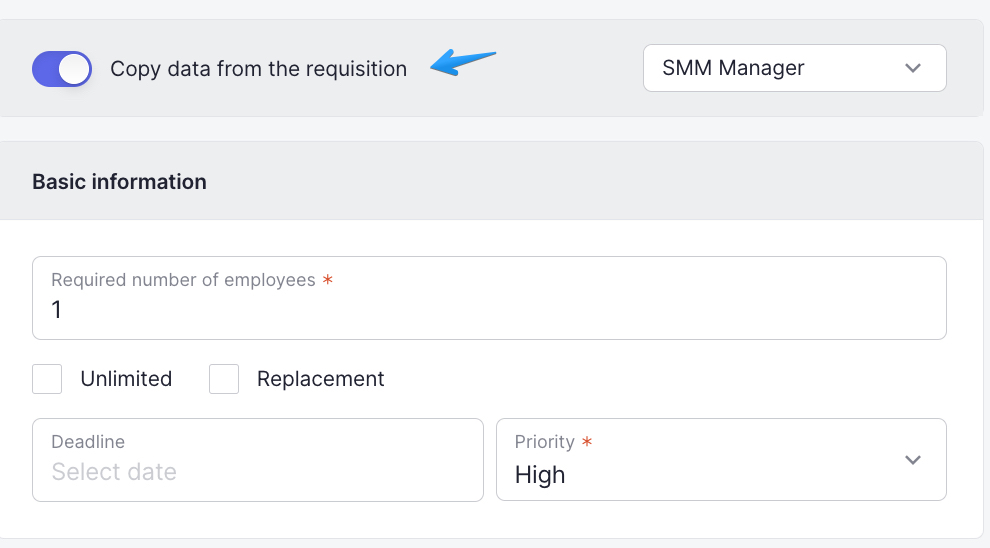
If you don’t have an appropriate requisition or you just want to write the description yourself, don’t swich Copy data from the requisition toggle on. Instead, fill in all fields manually. In the “Main information” block you can select the desired tags in the “Skills” field for more convenient requisition search.
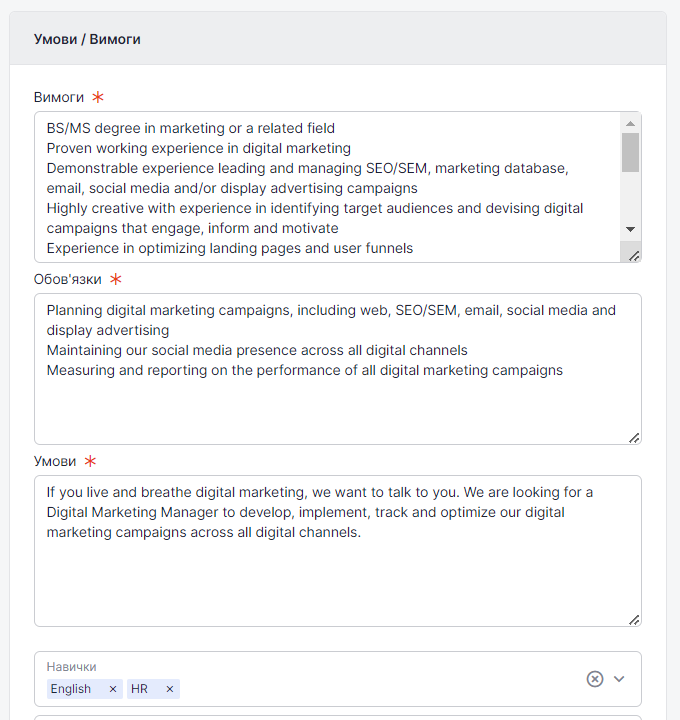
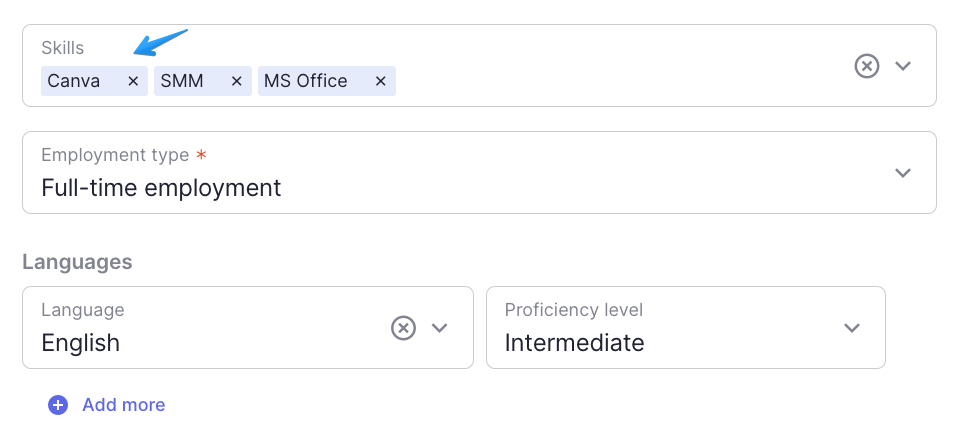
Salary and Probationary Salary fields contain a toggle that is set as fixed by default. You can change it and set the desired salary range (From and To). Apart from that, you can specify information about salary by selecting period of salary (per hour, month, year) and writing a comment to the salary.
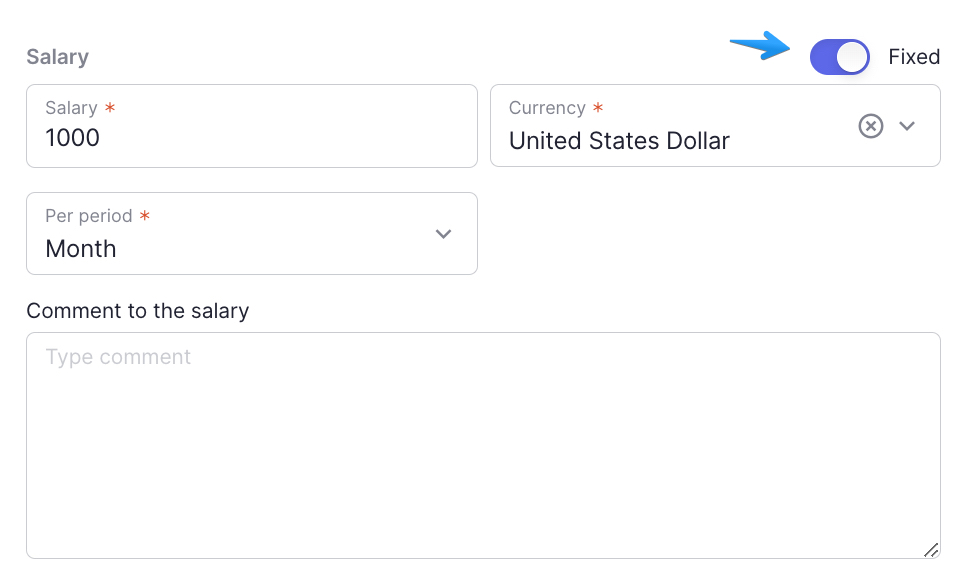
In the section “Team and members” you need to select necessary tags for every category: “Director”, “General manager”, “Manager”, “Team”.
Lastly, you need to enter team leader’s name in the input field. The fields in the “Team and members” section are required and always need to be filled in.
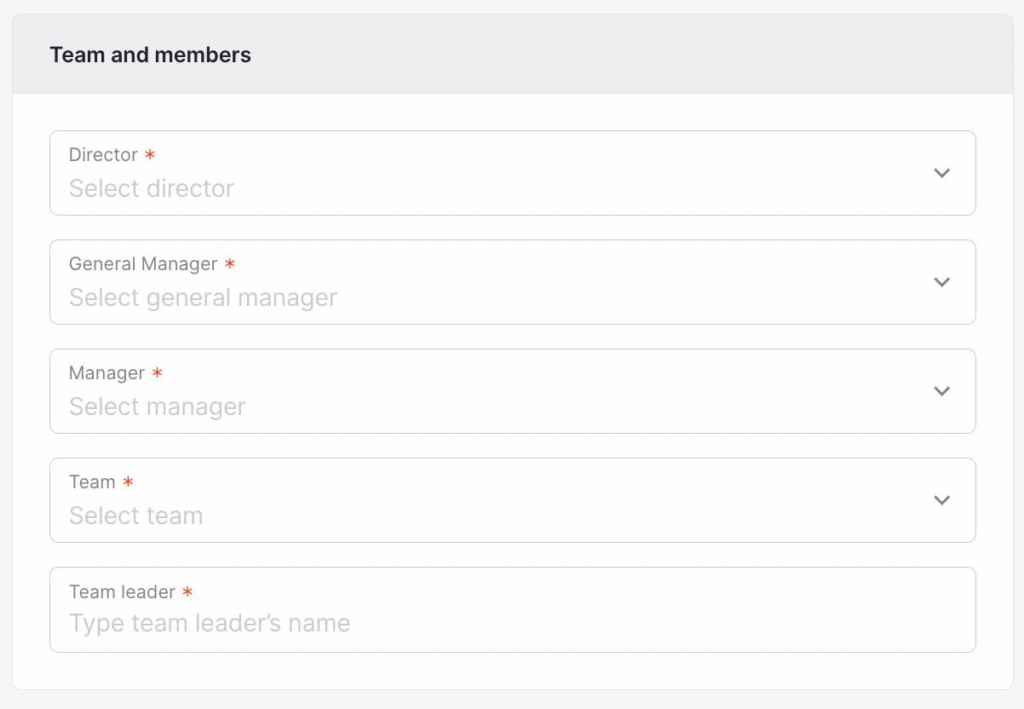
As an option, you can also enter additional details which should help the recruiter to create a vacancy profile. In addition, you can attach different files, like various pictures and tests, using one of the following formats:
- doc
- docx
- odt
- jpg
- jpeg
In case your file’s format is not listed above you can use an online file converter.