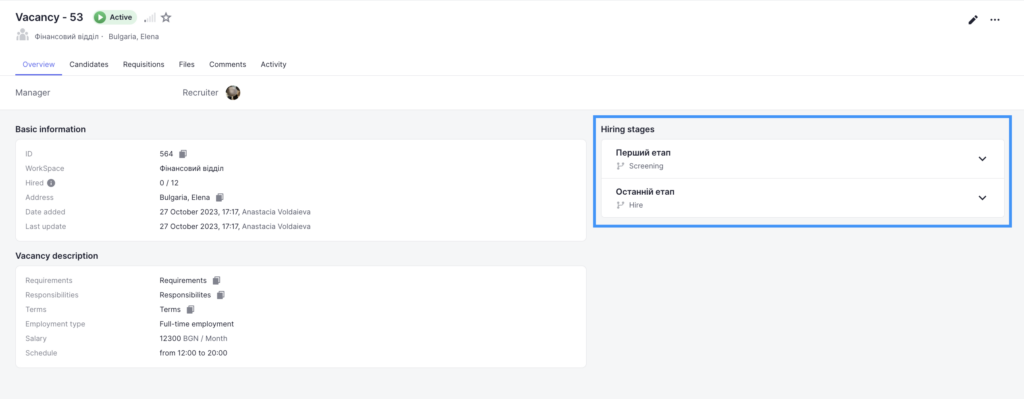In the last step of vacancy creation, you need to add hiring stages or use an existing template.
In order to use an existing template for your company, enable the “Use template” switch and select the required one from the list of available templates. After that, it will be displayed at the bottom. You will only need to select the users responsible for the stages and actions.
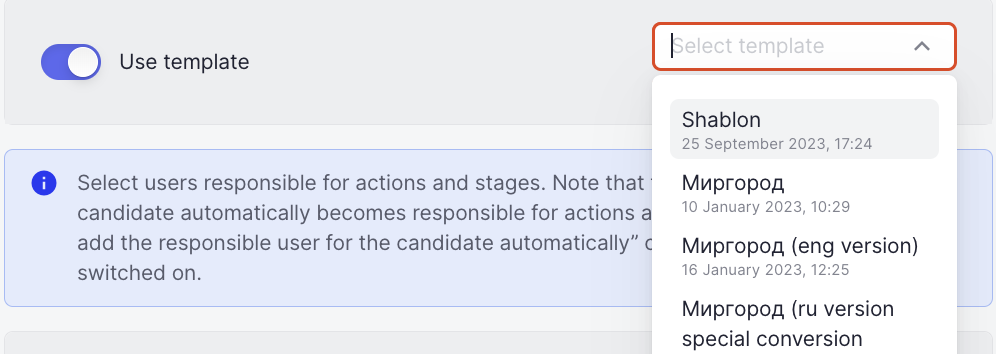
If the template you have selected is a hiring funnel, you will see a warning message that in such a template you cannot edit stages and actions, but only select users responsible for stages and actions.

Also note that if you save the vacancy to a draft, the template will not be attached and you will need to select it again.
If you create the hiring stages yourself, it’s worth considering that they may differ from other recruiters’ stages if they used a different template. (See Adding hiring stages)
You should assign a responsible user for every step and action. If a user is not assigned to the vacancy, he or she will not be able to make actions and decisions on the candidate. See Responsible users for stages and actions
The responsible user for the candidate will be automatically added as the user responsible for the stage and stage actions, unless the “Do not add user responsible for the candidate automatically” checkbox is selected
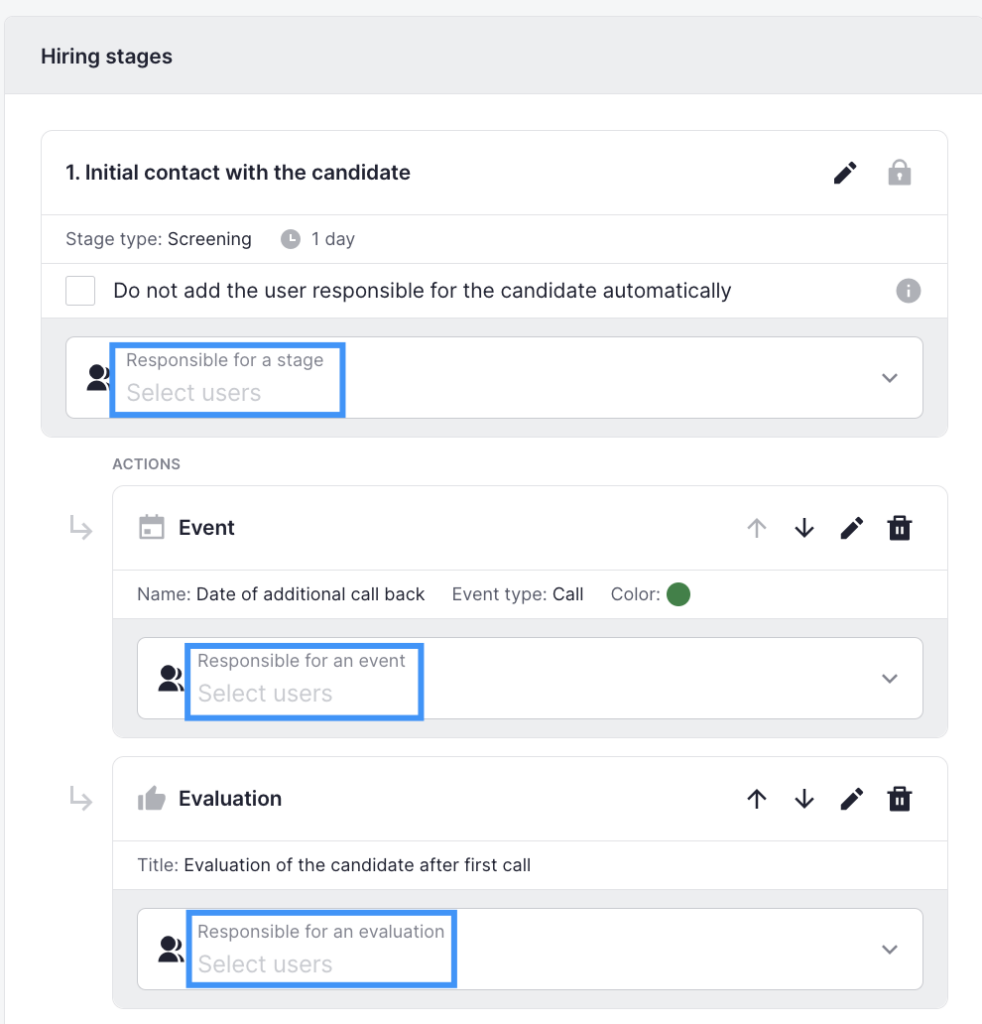
When all necessary details are provided, you can click on the “Save” button or on the “Save to Draft” button in the upper right corner to create the vacancy. In case with the “Save to Draft” option none except you can see the draft. You will be able to edit or publish it whenever you want.
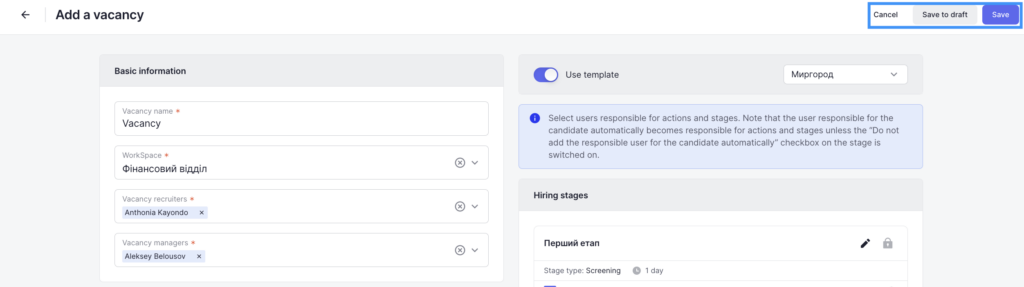
Once the vacancy is saved, it will be listed among other vacancies in the general list of the “Vacancies” block.
You will be able to look through the hiring stages of the vacancy without entering the Edit page. For this, open a vacancy and on the right of the Overview tab you will see the hiring stages that you can unfold to get more detailed information of the actions and responsible users.