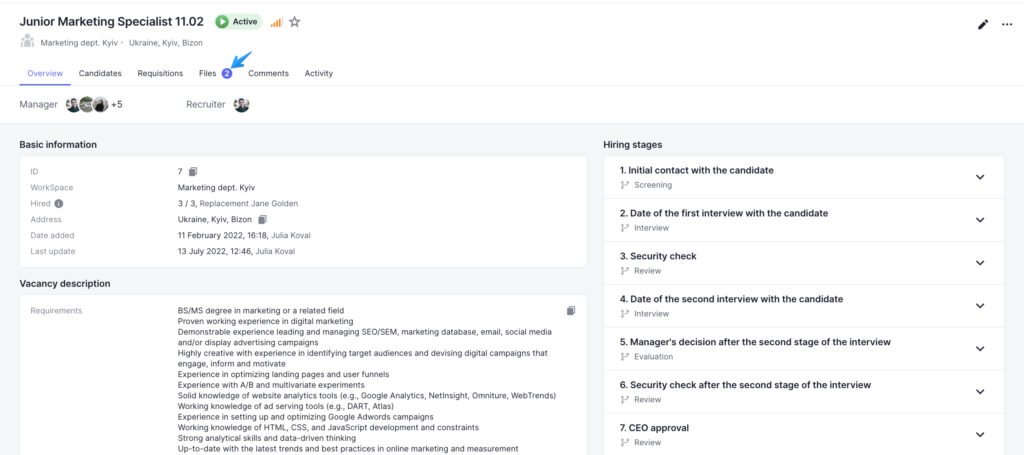The system allows for viewing and downloading files already attached to the vacancy. You’ll need to use the Files tab in the vacancy profile.
If you want to delete a file you have uploaded click on the icon next to the name of the file.
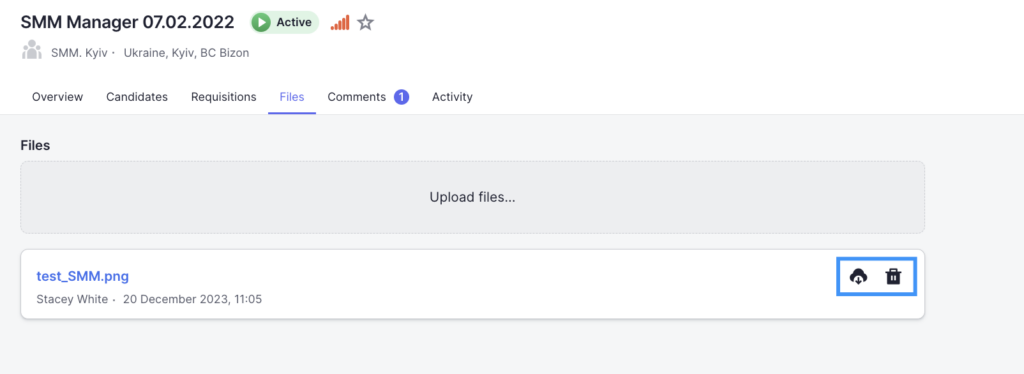
In addition, you can download files onto your device by clicking on the icon next to the name of the file. Files with pdf, jpg, and jpeg formats will be opened in a new tab of the browser, while Doc, docx, and odt files will be first converted into PDF and then opened in a new tab of the browser as well.
If a new file has been added to the vacancy profile, you will see “1(2,3…)” blue icon near the tab name.